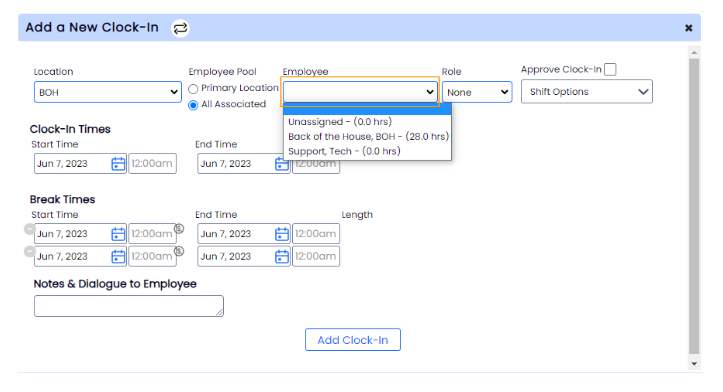Two methods are shown below to create a time-punch. First, to an Existing Shift. Second, an Unscheduled Time-Punch
Adding Time-Punches to an Existing Shift
1. From any SCHEDULE view, reveal time-punches on the schedule by pressing the Time-Punch icon, it will turn blue.

2. Drag curser over the time punch area (shown in orange), and click the "+" that appears to add a time punch to the shift
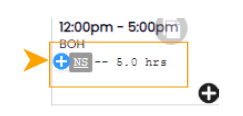
3. The Clock-In Edit Window will open. The time punch will match the shift as a default. You may edit start and stop times, add a break time, and message the employee. Save Changes when finished.
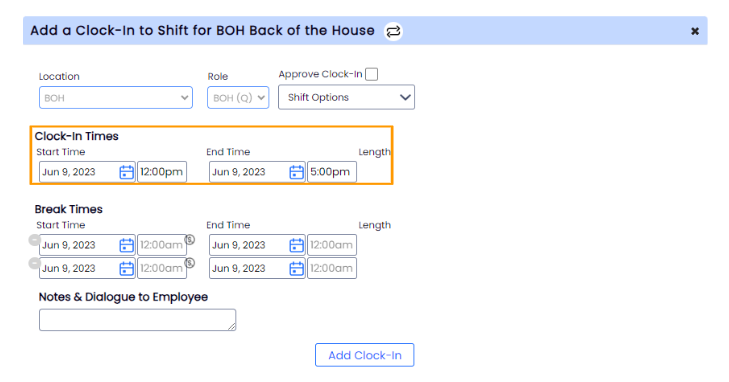
Adding and Unschedule Time-Punch
1. From any SCHEDULE view, press the "Add" above the day you wish to add a time-punch. From the Menu, choose New Clock-In
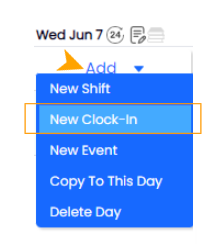
3. The Clock-In Edit Window will open. Select an Employee from the dropdown list. Enter shift and break times.