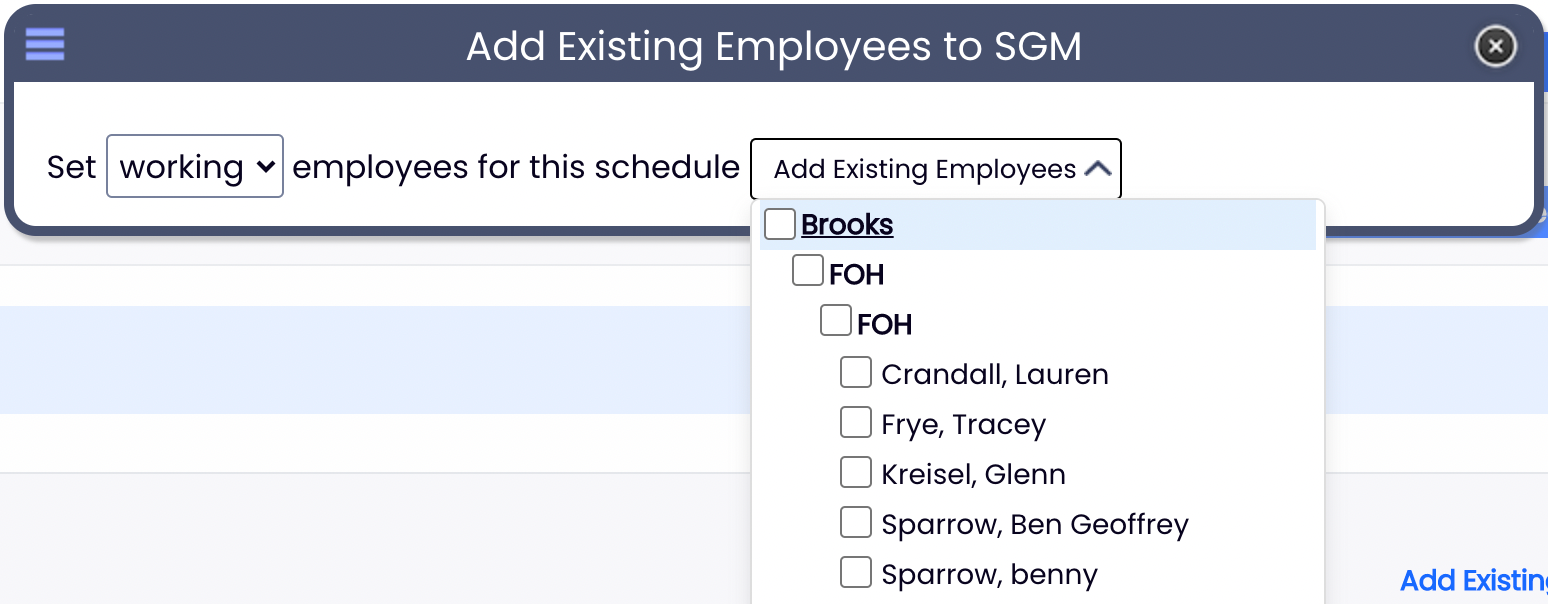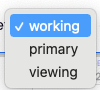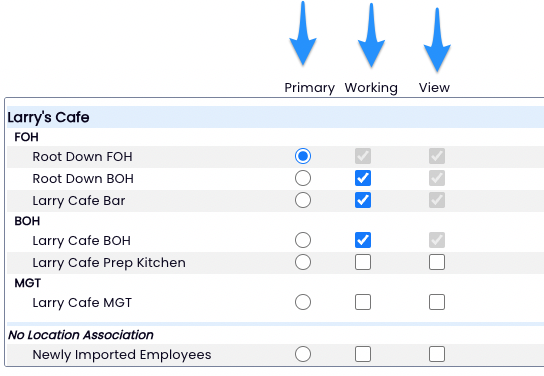This article will contain instructional guides on essential bulk functions in Teamwork!
- Moving employees from one schedule to another en masse
- Assigning / un-assigning roles from employees en masse
Working Location Quick-Add / Remove
- From Employees Page, find the schedule you want to add the employee(s) to, and press Add Existing Employee

- From the Dropdown list, find employee from their Primary location, and check to add. Check as many employees as needed!
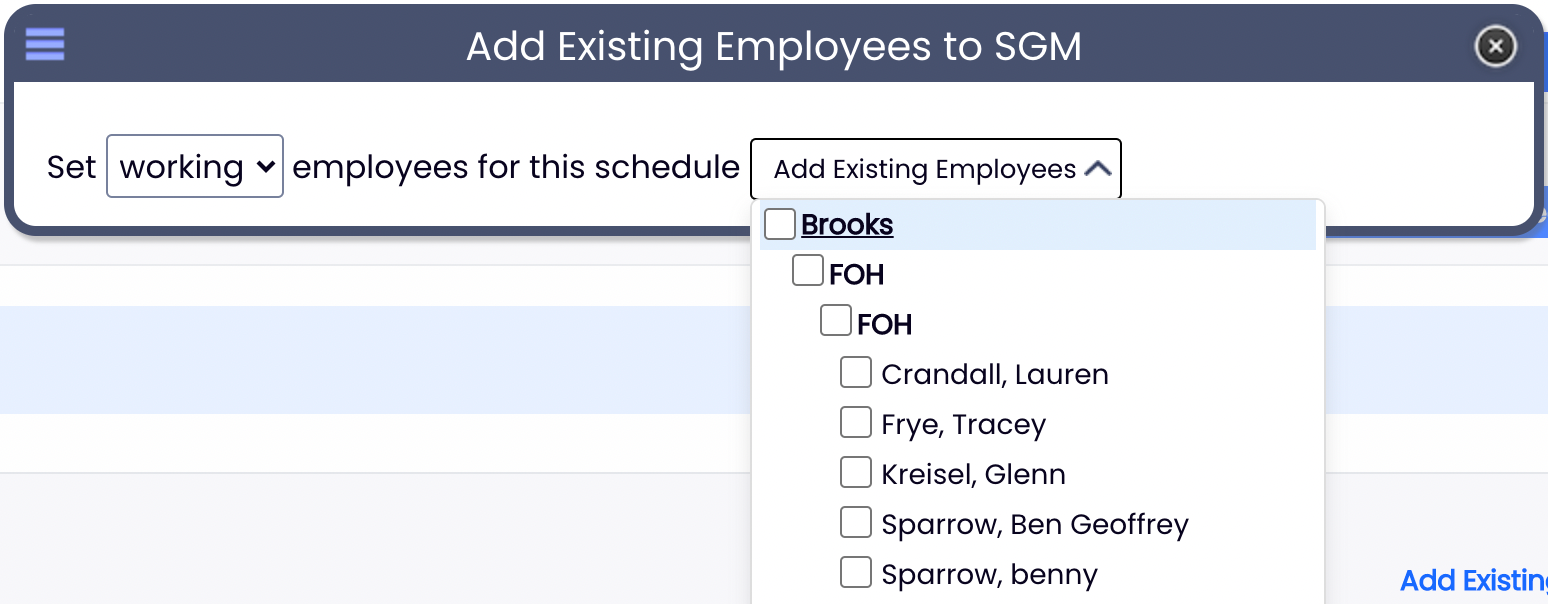
Quick Add / Remove from a location can also be taken from the Schedule (sorted in the By Employee schedule type)

- From the Dropdown list, find employee from their Primary location, and check to add.

- You can bulk assign employees to a schedule as "working", "primary," or "viewing", which corresponds directly to the Schedules / Roles section of the employee's profile.
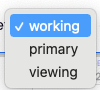
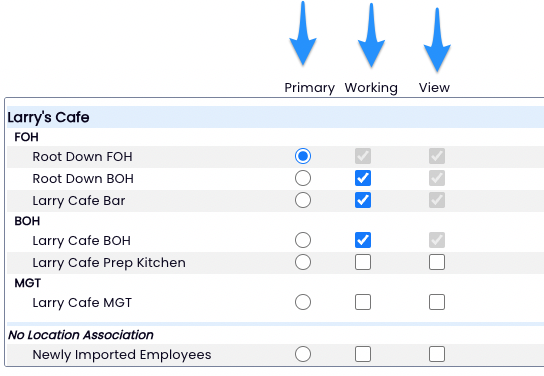
To bulk add roles to any / all employees
From the gearwheel menu > Roles / Group Settings
Scroll to Assign Employees to Roles
Select the Schedule and Role for your bulk qualification, and then check and uncheck names as applicable.
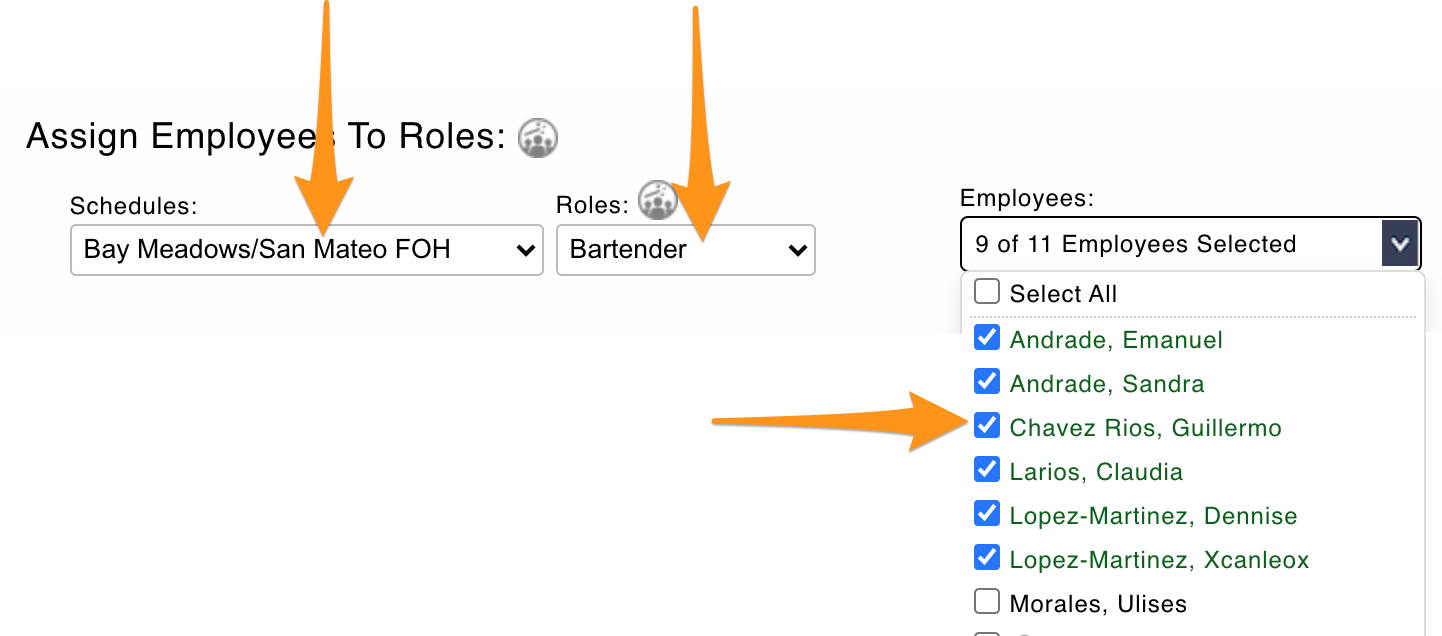
NOTES
If you do not see a name, then you need to go back to the initial step above, and add the employee to the applicable schedule
If an employee in the list is inactive, it is not necessary to "uncheck" their qualification