Budget data populates the Budget column shown below, and provide goals or targets for scheduling. Budget data is often entered for an entire year. The Schedule column reflects a re-forecast sales number, and reflects labor scheduled.

First- determine which fields should be used to set targets (the remaining fields will be computed). Settings are applied using gearwheel menu > Analytics Settings > Save
For example, the most common setting configuration, shown below, expects a business to peg an Hourly Labor % target. Salary Dollars can be entered if desired, so that total labor shows.
Regardless of which control is desired, a sales forecast is essential.

NOTE: If the analytic choices are different than shown above, ask a Teamwork representative to use engineering resources to turn on the New Budget Analytics feature flag for the intended site.
To upload annual budget data, go to the Gearwheel Menu > Import, and scroll down to Import Budget Data
Following are the CSV worksheet NAMES that will target intended budget fields. The most common are highlighted below.
Click the "Click Here" links shown below to download the template format. (please use CHROME browser for this procedure)

Fill out template and upload, listing the Schedule(s)which house sales and budget data in Column B. Column A is internal and does not affect the import. Period# with dates reflecting the start of the workweek should populate rows 3 and 4.
Upload file when complete

NOTES:
- Data points should be Total Weekly Budget for the given period. (Exception: There is a format available for importing sales forecasts daily instead of weekly)
- Only one data type (i.e. Labor Hours) can populate a single CSV file.
- The file name must be exactly as shown in the import list above, to indicate which data point are being uploaded.
- Sales do not need to be entered for every schedule, rather, only the top level schedule which is mapped to the other schedules in a location.
Entering Budgets from the Gearwheel Menu > Analytics Page, from prior year data.
Alternatively, Budget data can be based on prior year's Budget or Sales data.
Go to the Gearwheel Menu > Analytics, and press Create Budgets
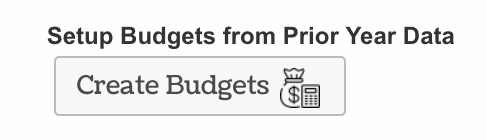
Make the following selections:
- Select schedule(s) for which you are applying your budgets
- Select the [future] date which begins the start of your budget period, and the #weeks you wish to apply the budget to
- Select the Budget Data Type
- Select Prior Year Actuals or Prior Year Budget, and apply a % trend if desired, i.e. 5 or -5
- Press Create Budget Data
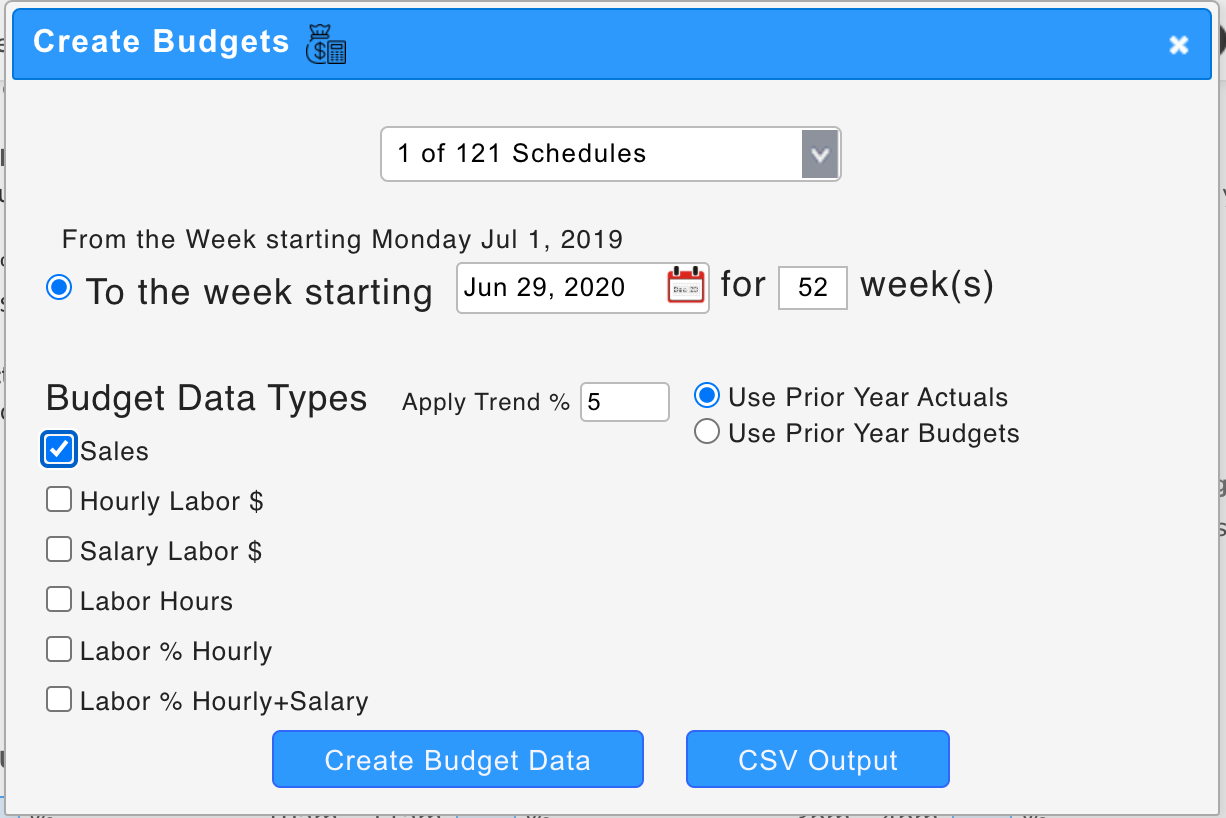
To download a prior year's budget or actual data, select the date into the past as desired, select the data type, and press CSV Output.
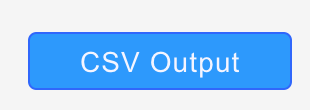
Typical entries and budgeting methods are shown in this document. If you'd like assistance with setup of an alternative format, such as using labor dollars and labor hours as targets, reach a Teamwork specialist.
If you have any issue uploading budgets, please reach teamworksupport@spoton.com, and include the CSV file you are trying to uplaod.