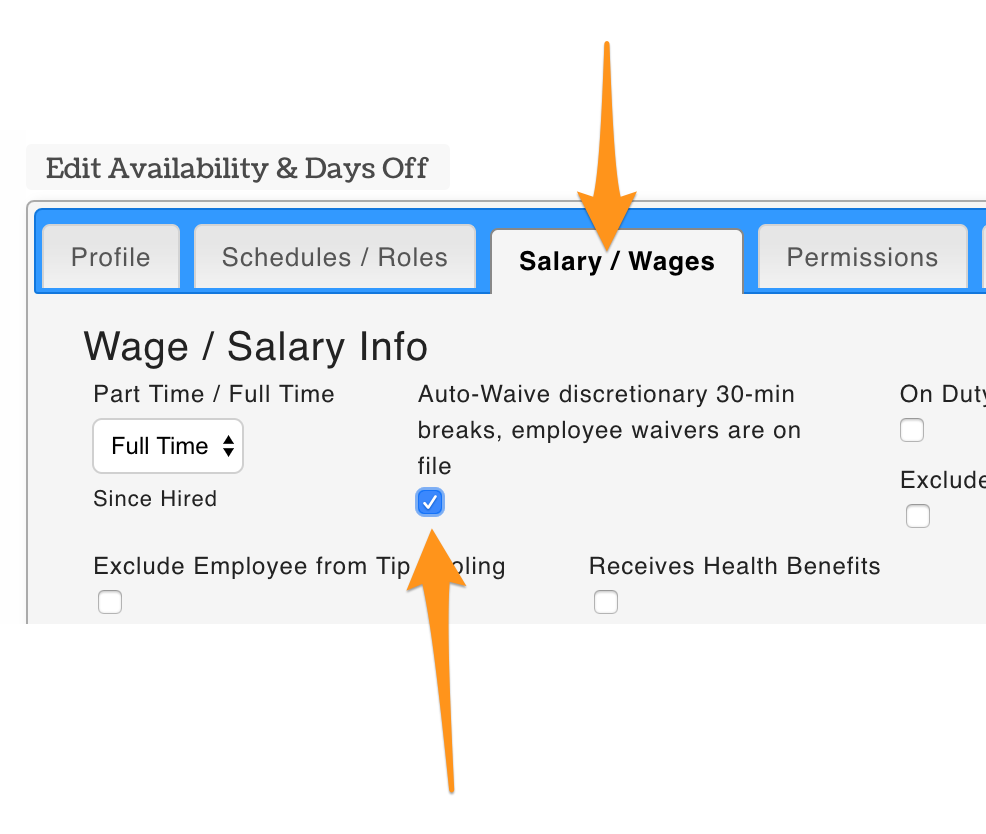To turn on the company SETTING to allow for individual waivers:
Gearwheel Menu > General Settings > Payroll Setting
- In the Payroll Group that applies to California, select "Look at Employee Profile Settings" as shown below, and then press Save Settings
- Alternatively, select "Yes Waive All" if all employees have signed a waiver.

Setting an individual employee status to waive discretionary breaks:
- From an employee's Salary / Wages tab, check "Auto-Waive" checkbox shown below
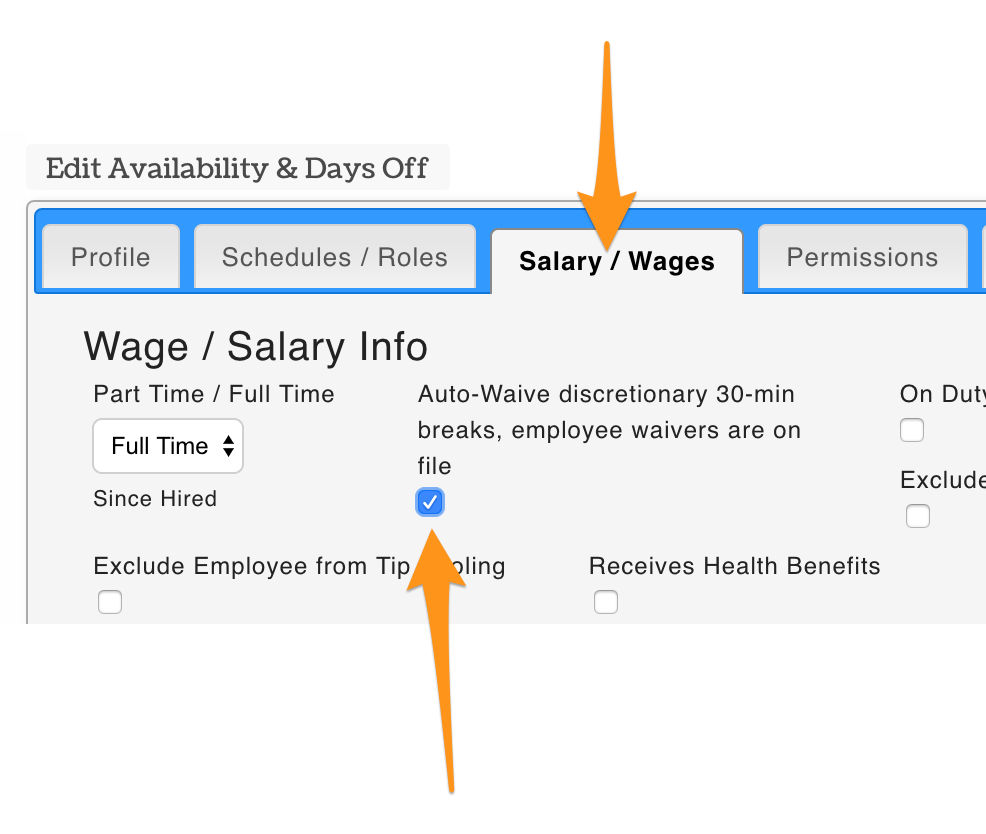
Bulk Apply Waiver Status
From the Gearwheel Menu > Wage Settings > Choose Schedules and press Show Wage Report
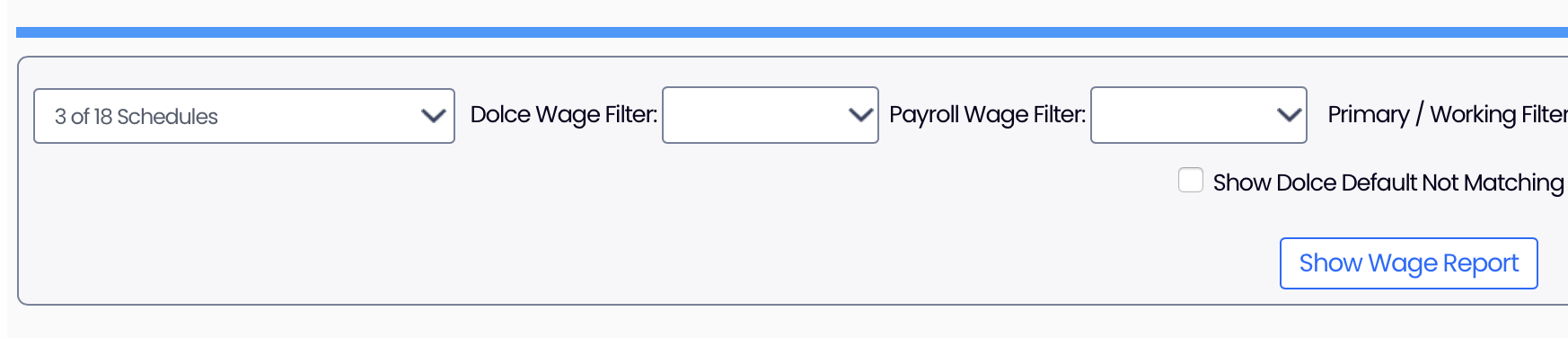
Check the waiver check-box for employees who have signed a waiver.

For an overview of California break regulations, see: https://support.dolceclock.com/help/california-break-rules