From the Top Toolbar, select Employees
Either search for the Employee's Name, or click on the Employee from the Employee List
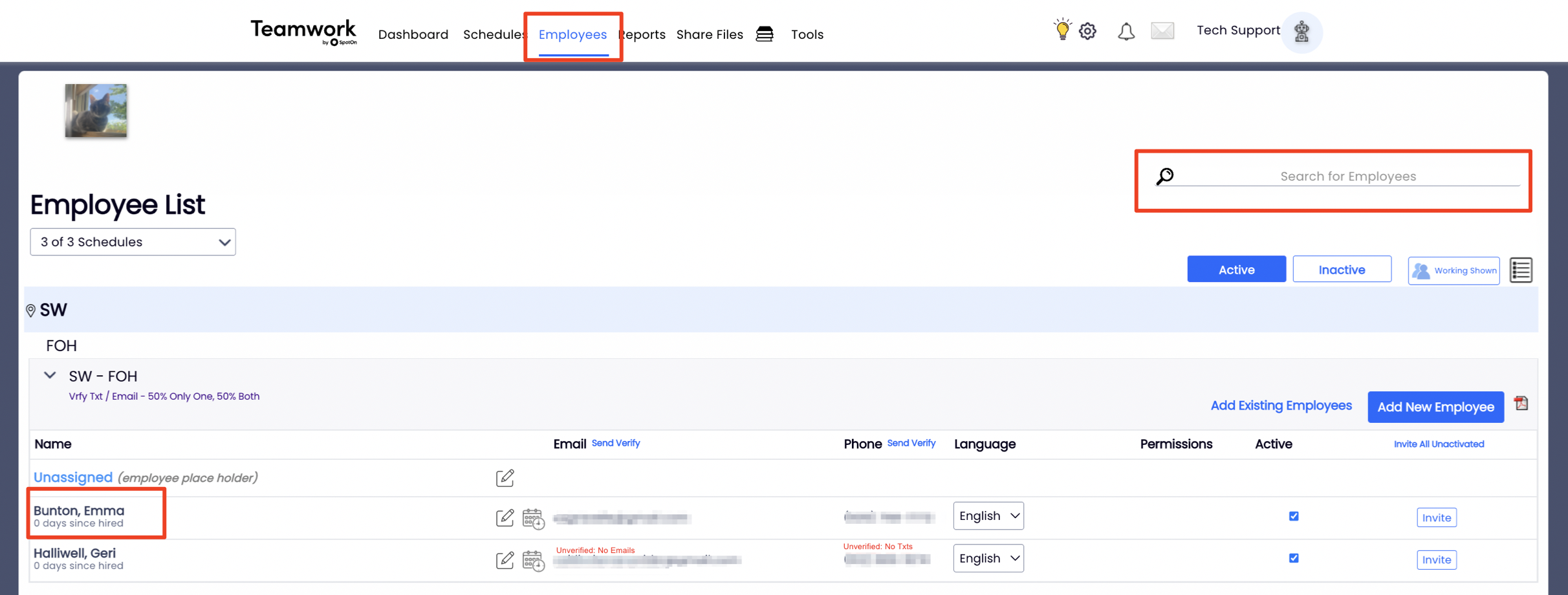
Select the Profile Tab
In Contact Information, name, email, and mobile phone are critical, however if you source employee information externally you may need to update the source.
For example, if you pull employee information from your Payroll Provider, you may need to update contact info within the payroll account
Employees enter their own Verification Keys, Password, and Preferences
Be sure to press Update Account when done

Edit schedules/locations by clicking Schedules / Roles
Select Working for any location that employee can appear on the schedule.
Note: One of the working locations must be chosen as Primary
Selecting "View" allows an employee to view this location's schedule, but cannot work at this location
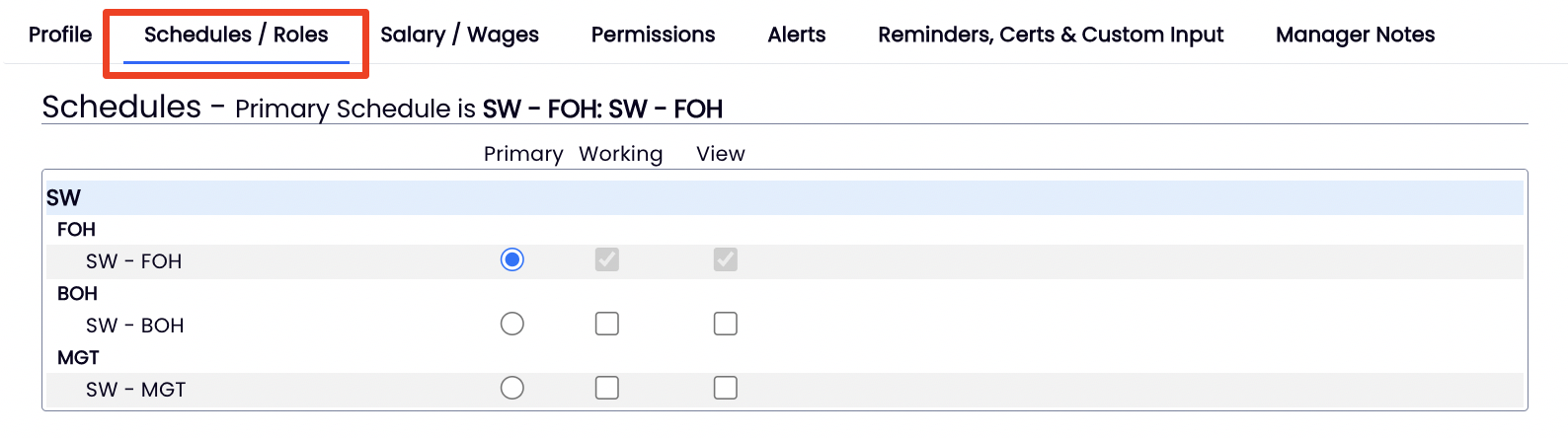
Companies that require Extended Profile Information can ask employees to fill out the final section.
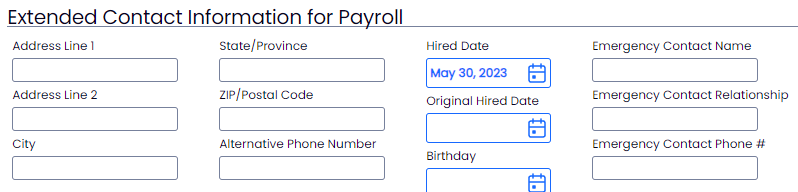
For the next step in setting up an employee, see Managing Employee Role Settings