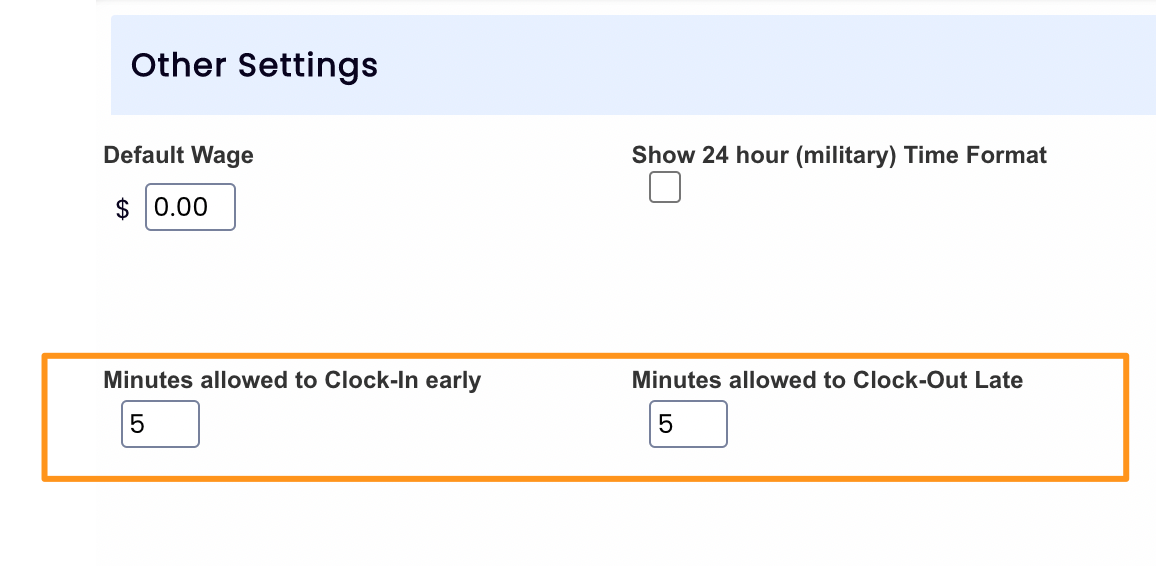PLEASE NOTE THAT YOU MUST BE USING EITHER A TEAMWORK CLOCK-IN STATION OR INTEGRATED CLOCK-IN TO USE THESE SETTINGS. If you location does not currently have integrated clock-in activated, please contact Teamwork Support to have the setting activated.
FOR TOAST USERS, PLEASE SEE: https://support.dolceclock.com/help/toast-enforce-clock-in-to-schedule
Early/Unscheduled behavior can be set individually for each Location/Department.
From the gearwheel Icon select General Settings.

- Scroll to Schedules section at the top of the Settings Screen
- Open a Location's Settings by Pressing "+"
- Make Your Selection(s) from the Dropdown Menu(s) under Clock-In Restrictions
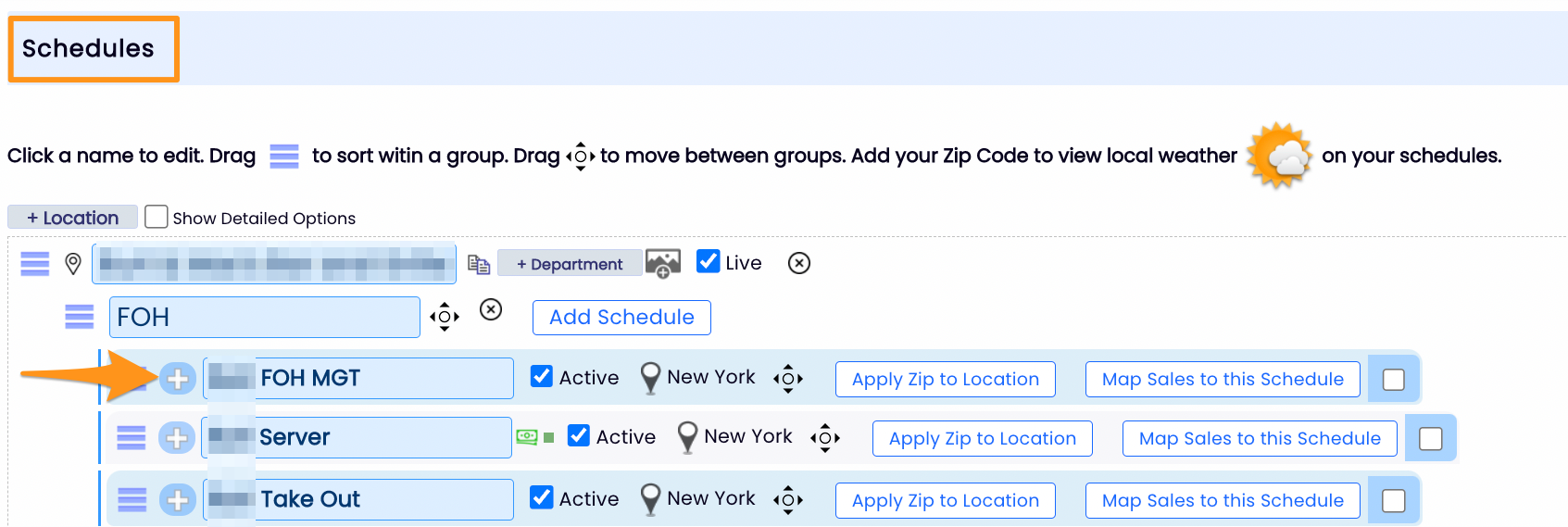

Options Described for limiting "early" or "unscheduled" clock-ins.
- Allowed with Force Prompt. Employee is allowed to clock-in early or unscheduled, but when clock-in is attempted, they are advised that they are early, and prompted for a reason/permission. Their response become attached to the Time Punch Notes. *This is the DEFAULT setting.
- Allowed with Manager Approval (Suggested). Employee is only able to clock-in early or unscheduled if a manager authorizes when prompted at the clock-in station.
- Not Allowed.
Defining EARLY (Default allows 5 minutes early, but this number can be customized)
To define Early for your company:
- Scroll to Other Settings
- Set Minutes allowed to Clock-In early/late