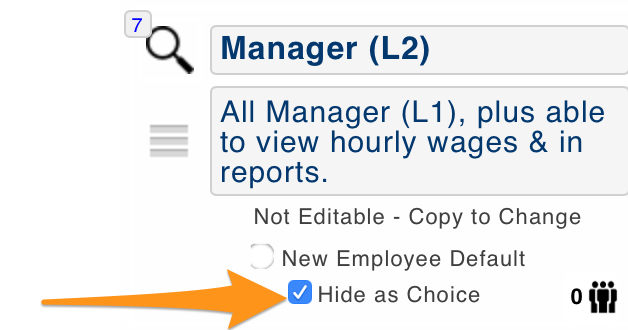In addition to using Teamwork's existing permission levels, (Manage Employee Permission Settings), you can create custom permission templates.
From the Main Toolbar > Gearwheel Menu > General Settings.
Scroll to Permission Templates
You will see Stock Permissions in grey, and Custom Permissions (if any have been created) in blue.
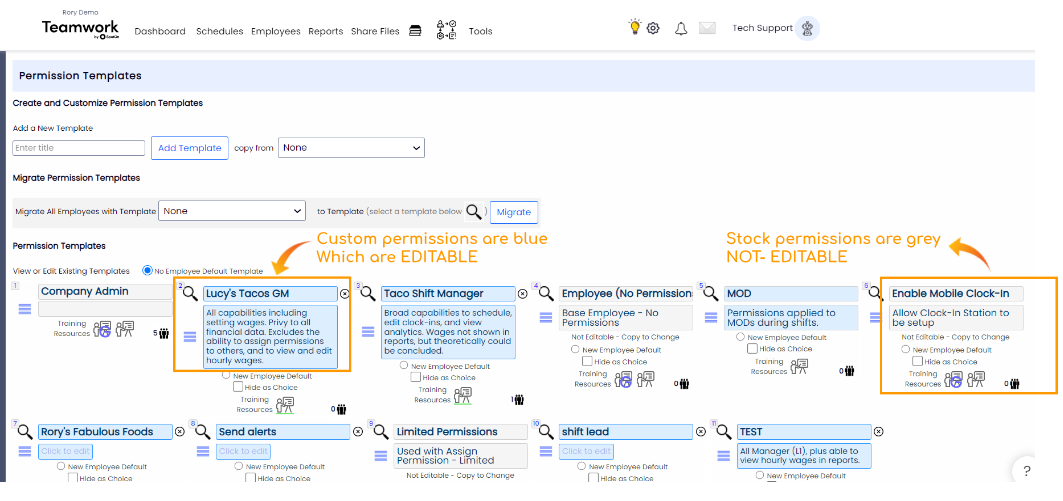
If you click the View icon, you will be able to see all the individual permissions associates with the selected template.
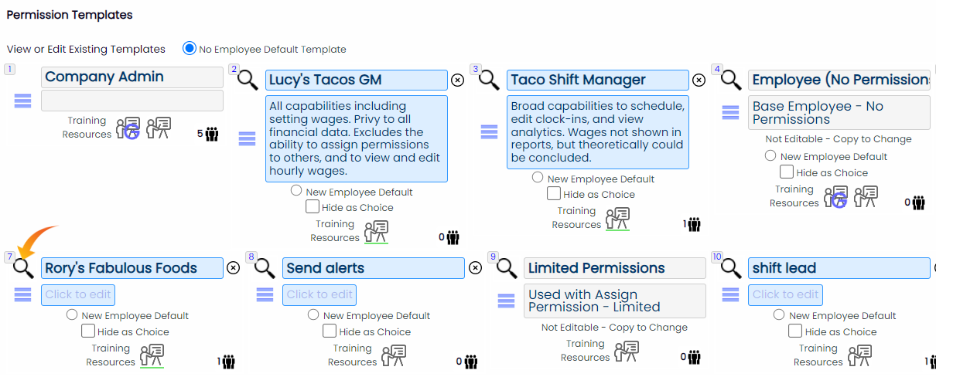
Scroll down to see the bank of permissions --- those that are checked are associated with the selected permission template.
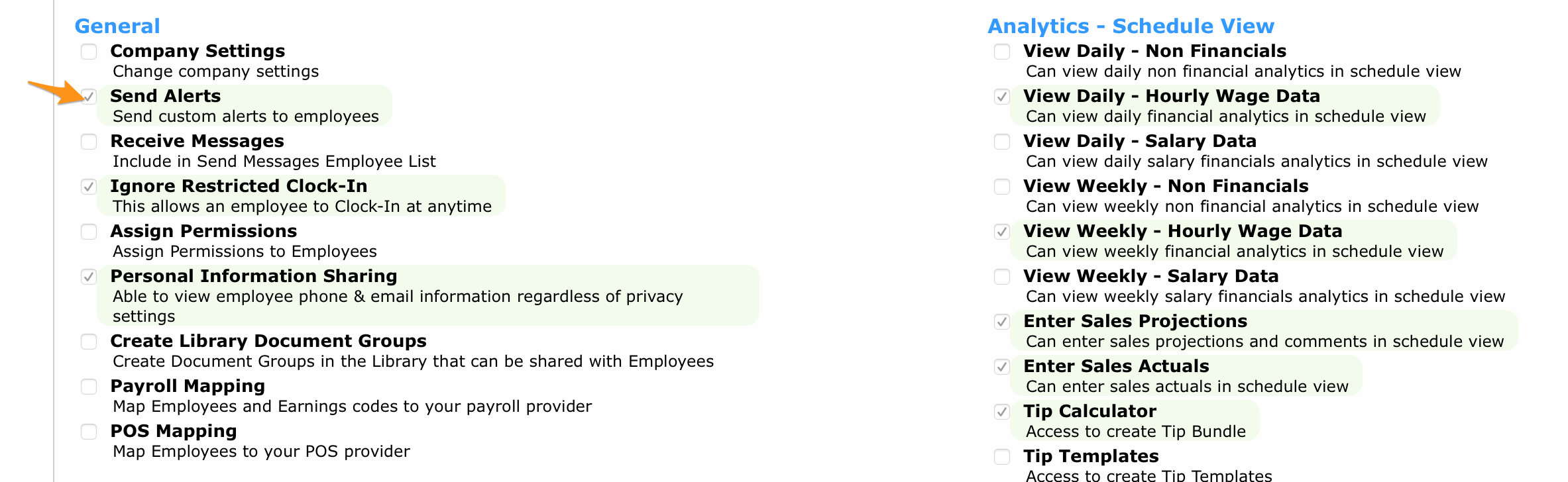
You cannot modify the grey stock permissions.
You can create Custom Permissions, which are editable
- Type the Title of your new template
- Use the "Copy From" dropdown to base the template on a preexisting template
- Press "Add Template"
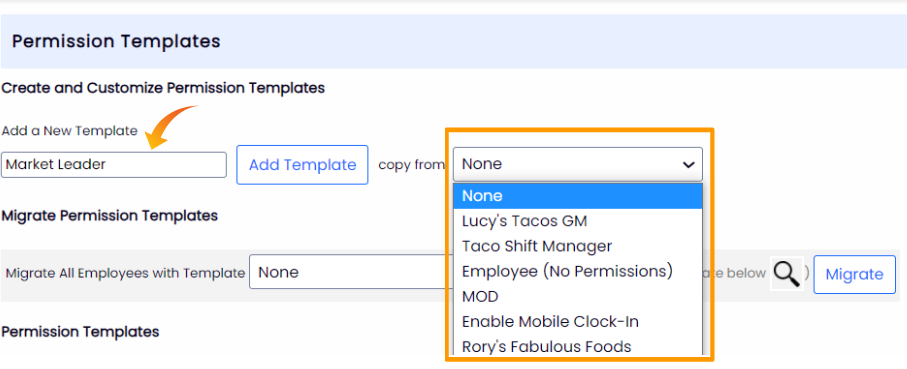
4. Now you are able to select the custom template you've created
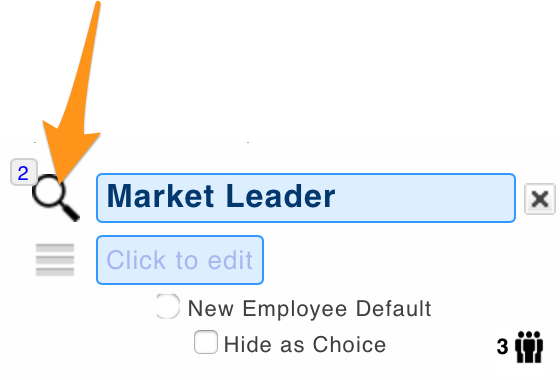
5. Select and deselect the permissions to suit modify your custom template
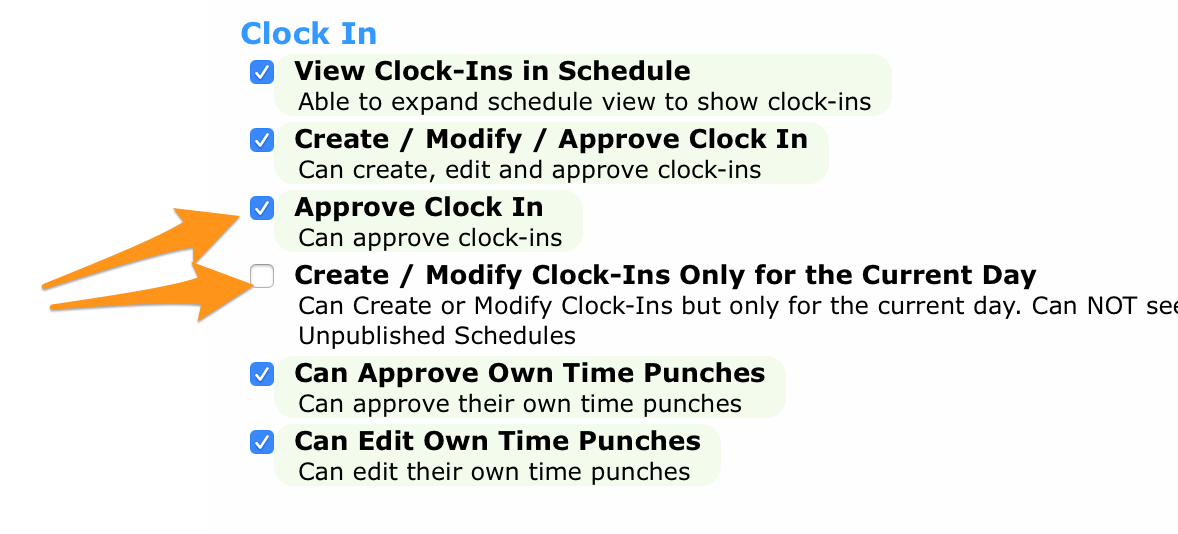
6. Now your custom template will appear as a choice when assigning permissions to employees
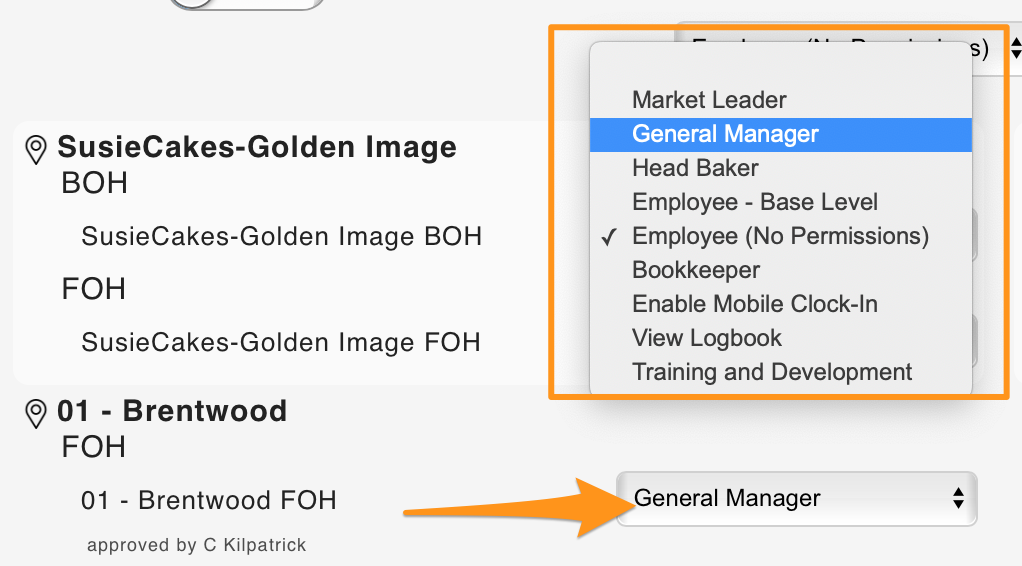
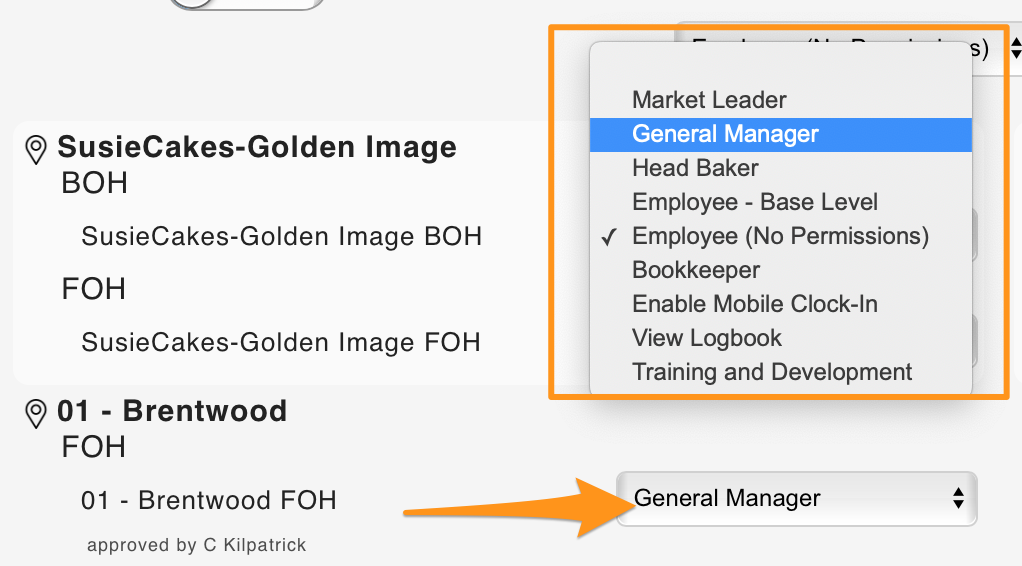
To see which employees have a permission, click on the people icon
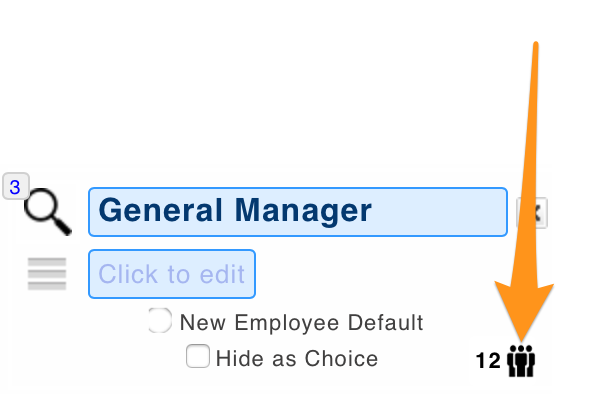
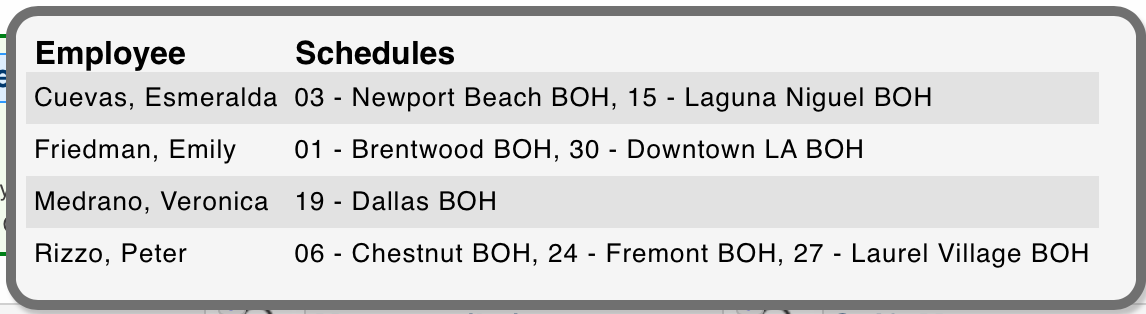
To migrate employees from one template to a new template (for instance if you want to migrate employees to a custom template), select the template to migrate FROM, and TO, as shown below, and press Migrate
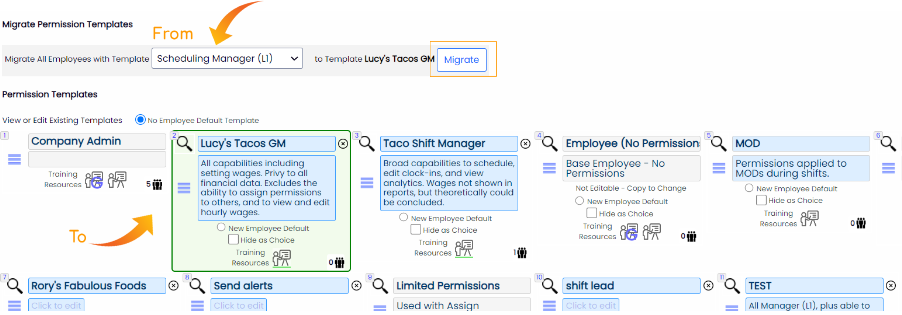
To block a template from accidentally being used, select "Hide as Choice"