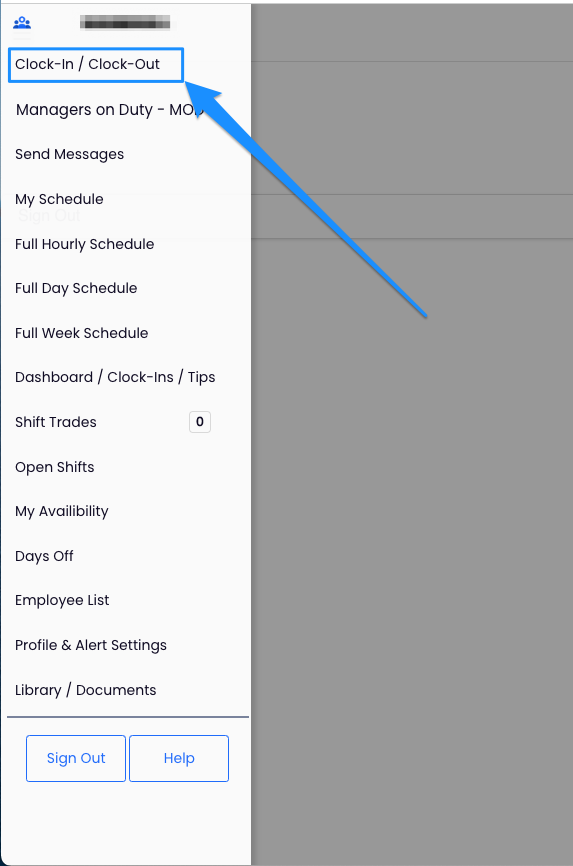Set a Tablet for Clock-In (i.e. iPad or other tablet)
This action must be taken by an ADMIN, or manager, who is active in Teamwork, with permissions to set a clock-in device at the intended location.
Download SpotOn Teamwork Classic App
Open App. Then find your company using your personal email address or phone number that is associated with your Teamwork profile
Log-In to the App
- Press Clock-In / Clock-Out from the Menu Bar
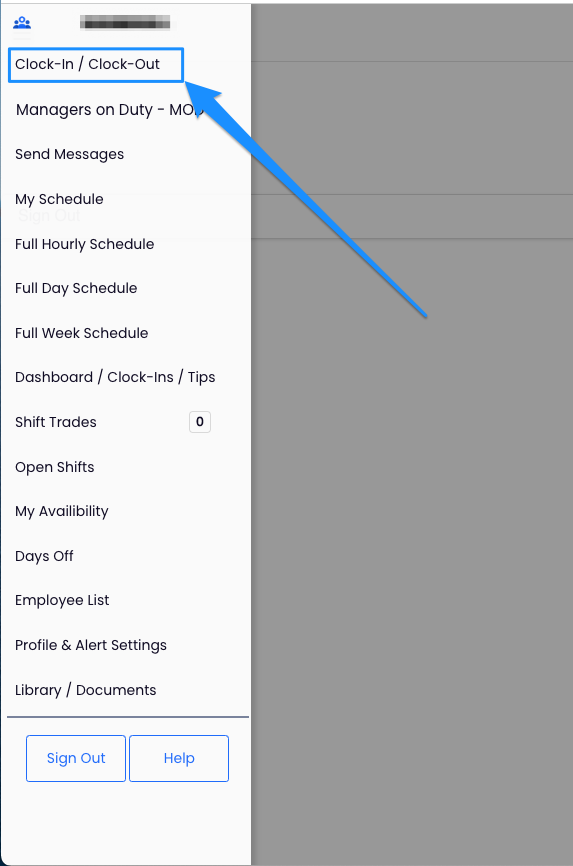
- Press Enable clock-in on this device

3. Enter Name & Settings
- Check the setting for Quick Login for quick 4-Pin clock in/out that matches POS.
- If device will be used for only a single location or department, select the location and department from the "Allow Clock-In for" dropdown

NOTES:
Employee PINs can be viewed / added / edited from their profile page.
HOW TO Clock-In: https://support.dolceclock.com/help/clock-in-using-quick-pin
If a user need to give temporary permission to an employee to setup a station, please email us at dolcesupport@spoton.com
For photo taken with clock-in, see: https://dolcesoftware.knowledgeowl.com/help/photo-authentication