Teamwork will setup your initial Tips Templates, and show you how to modify / create new templates for future use.
Note: Before running tips, verify that you have edited and approved all time punches for the day.
From the schedule view, click No Tips Run:
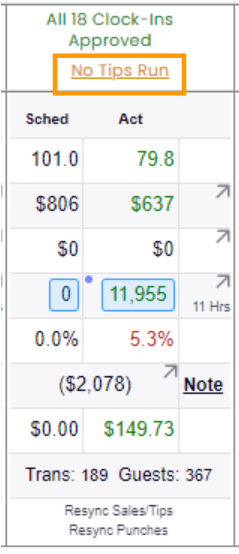
From the Tips Calculator, open the Template Selection Dropdown Menu as shown below.
Select the templates you wish to run, and press Apply

In the Tips Navigator, you can view the Tips Bundles that were generated by the templates --- the components that comprise your Tips Distribution. See the difference below between a Parent Bundle and downstream Pool.

Clock on a "Parent Bundle" as indicated above (any Outdented row) .
The Parent Bundle reveals the Tips SOURCE. For instance, below, Tara Hadlock rang in $3.00, while Sara Odetallah rang in $21.46 in Tips between 10pm and 12am. All rows are "Linked", meaning they will flow into a downstream Tips Pool.

Next, from the navigator, click on the indented downstream bundle, to see the Tips Pool

The Tips Pool shows the distribution of the Tips that we observed in the preceding bundle.
In the Tips Pool, you will see each employee's Hours, Multiplier (Point weighting) and resulting Credit / Auto-Gratuity / Cash. At this point you can add Cash manually where indicated, or override any field, including Hours or Points. When complete Press SAVE
NOTE: Editing the Hours in a Tips Pool does not change the employee's time punch.
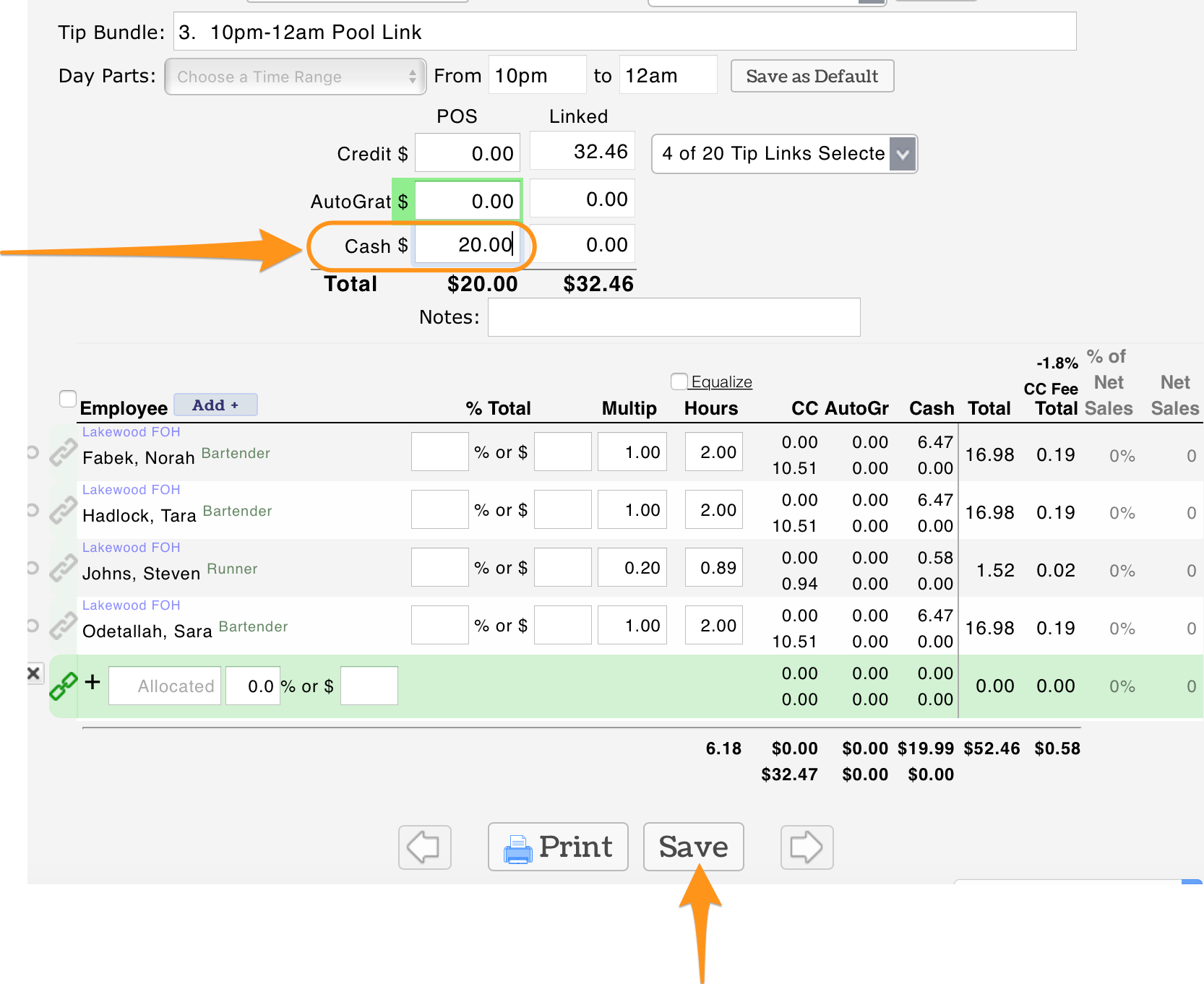
After Saving All pools, all indicators should be Green Circles as shown below (which indicates they are saved).
Tips must Balance against the POS Total (within a few cents) as shown below.

If you cannot get tips to balance against the POS, email details to support@dolcesoftware.com
NOTE: Tips may be opened, edited and re-saved
NOTE: If you change time punches, Tips must be re-run
Prior to running payroll, the Tips REPORT should be used for a final audit against the POS for the entire pay period.