Time punches are approved at the bottom of each schedule. For example, if you have a "FOH" schedule, you will approve those time punches from the link from the bottom of the FOH schedule as shown below.
At the bottom of the schedule, press the Approval Link as shown below

From the Daily Summary pop-up, you can observe all time punches, relative to their scheduled shifts.
- Check the Manager Approved checkbox for each punch to approve. Alternatively, you can check the Approve All option at the top of the window. Both methods are shown below.
- You must qualify a NO SHOW shift for it to be approved. This means you must select from the dropdown "Excused", "Unexcused", etc., or add a missing time punch.
- If an employee is marked as LATE, you should also qualify its status, ie "Excused", "Unexcused", etc.

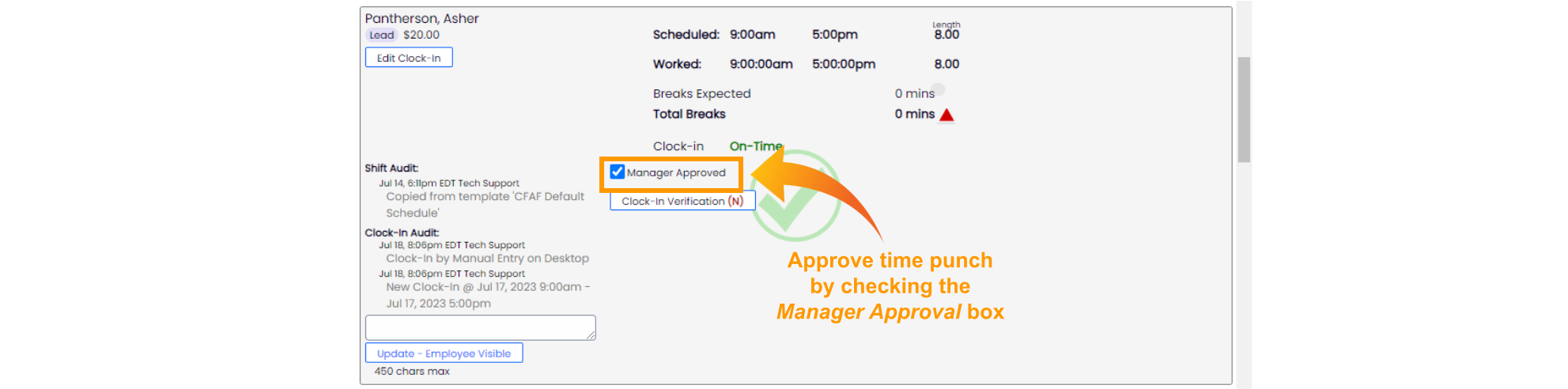
If you would like to add a Comment to this punch, visible to other admins AND the employee, use the comment window shown below and press Update - Employee Visible.
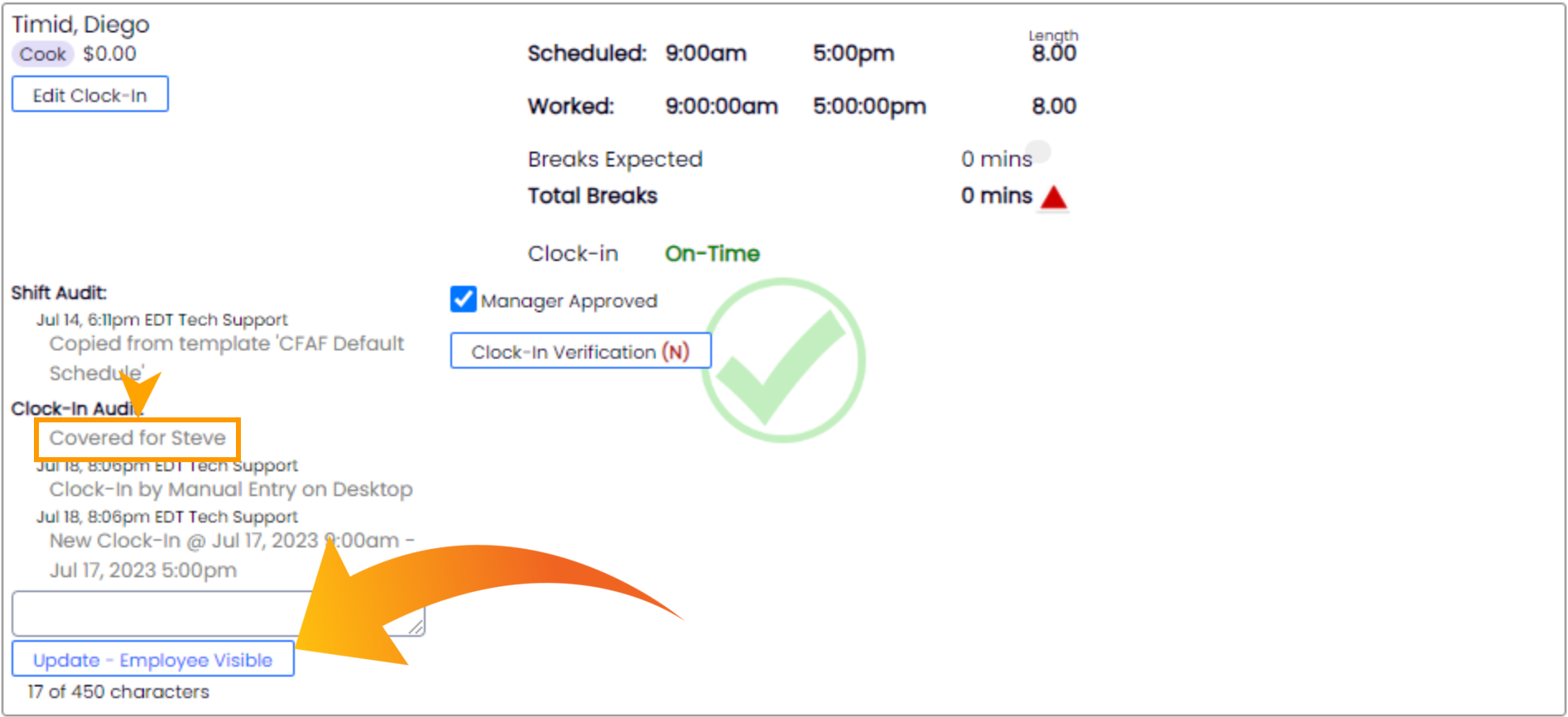
Certain events, such as a Force-Clock-Out, require the punch to be edited before it can be approve. Similarly, a break longer than 1 hour or an employee comment will force you to check that you're aware before punch can be approved.
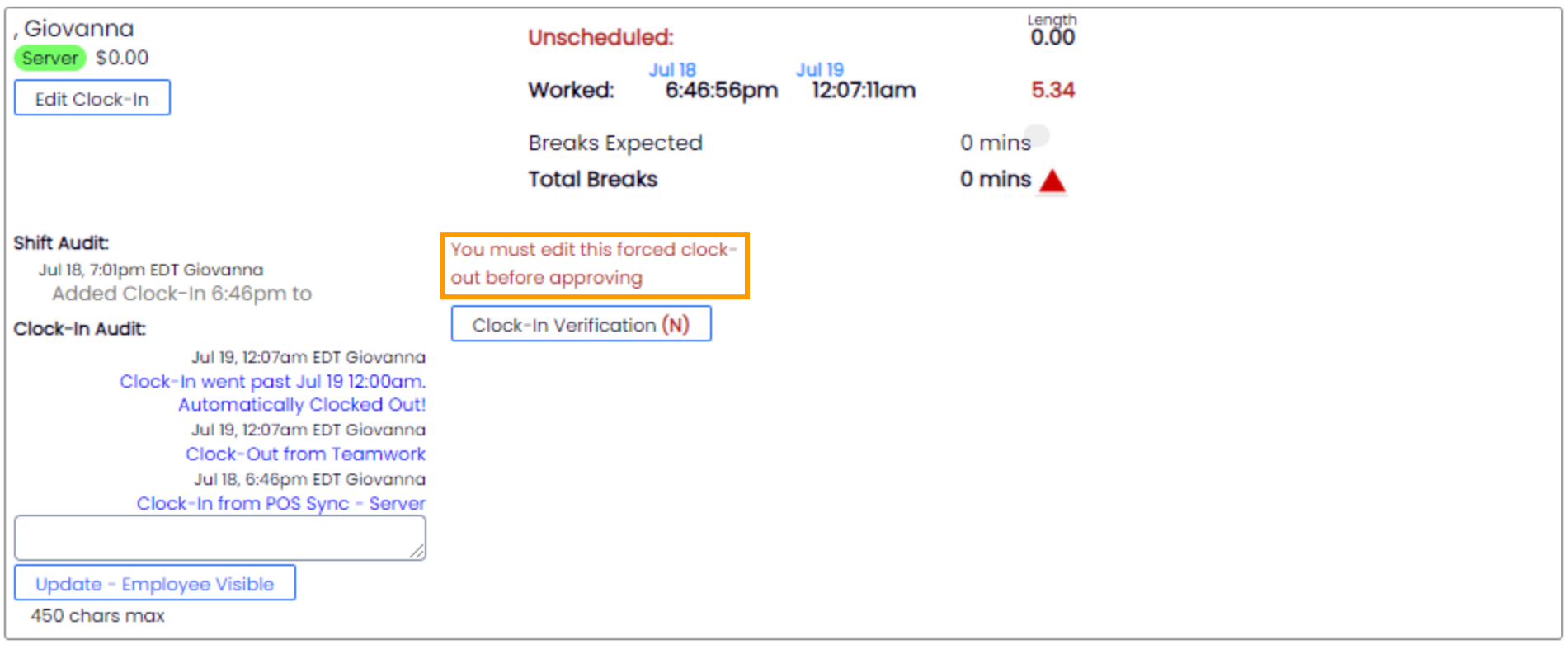
When all punches and no-shows have been approved, the day's time clock approvals link "Turns Green". Thus, any links that remain red are days that require further attention.

Related Notes
Viewing Approvals from the Dashboard
- Go to the Dashboard from the top toolbar
- Scroll to the segment titled Employee Clock-In / Tips Approval / Schedules Published
- Select Schedules and Date to reveal the approval status for any number of locations and schedules for the workweek. You can observe the approval status of all schedules on all days of the work week. You can click on any red or green link to open the time punch approvals.
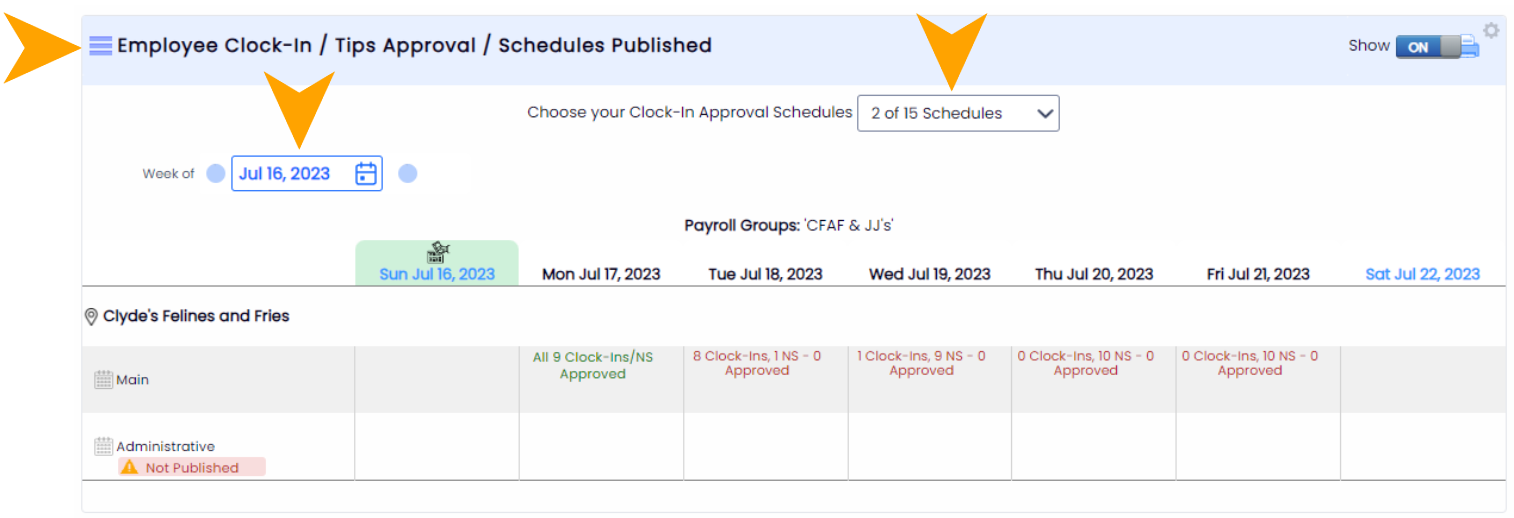
Viewing Time Punches from the Schedule
Press the View / Hide Clock-Ins Button to expose (or hide) time punches in the schedule.

You can see the following comparative data, between the scheduled shift, and the corresponding time punch
