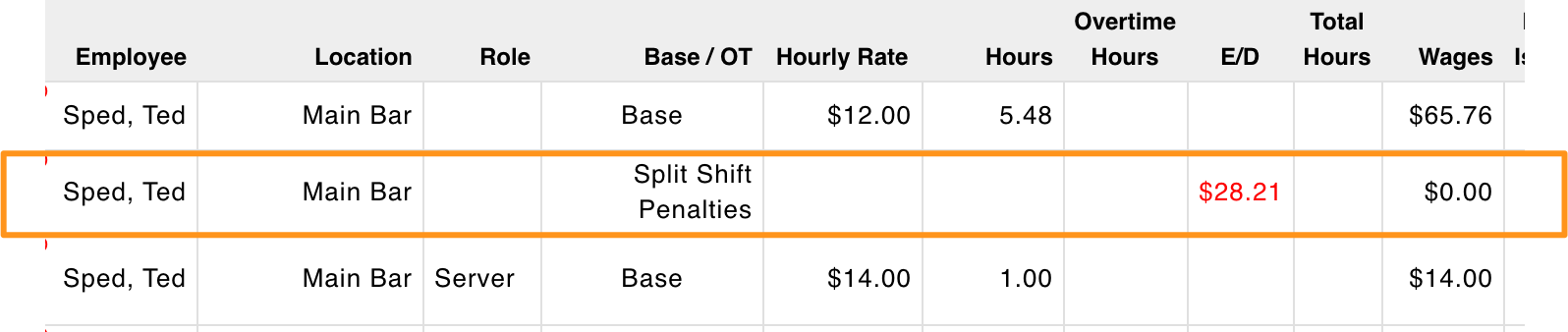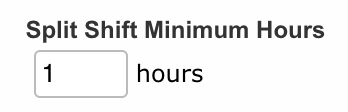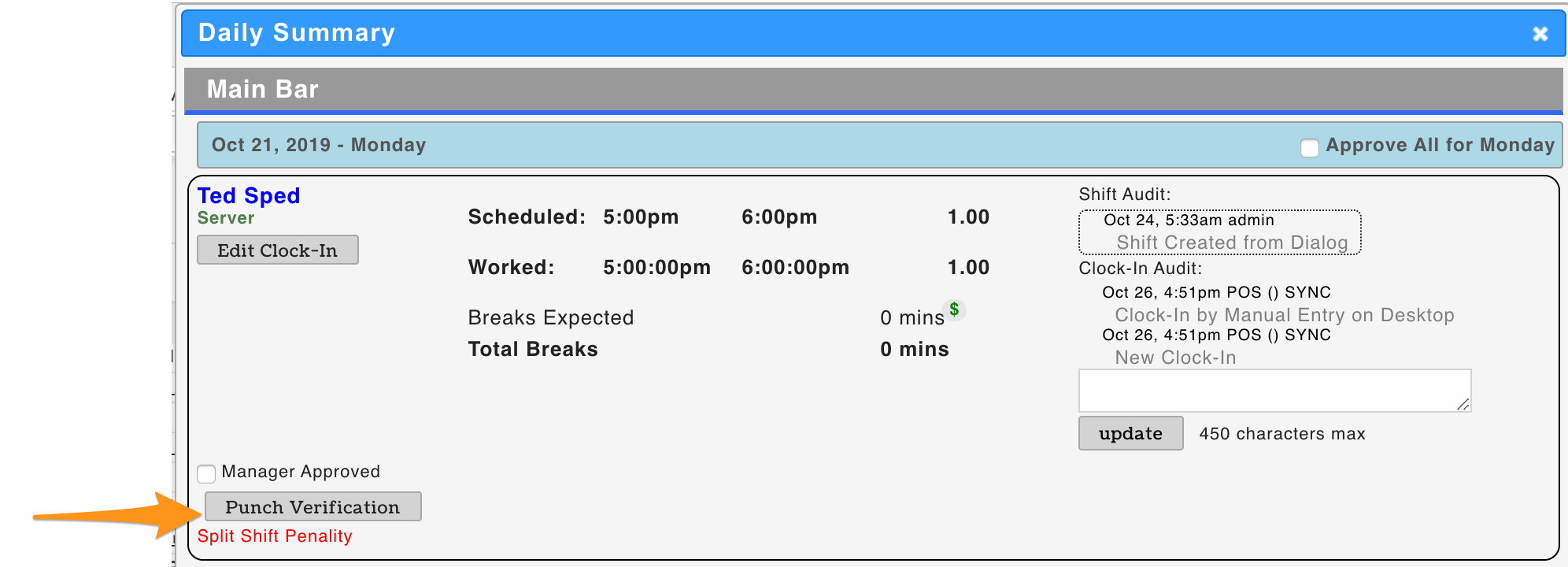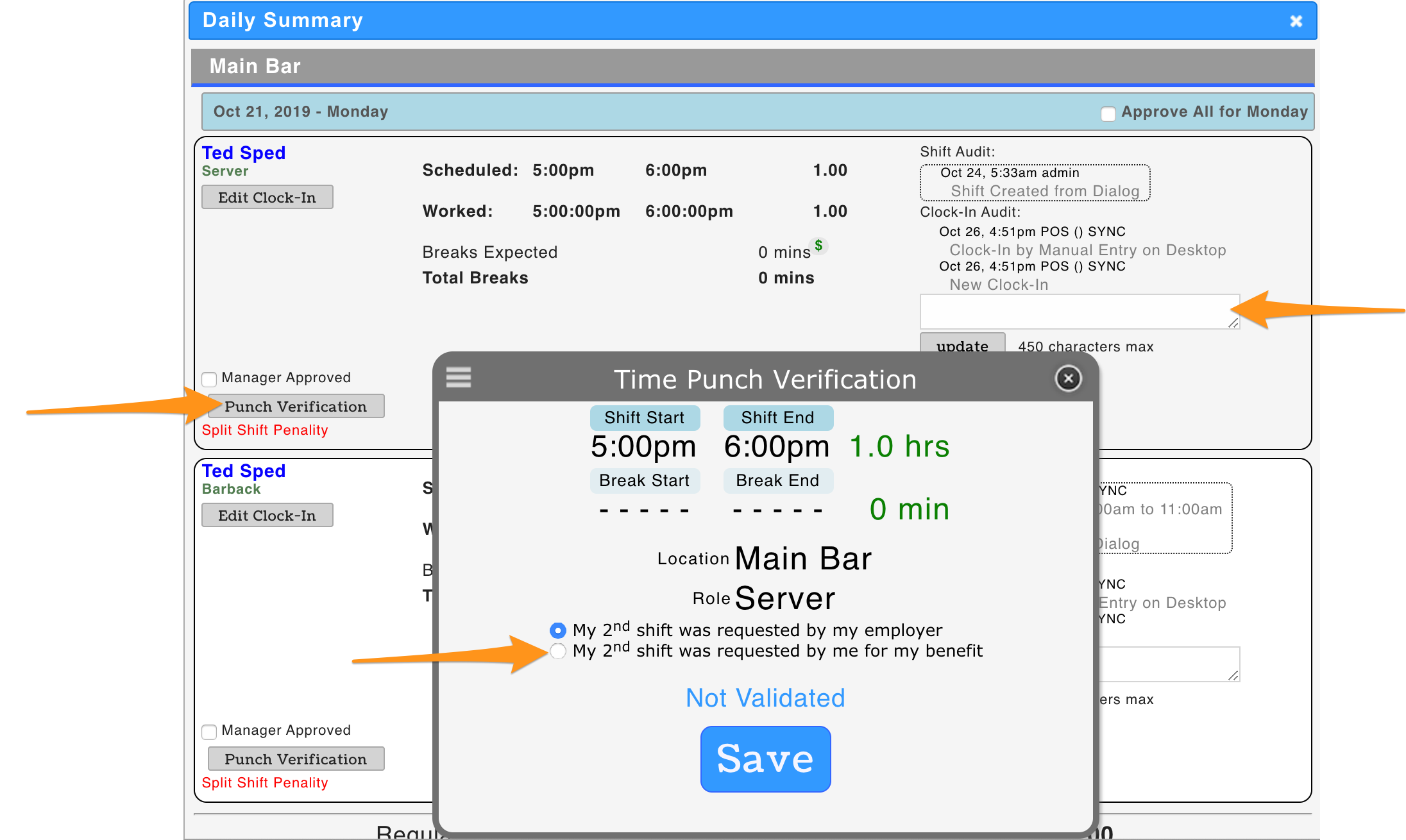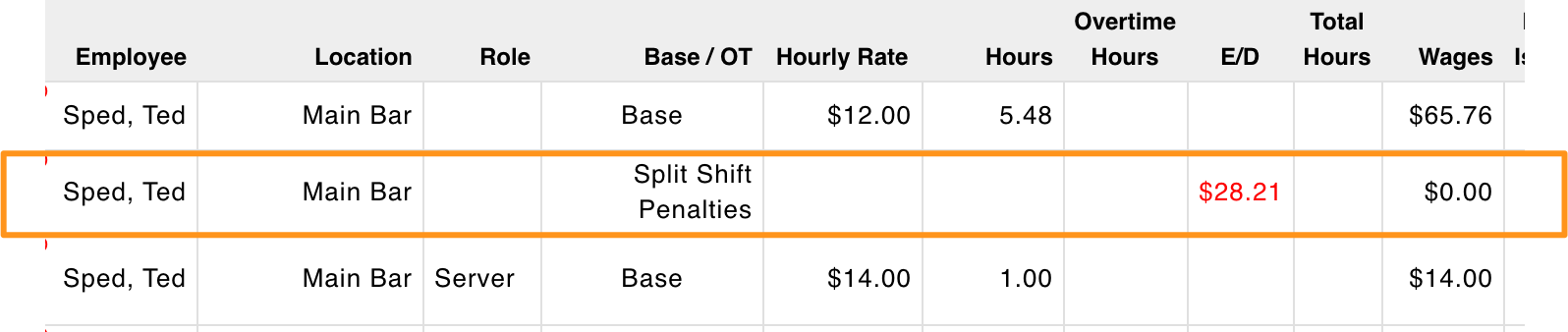For California Split Shift, see: https://www.dir.ca.gov/dlse/Split_Shift.htm
California Summary
(excerpts from preceding article)
Split Shift Defined
Workers who earn the minimum wage per hour are entitled to additional pay known as a “split shift premium” when their schedule includes a split shift. The premium is equal to one hour of pay at the rate of the minimum wage.
An employee who is paid more than minimum wage may also be due a split shift premium, however, the greater the wage the lower the premium will be.
A split shift is a work schedule that is interrupted by non-paid and non-working time periods established by the employer. The time period between shifts needs to be longer than a bona fide meal period and needs to be within the same workday. The break between shifts cannot be a meal or rest break and must be to the benefit of the employer. If an employee requests the break for their own convenience, then it is not a split shift. An example of a split shift is a restaurant worker whose schedule is to work from 10:00 a.m. to 1:30 p.m. and return at 4:00 p.m. to work the dinner shift.
Split Shift Premium
The split shift premium is one hour at the state minimum wage, or the local minimum wage if there is one, whichever is greater. Any money earned over and above the state, or local, minimum wage will be credited towards the employer’s obligation to pay the split shift premium. See example:
My regular workday includes a split shift, however, I make $12 per hour and minimum wage is currently $11 per hour. I work six total hours in a workday, so am I entitled to a split shift premium?”
Yes, because you work six hours, and the minimum wage for your workday that includes a split shift is $77 (6 hours times $11 plus an additional $11 for the split shift premium). If you are only paid $72 (6 hours times $12), you are due $5 ($77 - $72 = $5) differential for working a split shift.
Split shift has no impact or effect on overtime. See the FAQ on overtime for what constitutes overtime in California.
Turning On Split Shift Tracking
- Gearwheel Menu > General Settings > Payroll Settings (for the applicable Pay Group)
- Entering a Split Shift value will engage tracking. You must complete by pressing Save Payroll Options
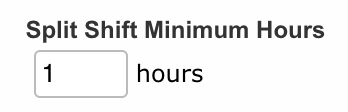
- Minimum Wage Rules must be entered (and updated): https://support.dolceclock.com/help/entering-and-updating-minimum-and-tipped-wage-rules
Employer Benefit vs. Employee Benefit
- Split Shift penalties are applied solely in instances where split shifts are created for the benefit of the employer.
- If Employee Validation is engaged, the employee is prompted at clock-out to state the beneficiary of the Split Shift:
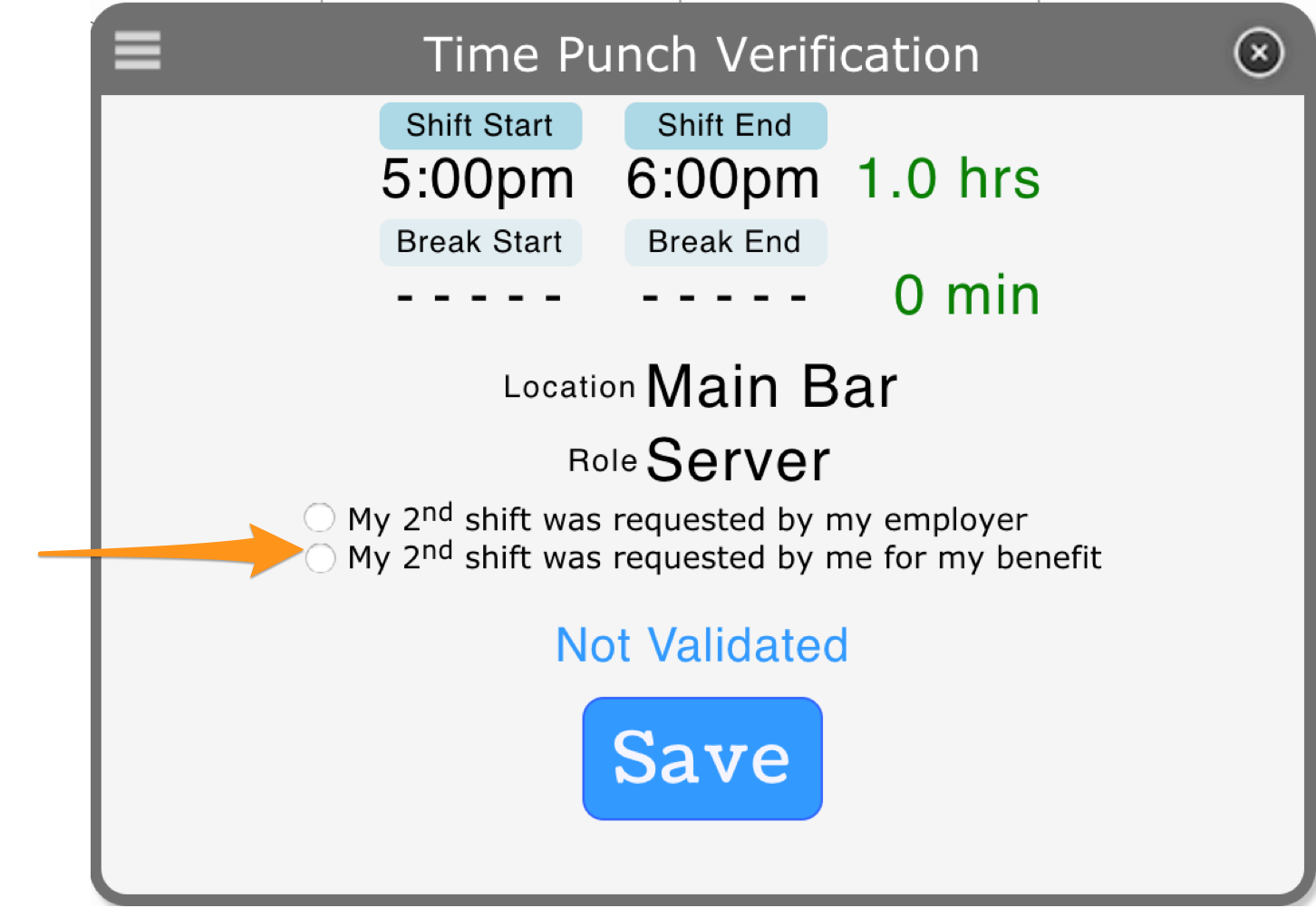
- In cases where time punches are not subject to employee validation, ie. if the time punch is imported from a Point of Sale system, Teamwork defaults the selection that the Split Shift is for the benefit of the Employer.
- Employees must clock out of the first shift and into a second shift to qualify for a Split Shift. If the employee chooses an extended BREAK, then Teamwork defaults that the extended break is for the benefit of the Employee.
Viewing and editing Split Shift Penalties
- From the Daily Summary view of time-punches, Teamwork will flag time punches that have triggered a penalty.
- Editing the Beneficiary: A qualified manager can edit the Beneficiary by selecting Punch Verification as shown below, changing the designation, and saving. The manager can provide justification in the Employer / Employee communication log shown below.
- NOTE: Employee validations are UN-validated upon a manager's changing of the Beneficiary status.
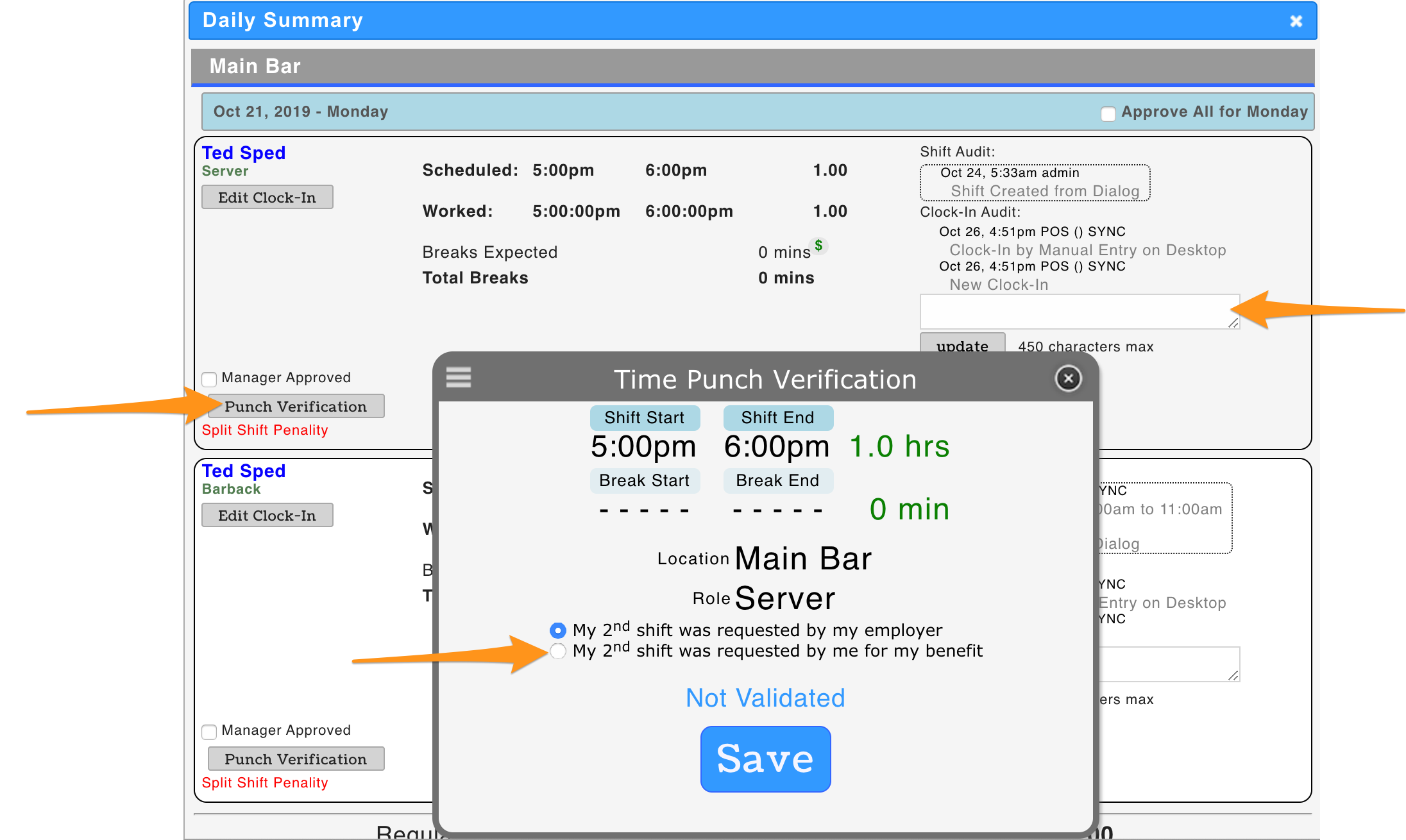
Split Shift Premiums in Payroll
- Split Shift Premiums are automatically calculated and show in the payroll report, and can flow into applicable payroll integrations and custom payroll exports.
- Split Shifts can be tracked and calculated across multiple wages and locations.