From the Menu Bar, go to Employees. Either search for the employee using the search bar in the top right of this page or click on their name from the displayed list of employees.
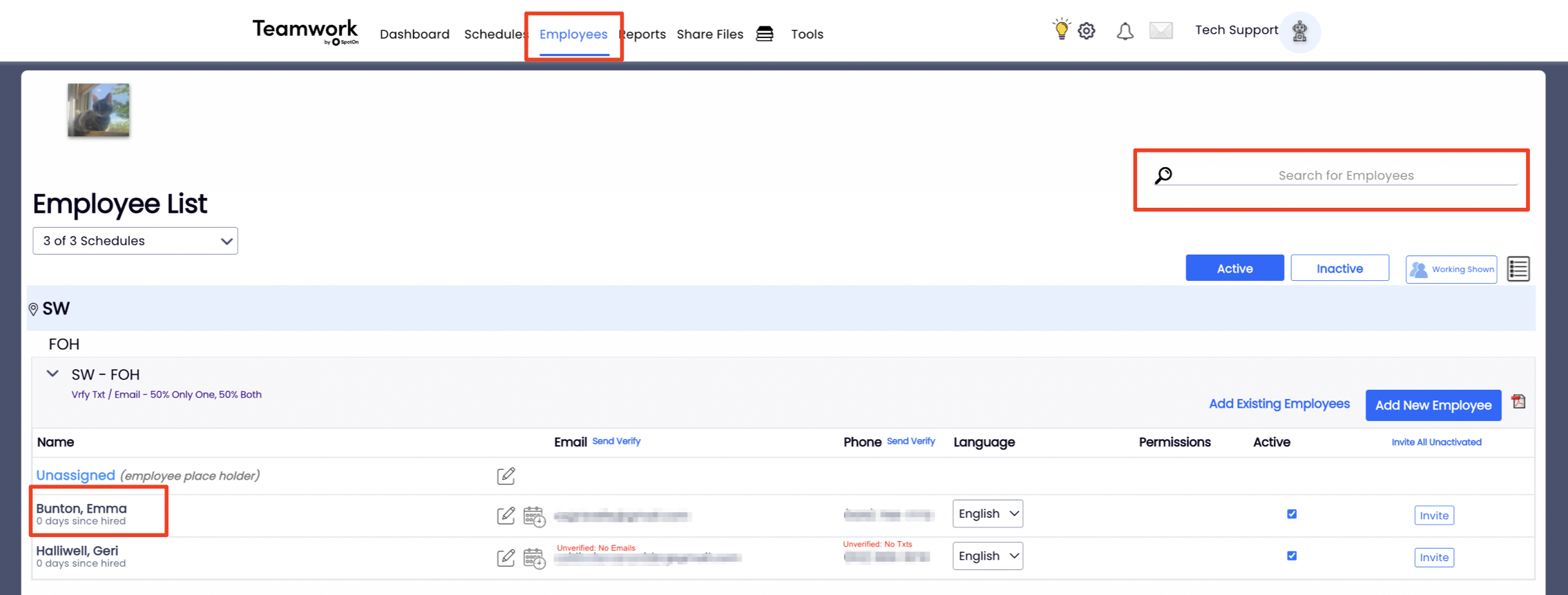
Select the Schedules / Roles tab within the employee's profile. To add a Role, simply drag the Role from the All Roles section into the grey box of the Employee's Roles section. There is no limit to the number of roles you can assign to an employee.

Roles can be added on-the-fly from the schedule page, by holding down the SHIFT key to "force paste" a shift onto an employee's schedule with a qualifying / new role.
For a complete discussion on roles, including creating and 'bulk' adding, watch the video Roles Explained
To continue employee setup, see Manage Employee Wage Settings