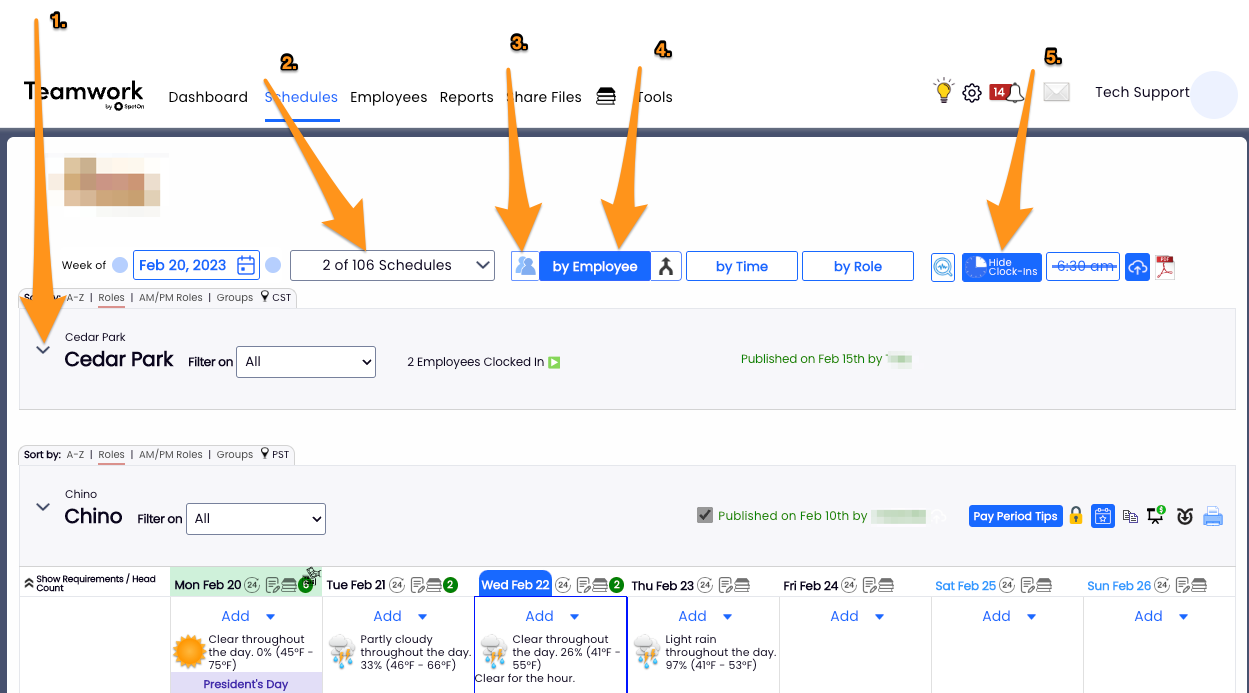Common Causes:
- Login: After a permission is assigned, employee must login fresh to enable their permissions.
- Screen Selections not set
- Location "Quick-Collapse" hides schedule.
- Schedule Selector loads visible schedules.
- Working / Secondary toggle is not engaged (grey=off, blue=on). When the selector is on, then secondary / working / borrowed employees are visible.
- By Employee schedule type is required to see employees on the left side of the schedule. In this view Cut / Copy / Paste icons are engaged.
- Show Clock-Ins is toggle makes time punches visible and editable.