From the Menu Bar go to Employees
Use the search field as shown below, or edit an employee from the list.
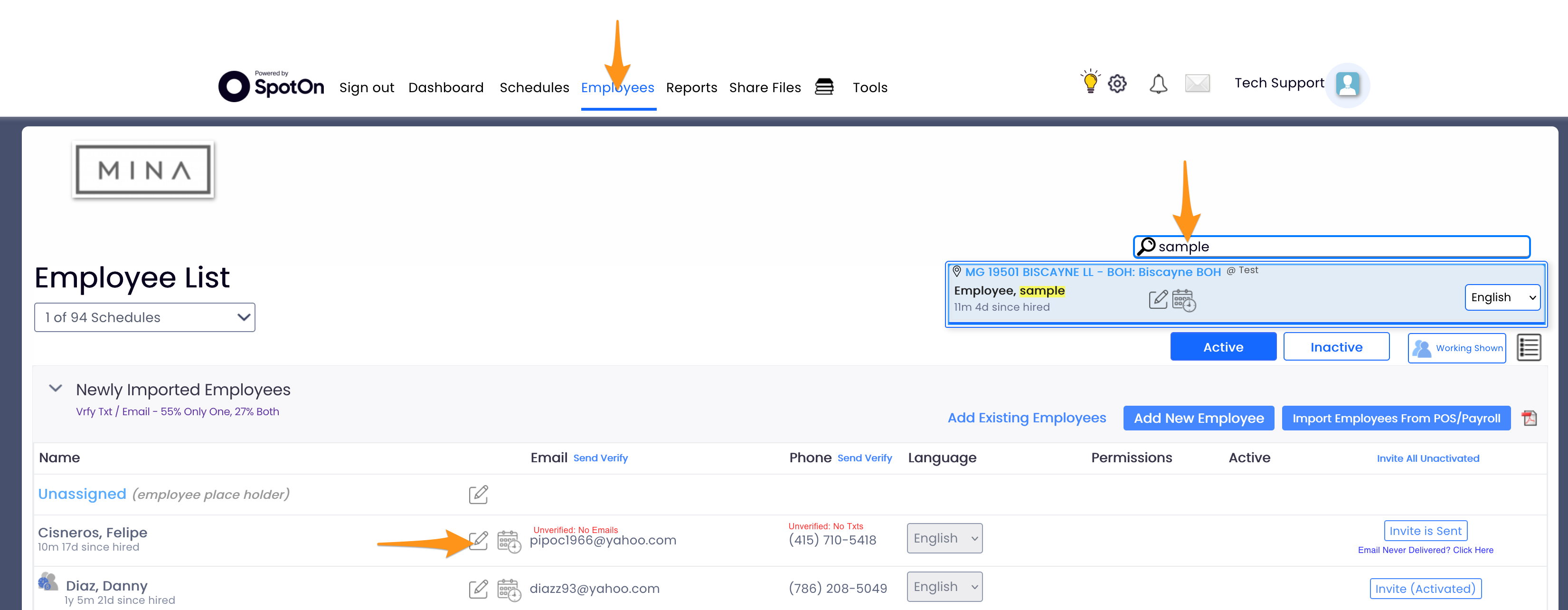
Select the Salary / Wages Tab
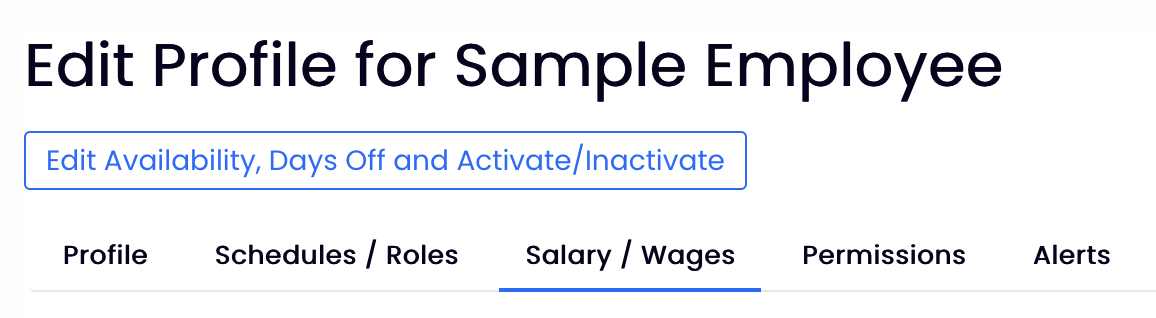
In addition to the essential functionality of maintaining wages for your employees, this tab allows you to Exclude Employee from Payroll Export, Contractor Employee Setup and Use, exclude an employee from the tip pool, and more.
Thankfully, Teamwork will also be able to sync wages from other systems using the Sync Wages to POS tool and add wages on the fly from within our payroll report.
Enter Role Specific Wages as shown below
- If multiple locations exist, choose location
- Choose role(s)
- Enter WAGE and Start Date (ie beginning of pay period)
- Add Wage
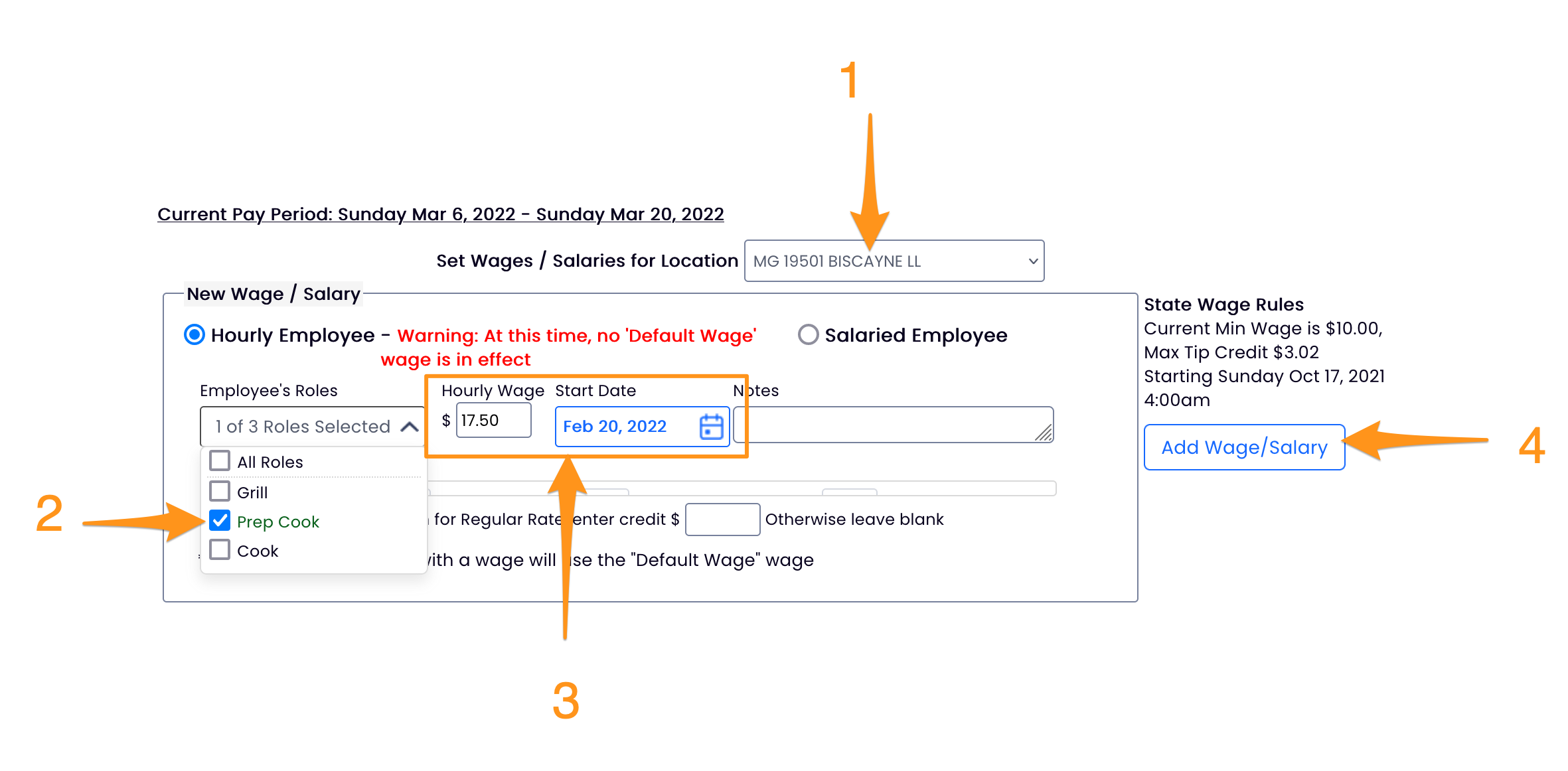
NOTE on Date: When entering a date, the system will prompt you do confirm wage start date, with start of pay period shown.

To run a report on all employees' wages, go to Reports > Wage Report
For global selection designation of Tipped wages, see Entering "Tipped" Wages
To raise the Minimum Wage floor globally, see Raising Minimum Wage and Minimum Tipped Wage