Initiate the Tips pool from the Schedule (ie FOH), for week that falls within the pay period.
Select Pay Period Tips as shown below

When prompted, select Tip Pooling
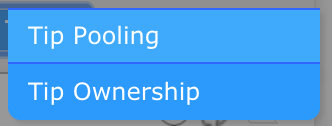
From the Template dropdown menu, select both Tip Pool and Declared Cash, and press Apply

After the Templates have run, you will see the following in the Tips Navigator window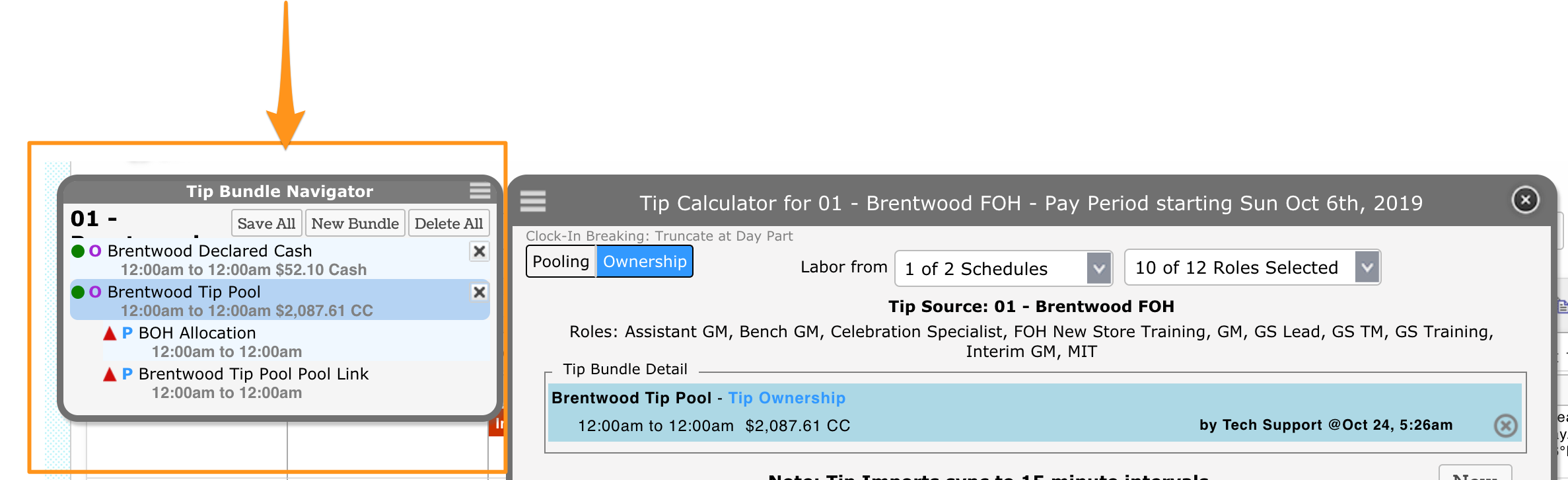
From the Navigator, select Tip Pool (the outdented row as shown below)
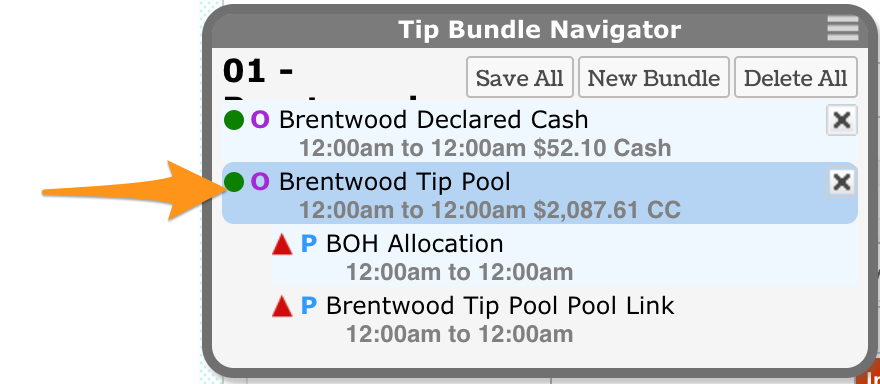
You will see all source tips gathered from the pay period (this is NOT the pool)
- Observe the Total at the bottom. This number should be audited against the POS
- Observe the allocation that will go to another department (ie BOH)
- If the Total needs to be adjusted, use the override fields and SAVE, or contact support@dolcesoftware.com for assistance

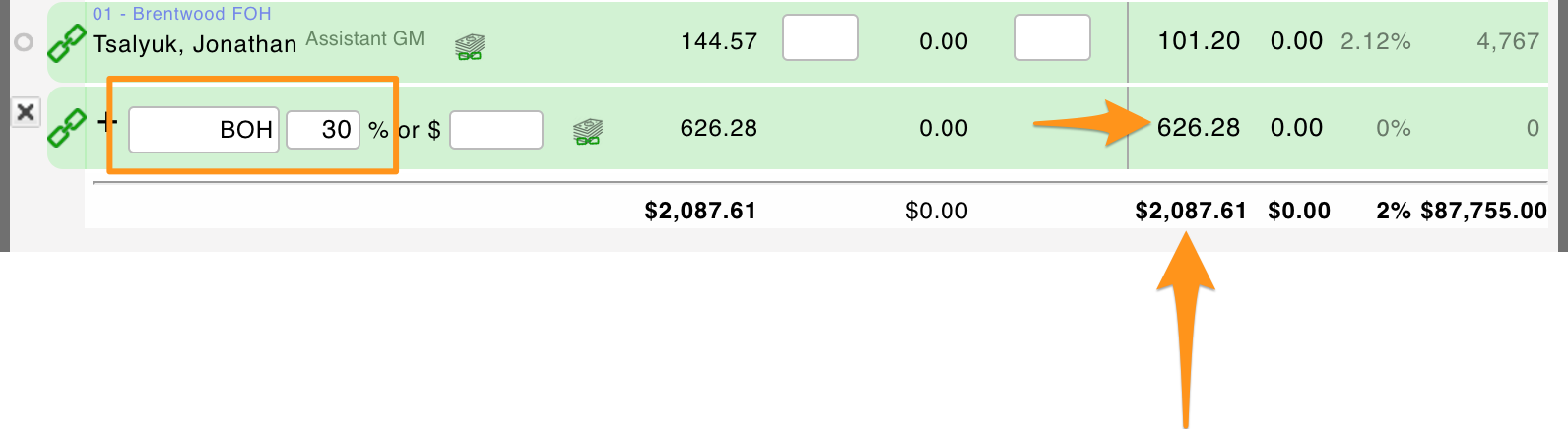
Next click either of the Pools (the indented rows with Red Triangles - indicating an un-saved status)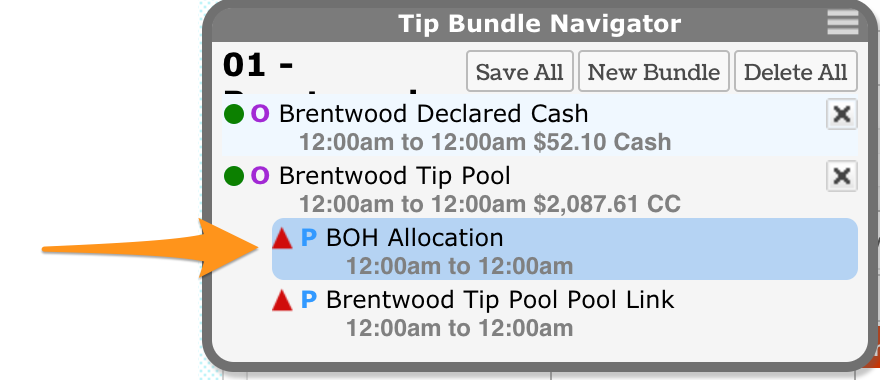
Observe each pool and Save
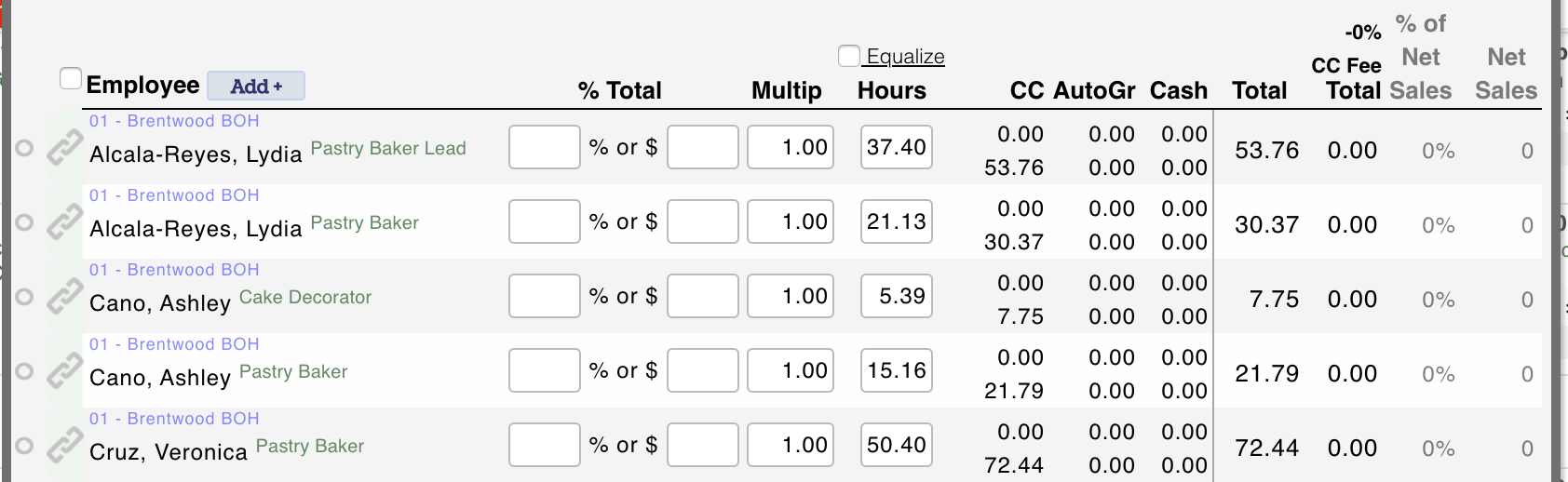
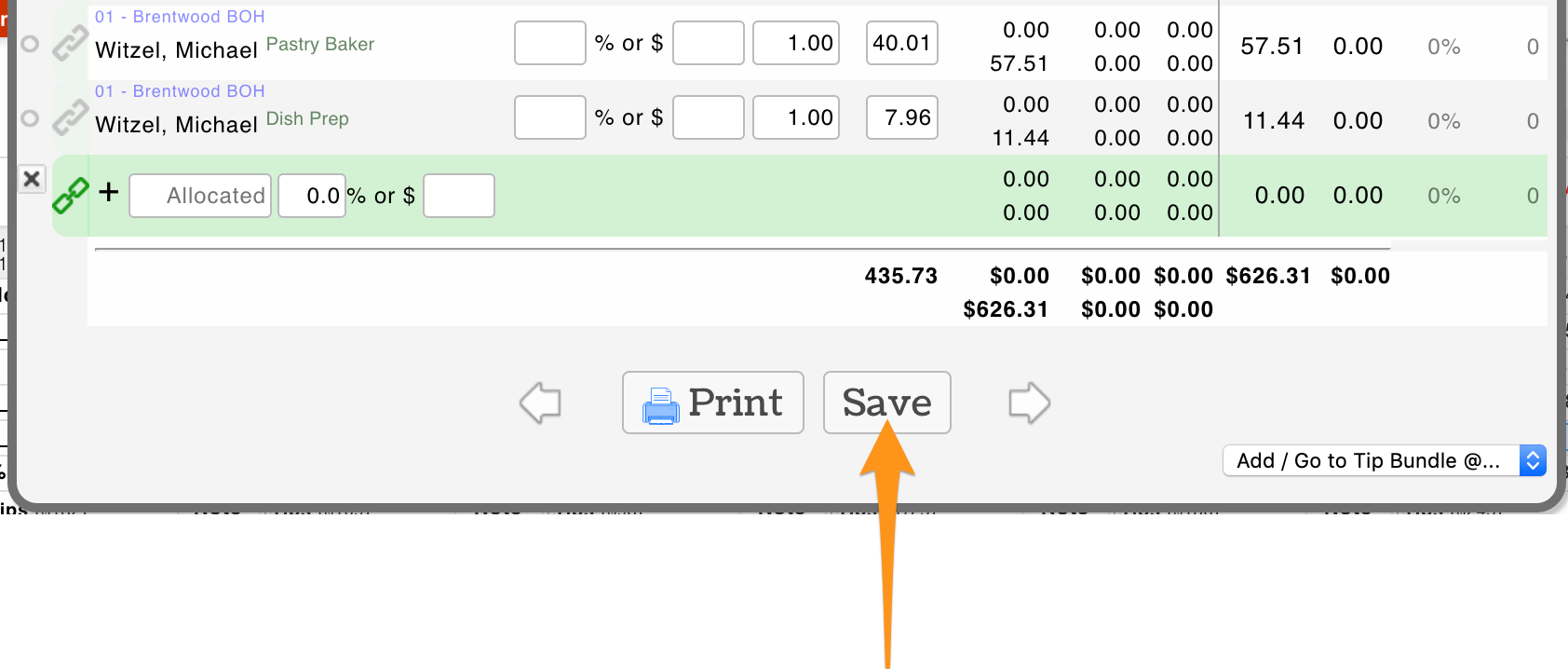
You will now see that the Red Triangles have converted to Green Circles, indicating that all pools are saved.
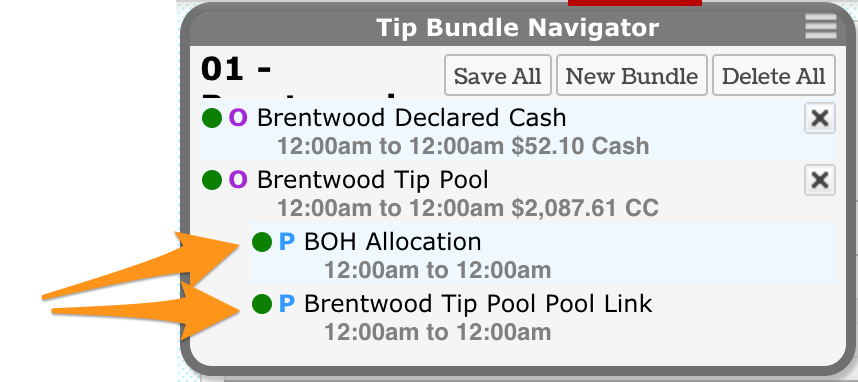
To observe Declared Cash, click the row Declared Cash
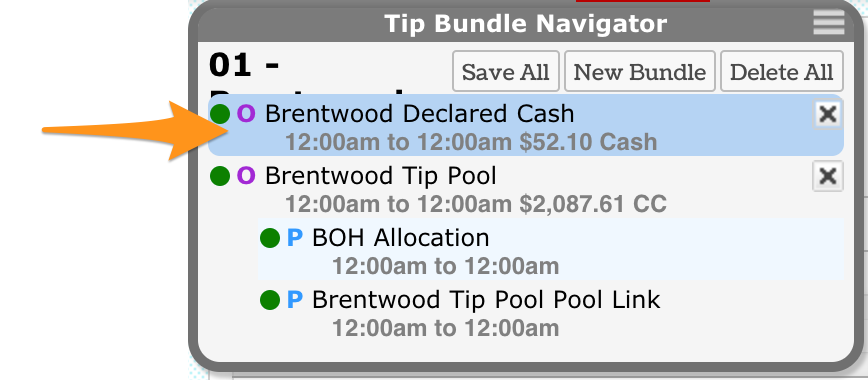
Observe the POS Declared column. Use the override field and Save if an adjustment needs to be made.

NOTE: To view or edit tips at a future time, do NOT re-run the template, simply click on the saved tips from the Tips Navigator.
NOTE: Tips should be run after all time punches have been corrected and approved. If time punches change, then Tip Bundles must be deleted and re-run.
