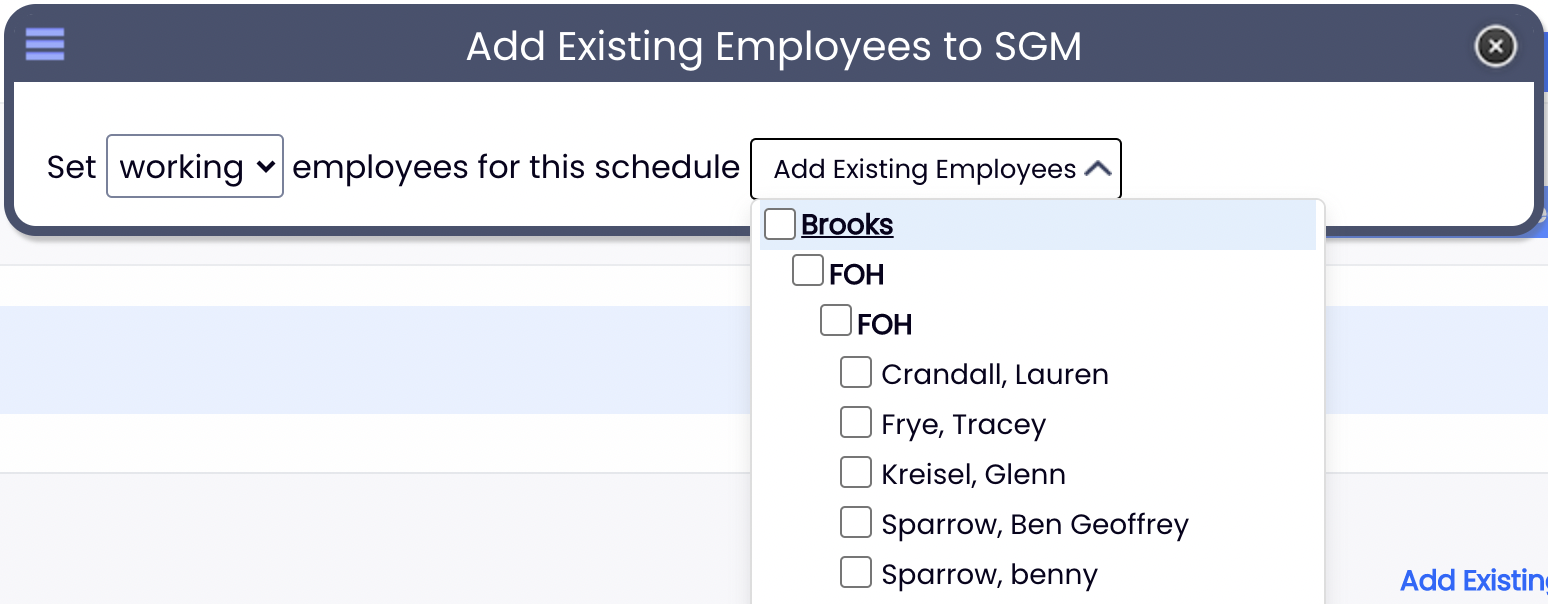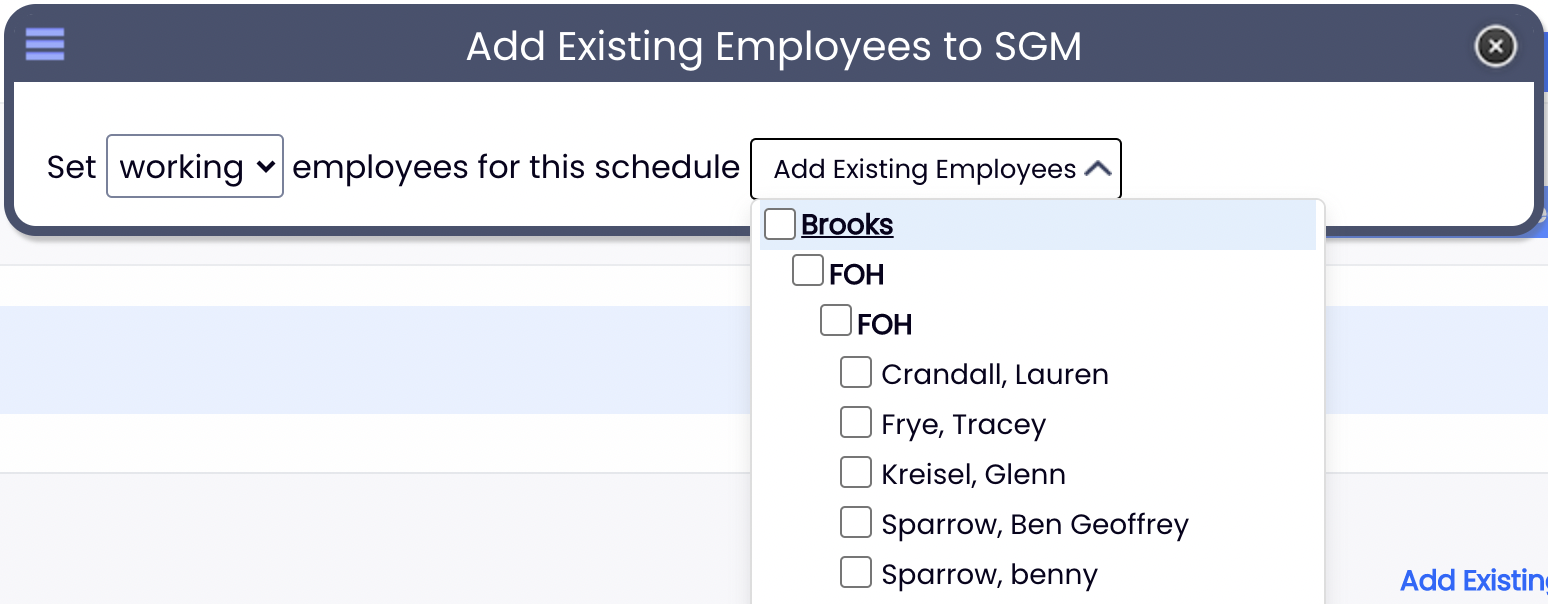From the Main Toolbar go to Employees
Expose available Schedules from the dropdown selector shown below

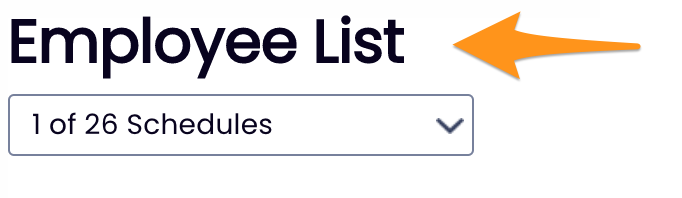
Employees will appear grouped with schedules / locations where they are able to work

In addition to their one Primary location / schedule, and any number of additional Working locations / schedules. indicates an Additional working location (as opposed to employee's Primary identity)
indicates an Additional working location (as opposed to employee's Primary identity)

Configuring Employee's Primary / Working Locations
- Press EDIT

- Check one Primary and any number of additional Working schedules

Working Location Quick-Add / Remove
- From Employees Page, find the schedule you want to add an employee to, and press Add Existing Employee

- From the Dropdown list, find employee from their Primary location, and check to add.
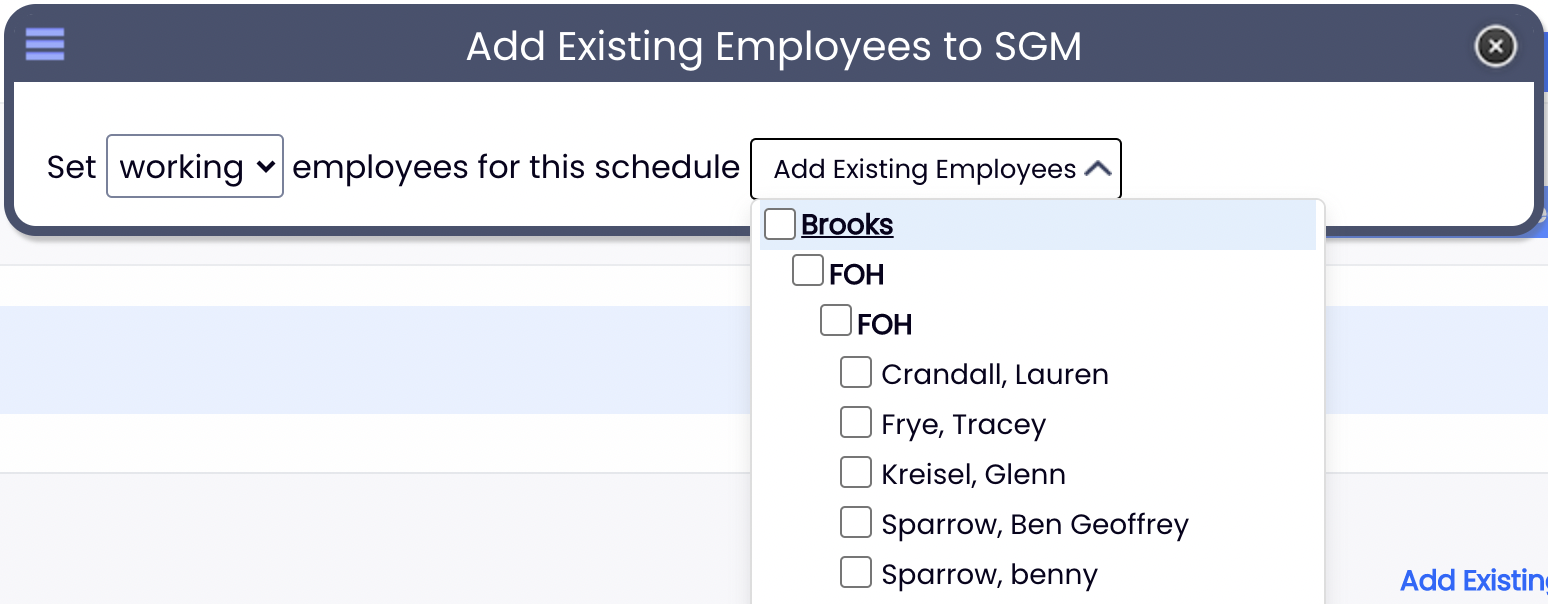
Quick Add / Remove from a location can also be taken from the Schedule (sorted in the By Employee schedule type)

- From the Dropdown list, find employee from their Primary location, and check to add.