Employees can submit requests of Availability and Time Off for manager approval or Managers can enter known Availability and Time Off on behalf of the employee.
Availability
(regular week to week pattern of employee availability)
1. From the main Toolbar please select Employees.

2. Find and select employee.

3. Click on "Edit Availability, Days Off and Activate/inactivate" button.
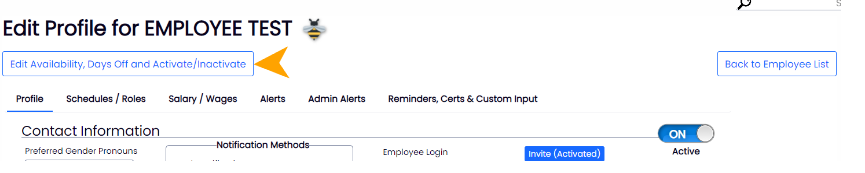
Alternately you can navigate directly to this section of their profile by clicking the employees name from schedules, or the calendar icon from the employee's page. f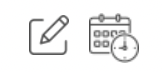
4. Select employee's Availability tab, and select Set New Availability.
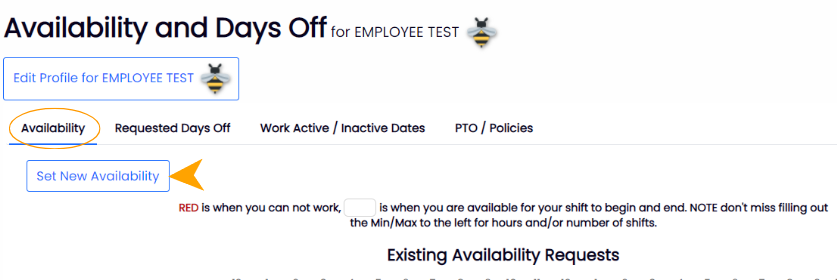
5. Select the days or partial days that the employee can NOT work, and Submit Request.
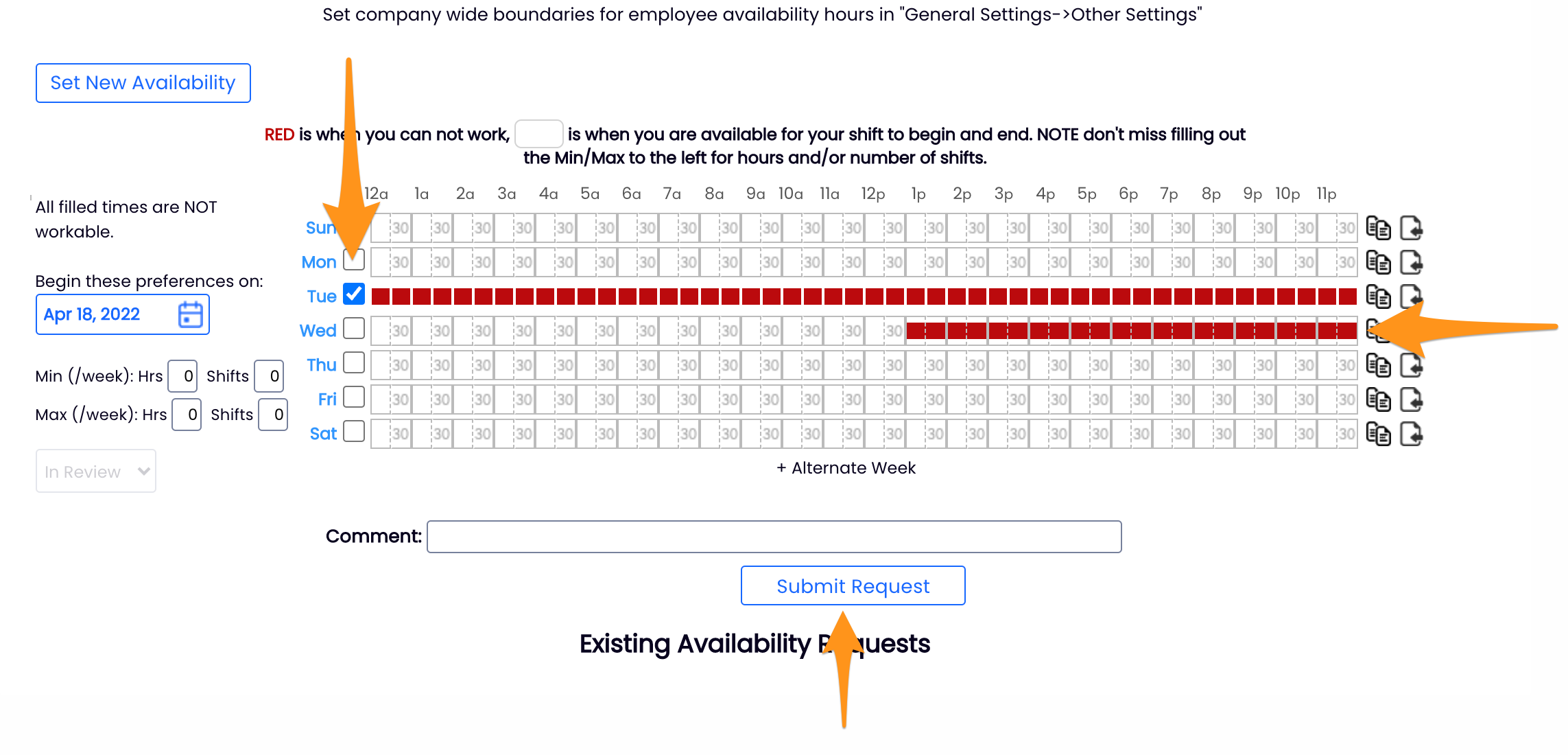
6. Final Step: Approve and Save!
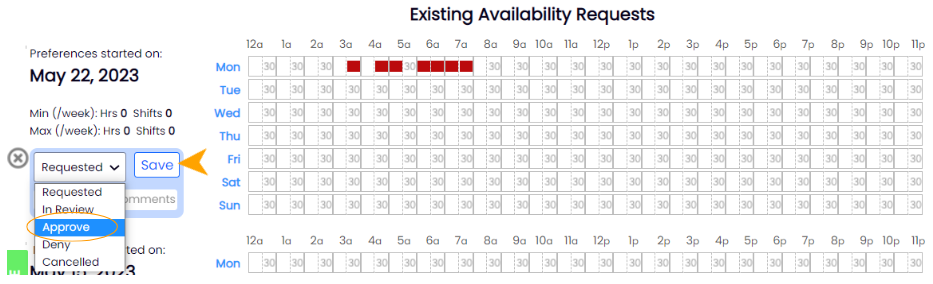
An employee can request availability for a manager's approval. View the Employee Requests section of your Dashboard as shown below (or Mobile App) to see pending employee requests. 
Future Availability
Future availability can be submitted as well (for instance if an employee's availability will change seasonally..)
Select Set New Availability, and select the applicable start date for the new availability
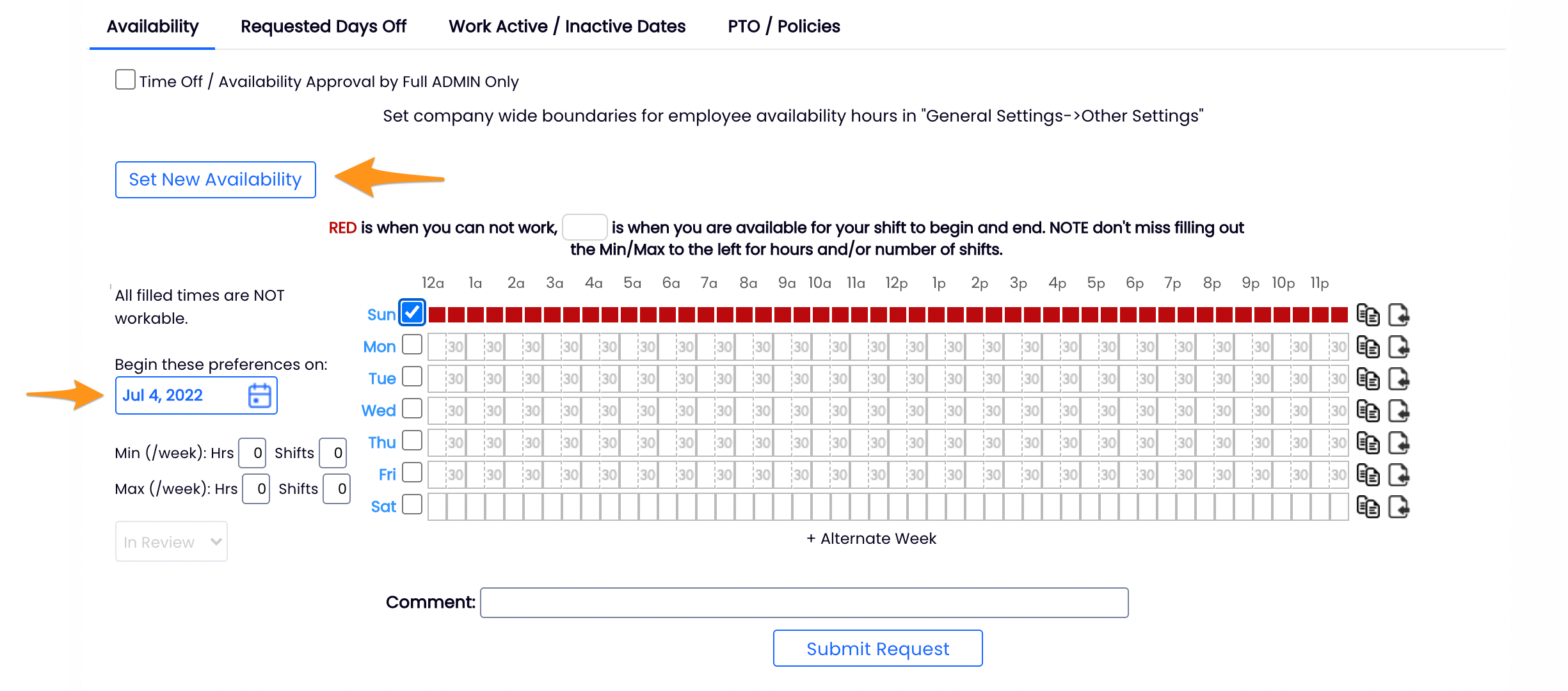
Time-Off
(a day off or a time-period off, that is an exception to employee's regular pattern of availability)
- Select the Requested Days Off tab
- Select the dates, Submit Request and Approve/Save
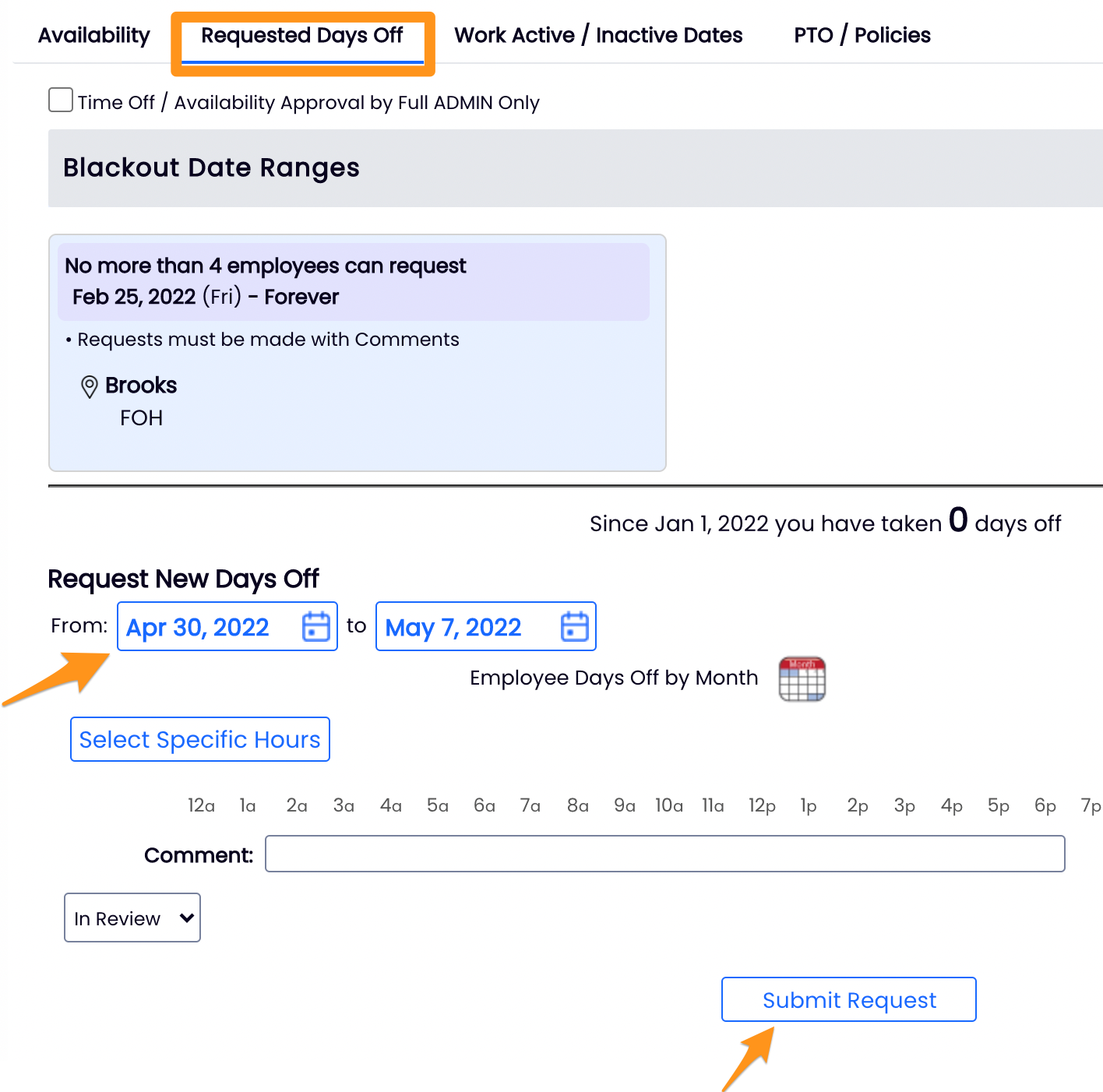
Visual Flags on the Schedule
Unapproved or Pending requests are flagged on the schedule as shown. Click the flags to approve or deny.
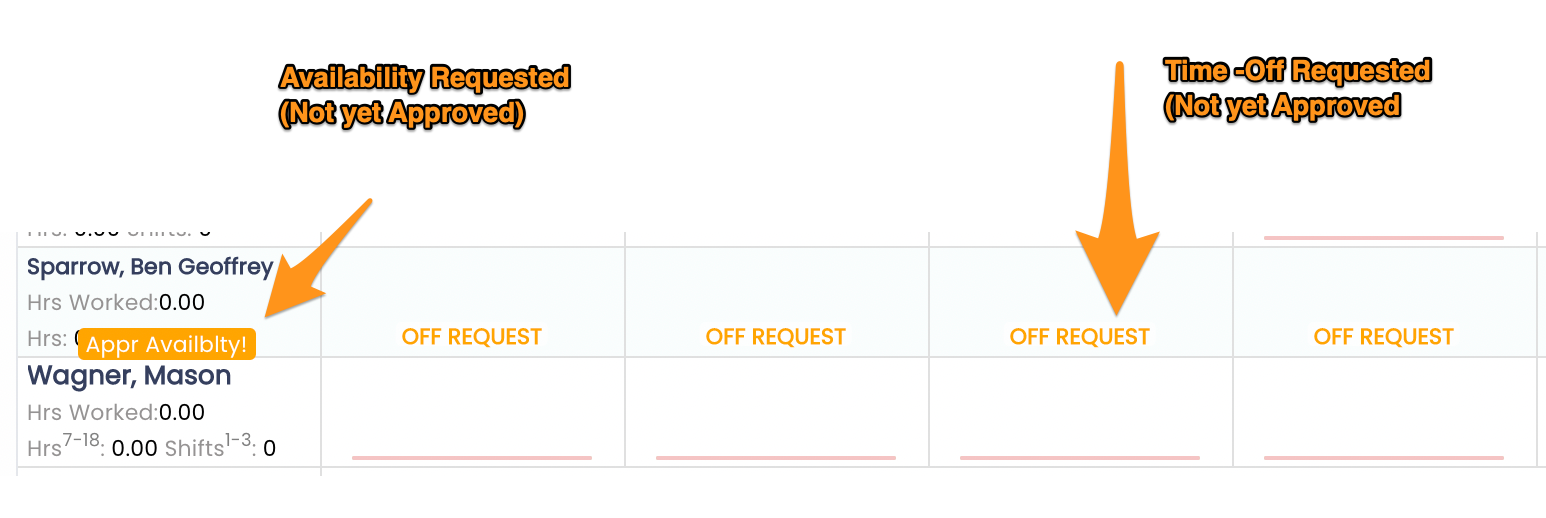
Blocking dates from requests, see: https://support.dolceclock.com/help/blocking-dates-from-time-off-requests