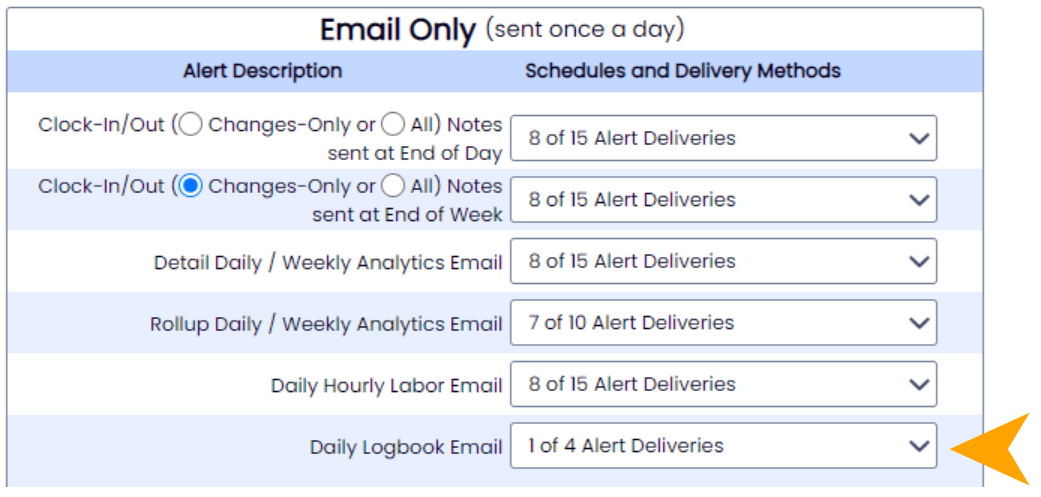Logbook Setup
From the Gearwheel Menu > Logbook Pro Settings
(Requires permission levels: Admin, Location Admin, or Custom)

Setup Logbook Topics (Topics will appear as Form Headings when filling out Shift Reports)
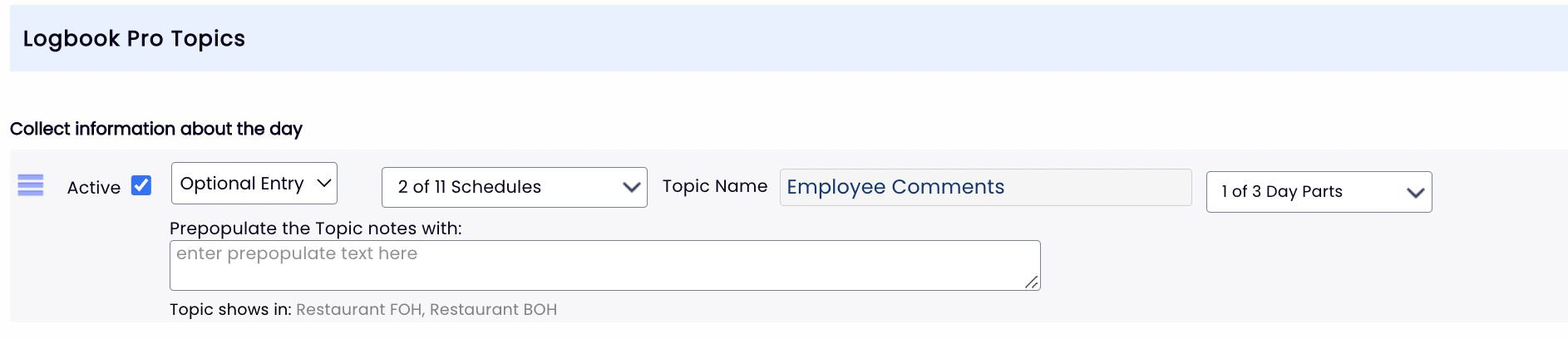
Select either optional or required entry.
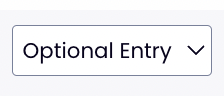
Select which schedules Topics apply to, i.e. FOH / BOH...
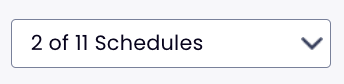
NOTE: Multiple schedules can share the same Topic. Comments will be consolidated when Logbook Report is viewed / emailed. Or, a Topic can be applied to a single schedule, i.e. Kitchen Notes could be applied to BOH, and would then visible for entry when submitting Shift Notes to the BOH.
NOTE: All Topics will roll up into a single report, viewable to the degree viewing permissions allow.
Select which Day Parts Topics apply to. If only a single Shift Report per day is applicable, choose Full Day. If multiple shifts will report per day, choose AM and PM. Or blend all three.
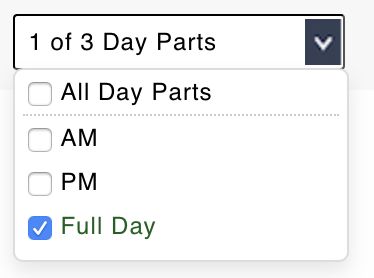
Setup Logbook Tags
NOTE: Tags can be applied to any Logbook Entry, and then used for filtered reporting.

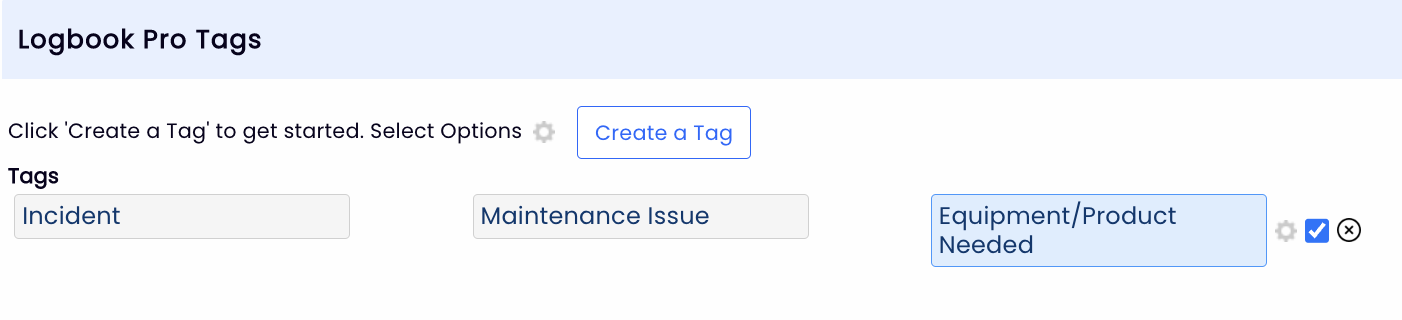
Permission Setup
Permission to ENTER Shift Notes
- Automatically given to Admins, Managers L1 / L2 / L3, Shift Managers & MODs
- This Permission can be added to custom templates
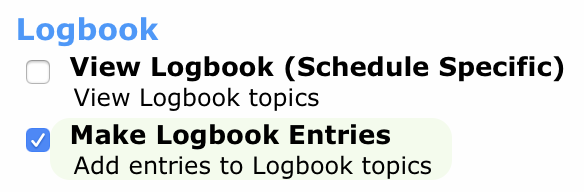
Permission to VIEW Logbook Reports
- Automatically given to Admins, Manager L3
- This Permission can be added to custom templates
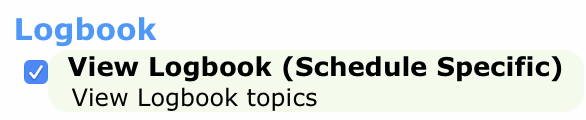
- NOTE: For a manager to view a complete Logbook Report from all Departments / Schedules, they must have the View Logbook Permission applied for all locations where they are not already a manager. The View Logbook permission can be applied to an individual from their Permissions tab in their Employee Profile, as shown below:
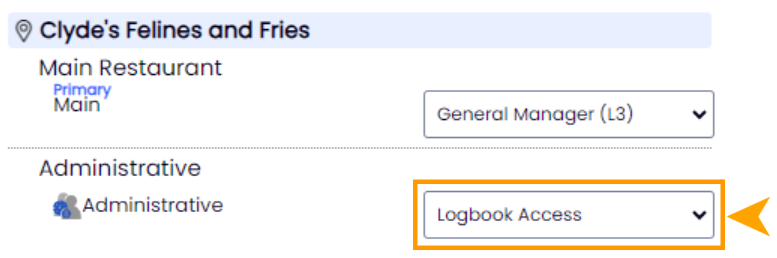
Logbook Use
Entering Shift Notes
Desktop
1. From the Schedule (where user's permission resides) click the Logbook icon that corresponds with the applicable date

2. In the Logbook entry window, select the Day-Part
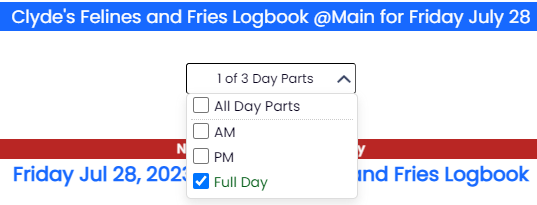
3. Enter Shift Notes under all applicable Topics

4. Enter Tags (if applicable)
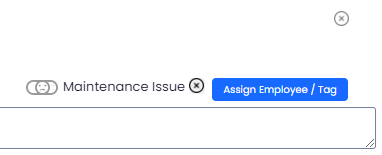
EMPLOYEE Tags: By Tagging an employee, the note becomes part of the searchable file of an employee.
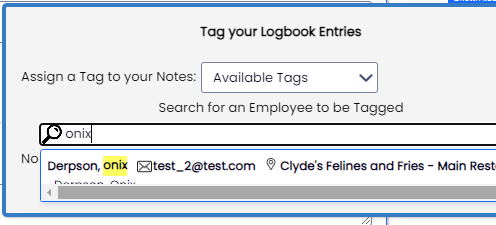
Tag will appear alongside the note
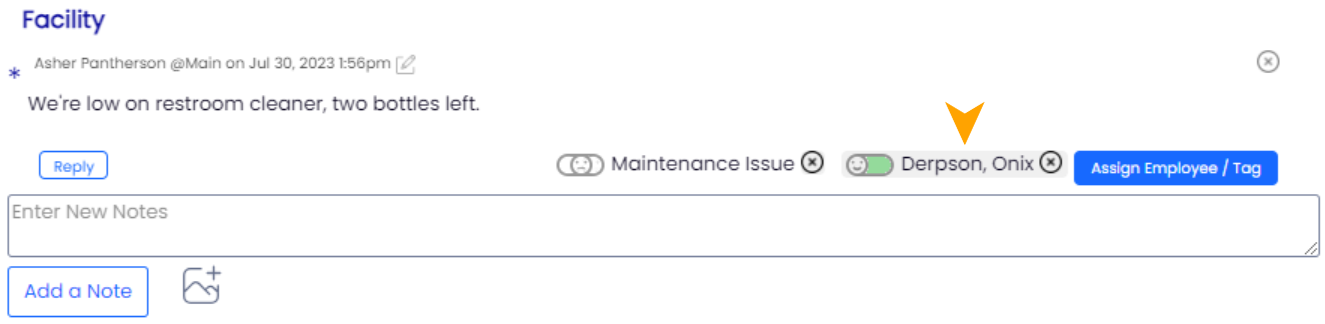
GENERAL Tags (as setup in Logbook Settings, or on the fly) can be used filtering in reports
Choose Tag from dropdown list in the Tags dialogue box
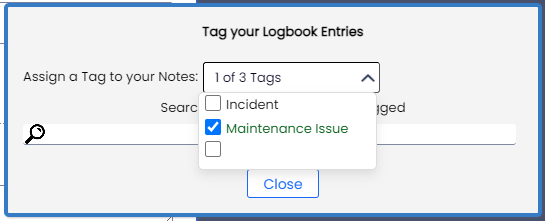
Tag will appear alongside the note
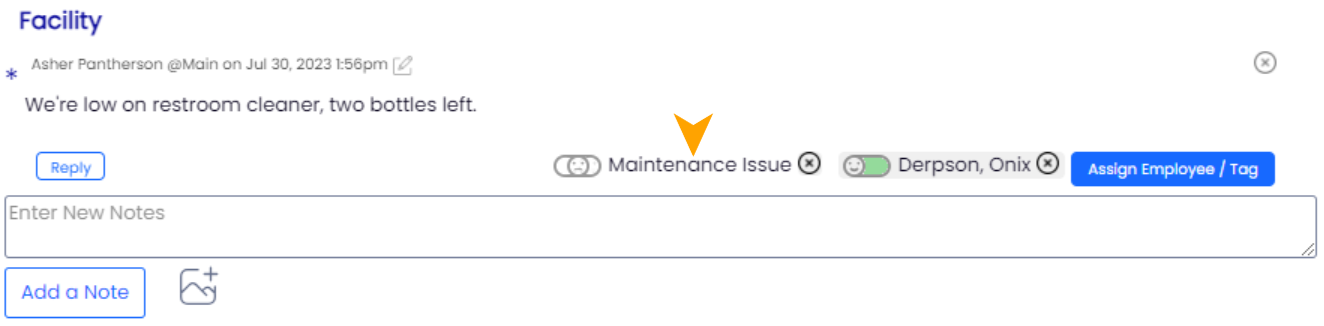
Mobile
Notes to be updated shortly
Viewing Logbook Reports
From the Main Toolbar, click the Logbook Icon, set filters and Show Report
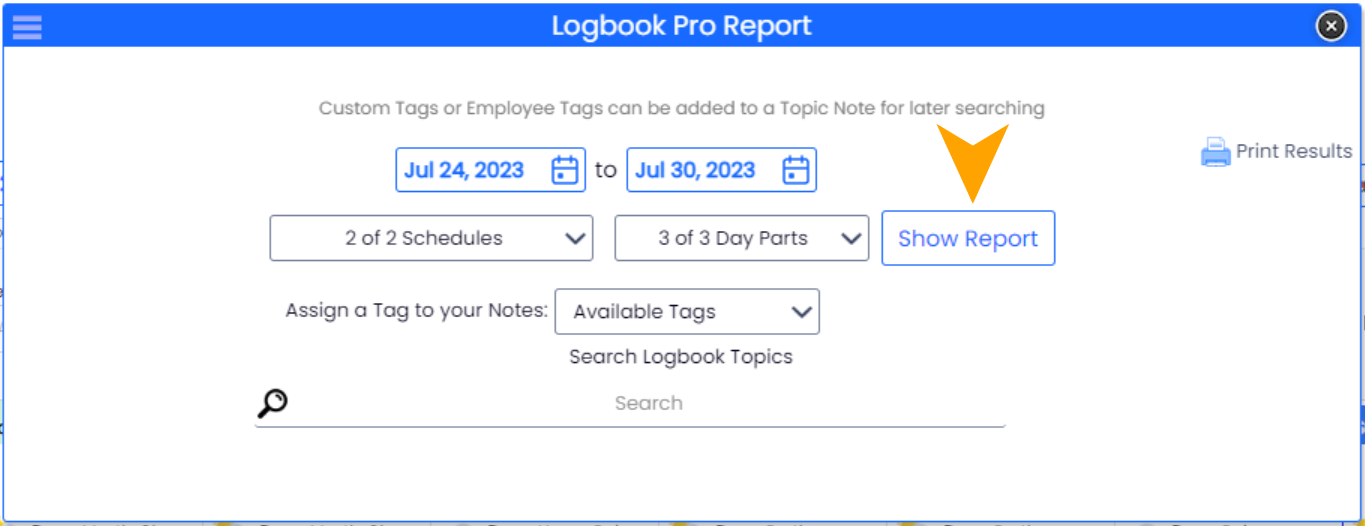
A Logbook Report will be Emailed daily (in keeping with Permission settings)
NOTE: Email reports can be turned OFF in an employee's Admin Alerts tab within their Employee Profile