Purchasing the ADP Run® Connector
Two important notes before you begin:
- If multiple Run accounts are being synced, please refer to the article for Preparing Multi-Unit ADP Run Accounts for ADP App Marketplace and complete those steps BEFORE the steps in this article.
- All of the below steps must completed, if you stop after clicking "place order," you will not be able to use the connector.
1. Go to apps.adp.com and use your run credentials to login; or navigate to the ADP App Marketplace via your RUN account.

2. Using the search bar, navigate to the SpotOn Teamwork Connector for ADP Run Marketplace Listing.
3. Click "Buy Now."


5. You will be prompted to enter your CUSTOM WEB ADDRESS (ie company.dolceclock.com), if you are unsure of your web address, you can find it at the top of the general settings page of your Teamwork account (gearwheel > "general settings"). Enter your full custom web address, and then click "continue."

6. Click "continue."

7. Agree to terms, and Place Order!
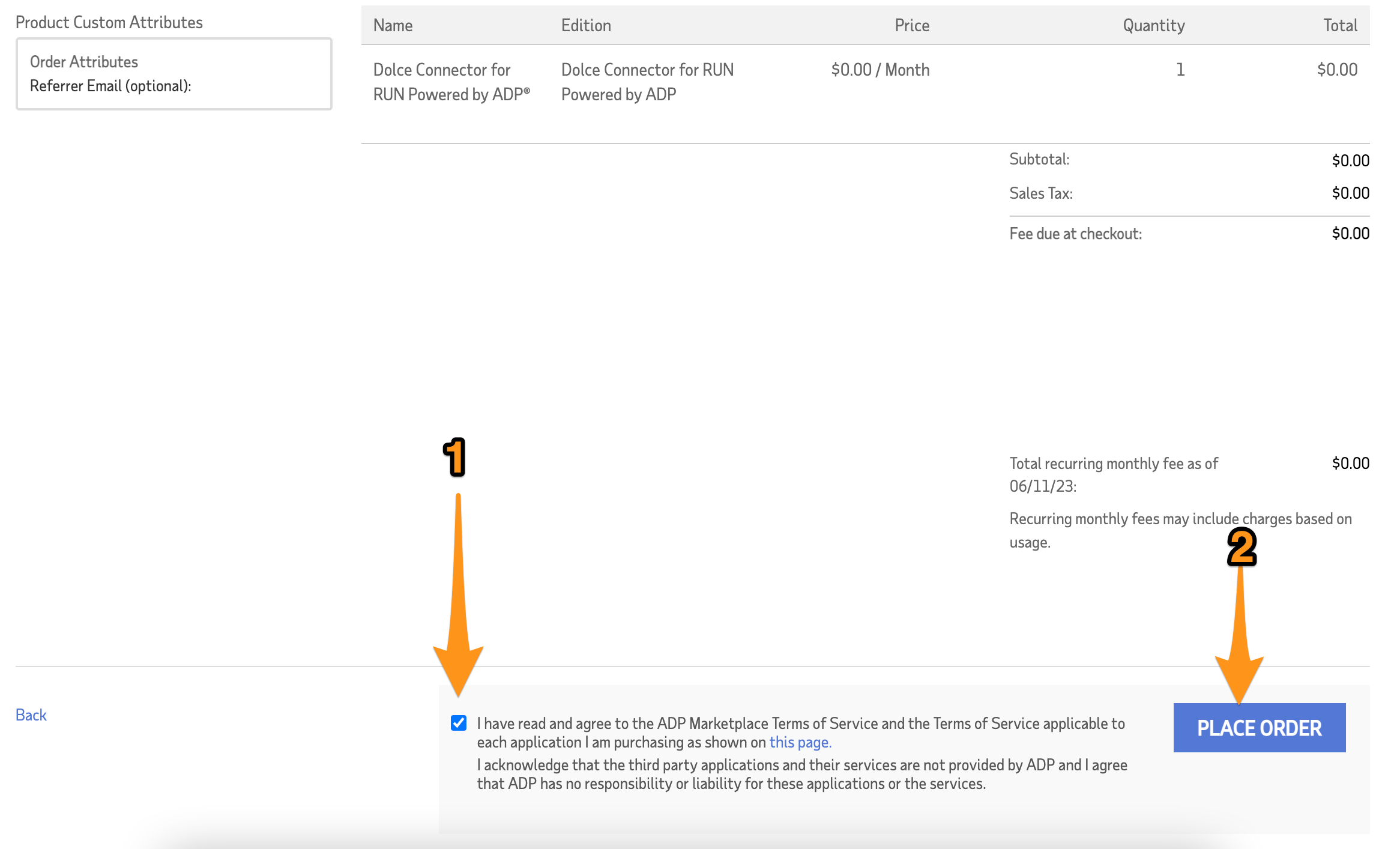
8. Go to MYAPPS!

9. You will see your current apps, click on the SpotOn Teamwork App.

10. You will be redirected to ADP's Consent Manager, click "Allow," then click "Contnue."

11. ADP's Consent Manager will prompt you again, click "Allow."

You are connected. Well done! Please email teamworksupport@spoton.com and let us know that you are ready to configure your first payroll.
NOTE: If multiple Run accounts are being synced, the above steps need to be taken for each account. Please refer to the article for Preparing Multi-Unit ADP Run Accounts for ADP App Marketplace