1. Verifying Email Addresses Potential recipients must have verified their email address, or re-verified it it the address changes. From an employee's profile page, they can press "Email Me the Key" to create a verification email.
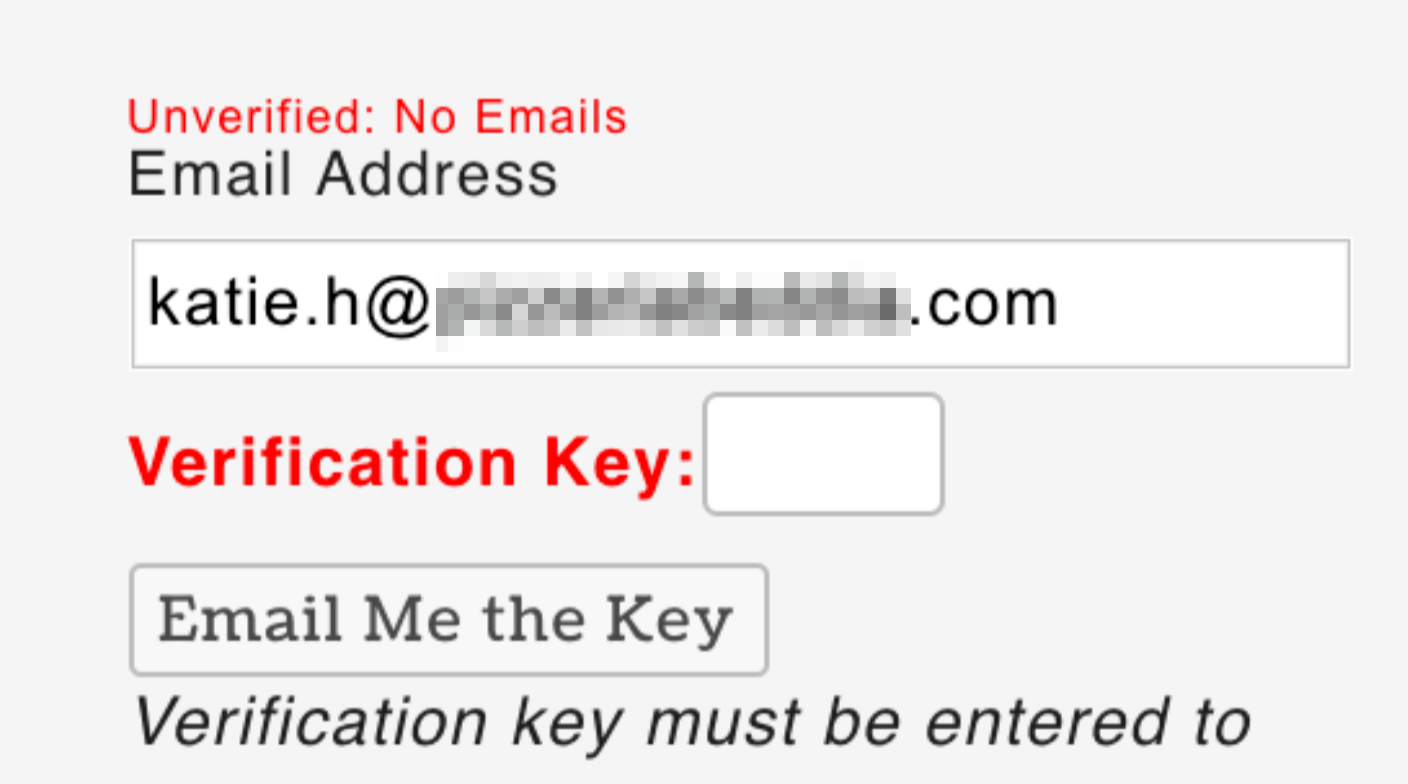
From the Employee Page, you can see at a glance the status of all email or mobile numbers, that are UN-Verified, as showed below with Red warnings. Pressing the "Send Verify" buttons will ping everyone in a department to verify their address or mobile numbers. 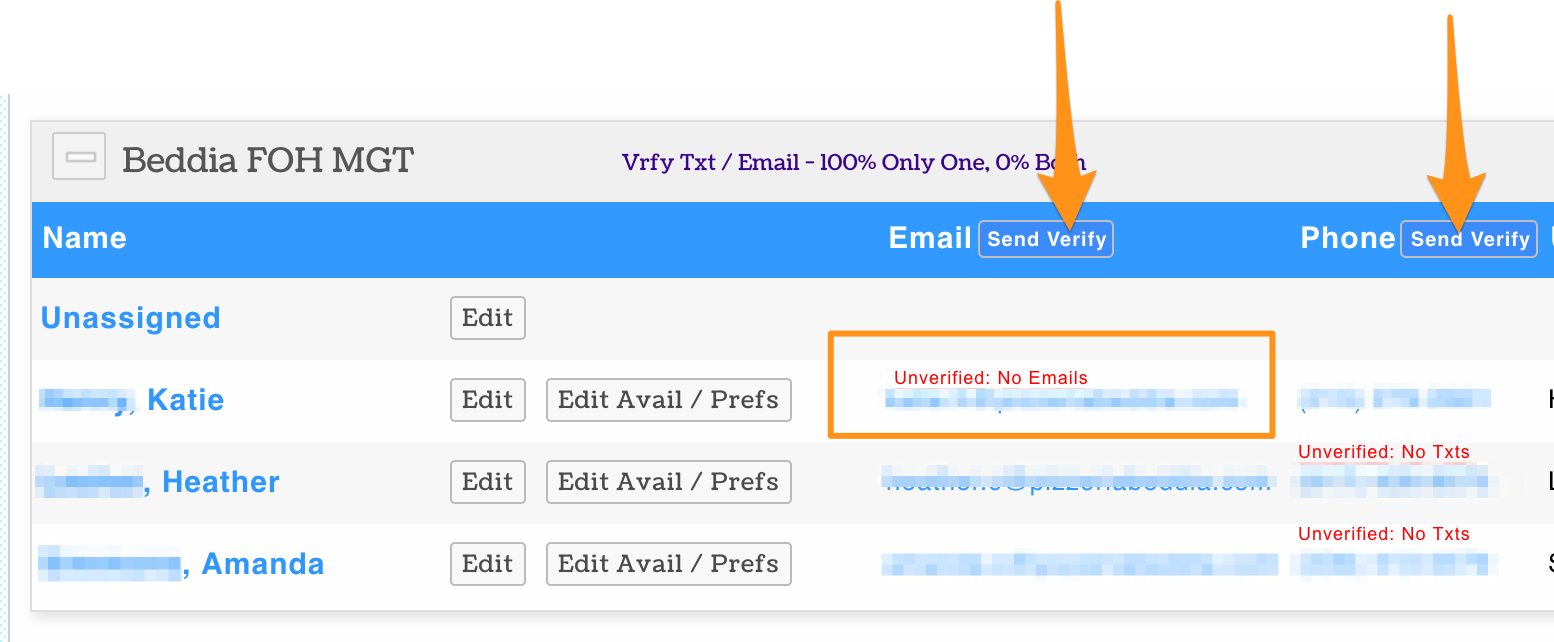 2. Permissions Intended Logbook recipients must have permission to receive logbook entries FOR THE SCHEDULE WHERE THE LOGBOOK ENTRIES ARE MADE. A manager of a given schedule with a permission L2 or above (or a full admin) will automatically have the required permission. If you look at Alex' permissions below, Alex has NO permission for Beddia FOH MGT - which is the schedule where the logbook entries are made. Alex should be give the permission level called "View Logbook". While the setup requires some steps, it allows for limitless permutations of who can write and view where...
2. Permissions Intended Logbook recipients must have permission to receive logbook entries FOR THE SCHEDULE WHERE THE LOGBOOK ENTRIES ARE MADE. A manager of a given schedule with a permission L2 or above (or a full admin) will automatically have the required permission. If you look at Alex' permissions below, Alex has NO permission for Beddia FOH MGT - which is the schedule where the logbook entries are made. Alex should be give the permission level called "View Logbook". While the setup requires some steps, it allows for limitless permutations of who can write and view where...
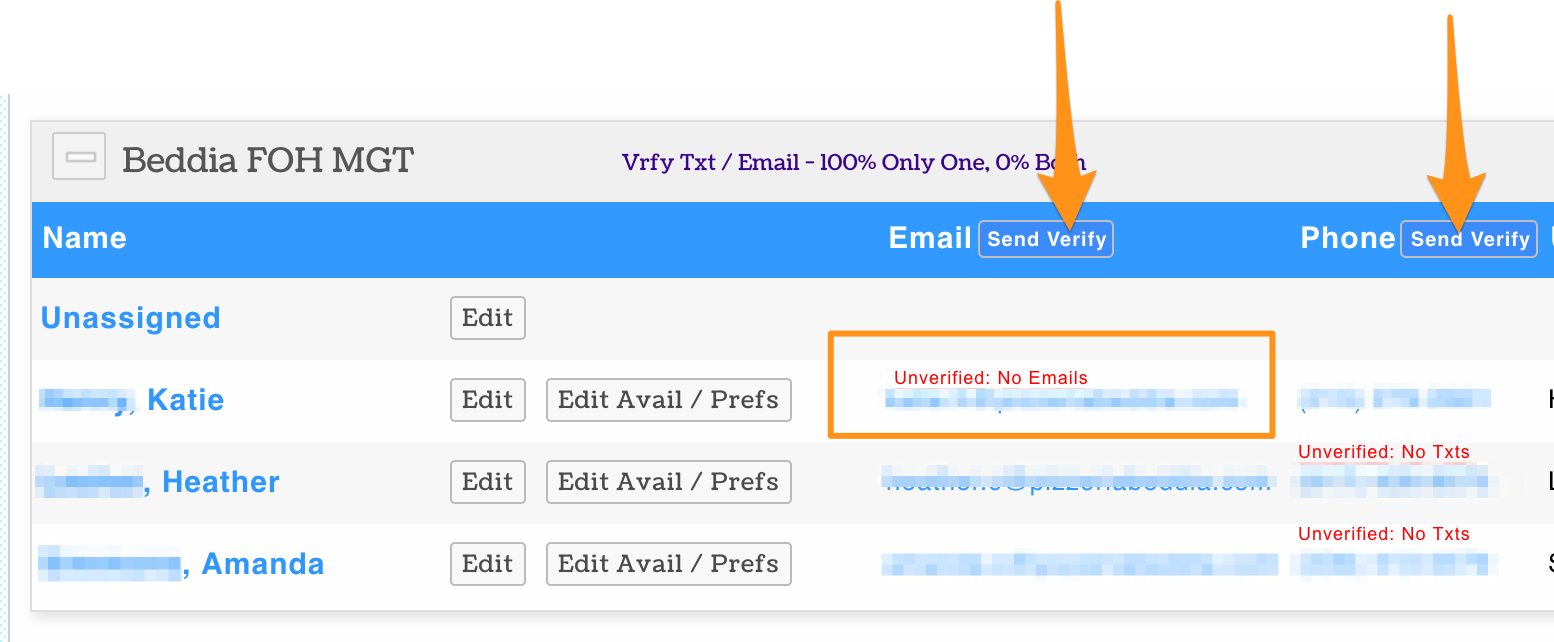 2. Permissions Intended Logbook recipients must have permission to receive logbook entries FOR THE SCHEDULE WHERE THE LOGBOOK ENTRIES ARE MADE. A manager of a given schedule with a permission L2 or above (or a full admin) will automatically have the required permission. If you look at Alex' permissions below, Alex has NO permission for Beddia FOH MGT - which is the schedule where the logbook entries are made. Alex should be give the permission level called "View Logbook". While the setup requires some steps, it allows for limitless permutations of who can write and view where...
2. Permissions Intended Logbook recipients must have permission to receive logbook entries FOR THE SCHEDULE WHERE THE LOGBOOK ENTRIES ARE MADE. A manager of a given schedule with a permission L2 or above (or a full admin) will automatically have the required permission. If you look at Alex' permissions below, Alex has NO permission for Beddia FOH MGT - which is the schedule where the logbook entries are made. Alex should be give the permission level called "View Logbook". While the setup requires some steps, it allows for limitless permutations of who can write and view where...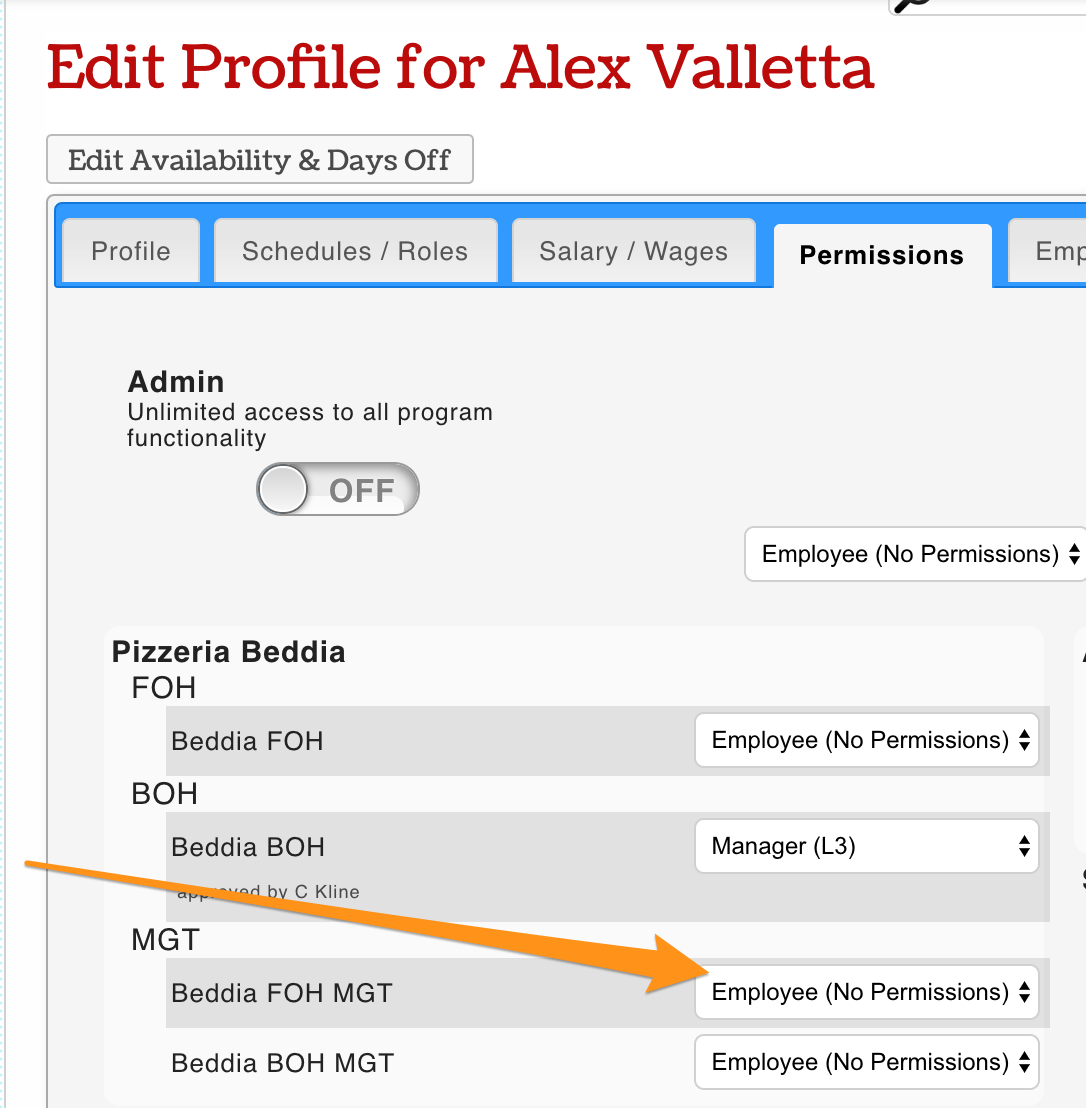
3. Admin Alerts Once permissioned, you can verify that an alert is turned on for an employee under their 'Admin Alerts'
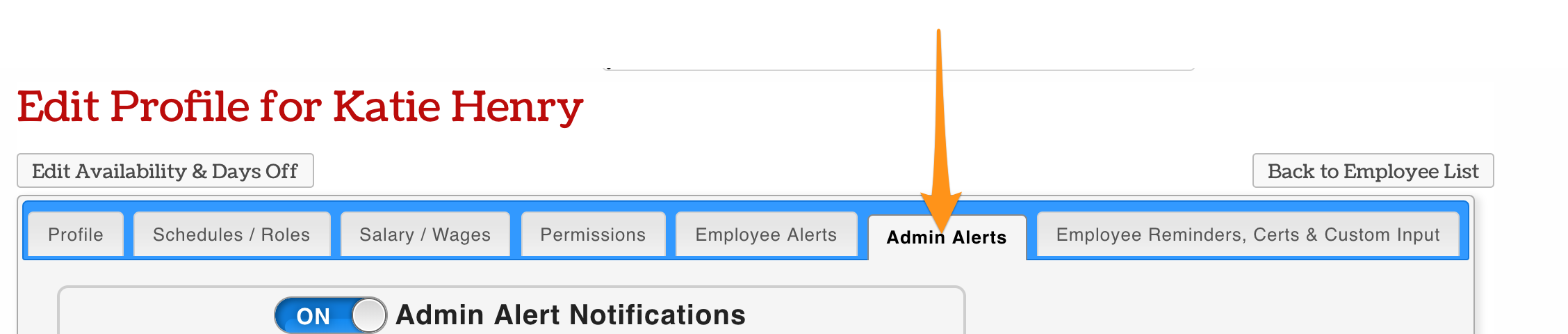
The Admin Email Alerts are ON by default
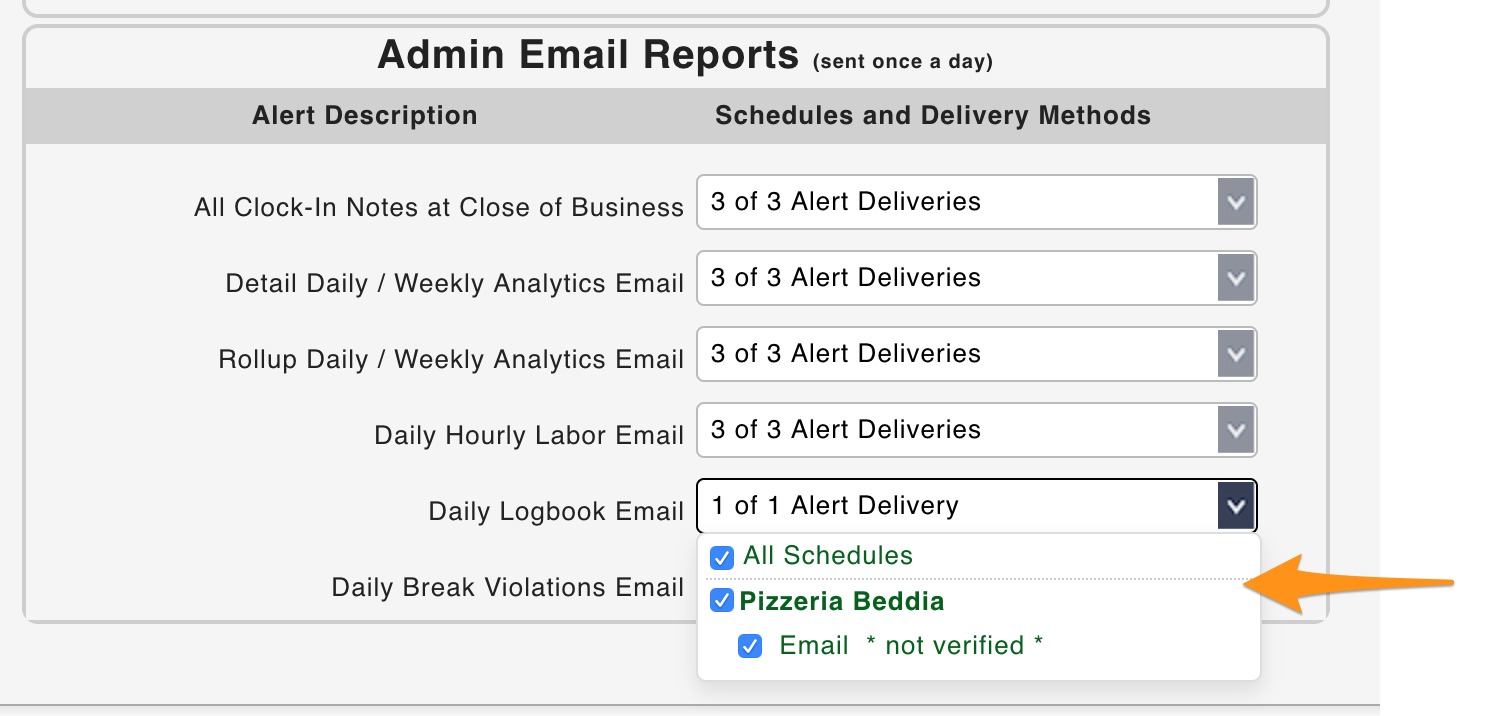
4. Spam If an email message is not received, a user is encouraged to look in their spam folder and clear Teamwork emails.
Viewing the Report Manually If a user has missed the logbook email, or wishes to view any logbook entry from history, use the logbook icon from the toolbar, or in mobile, View Logbook from the admin menu
Viewing the Report Manually If a user has missed the logbook email, or wishes to view any logbook entry from history, use the logbook icon from the toolbar, or in mobile, View Logbook from the admin menu

The following articles provide complete Logbook detail:
Logbook Overview: https://support.dolceclock.com/help/logbook-overview
Logbook Setup: https://support.dolceclock.com/help/logbook-setup
Logbook Entry: https://support.dolceclock.com/help/logbook-use