When you are finalizing payroll, you may encounter this warning:
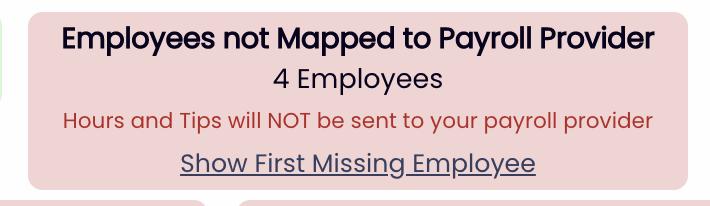
It is easily resolved. Click on "Show First Missing Employee," and you will be delivered to your new hire. Click the "Resolve" button to the top left of their payroll line items.

Provided the employee is a real person and their data should be carried into the payroll export, click "Match Name with Payroll"
This will deliver you to Payroll Mapping, which can also be accessed from Gear Wheel > Payroll Mapping (4th option from the bottom of the gearwheel menu). Click the below payroll sync account to access the employee mapping module.
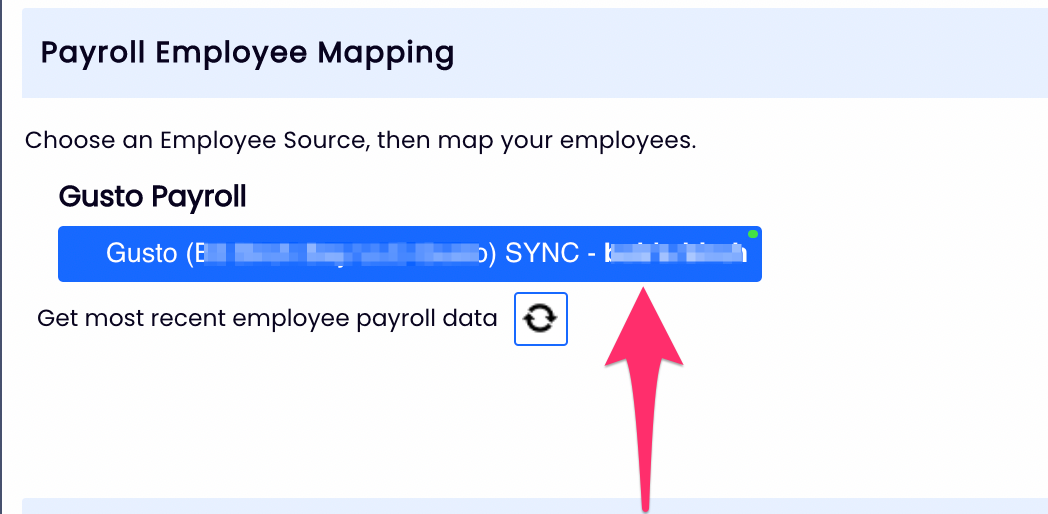
Verify that the names in the green column, Payroll vs Teamwork are matched properly:

If the name spelling in payroll is not exactly the same as the name spelling in Teamwork, then a manual match is required. See below:
- Click the Payroll name in the red column, then match it by clicking on the corresponding Teamwork name in the Pink column

- You'll now see the names matched
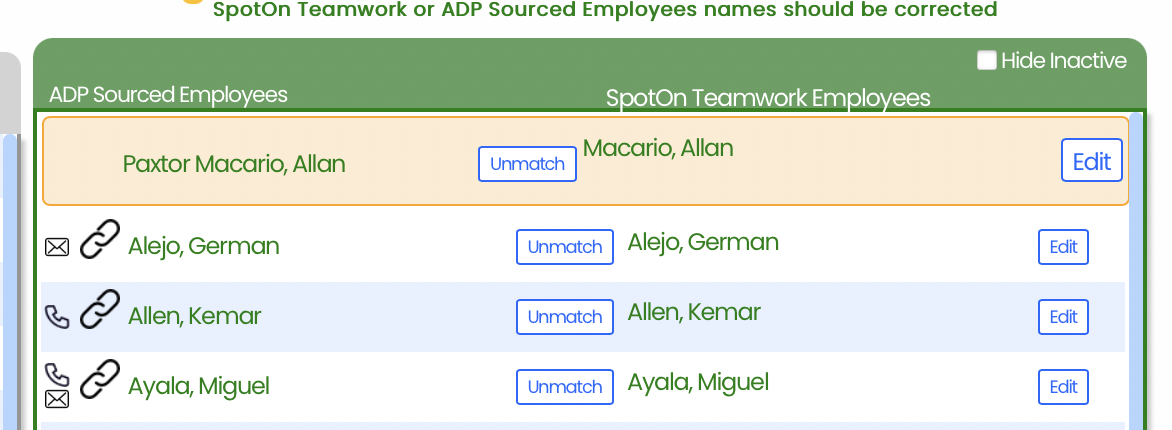
- Click "Complete Employee Mapping" to finalize.

When you re-run your payroll report, you'll see that the warning has resolved.
If you don't happen to see a corresponding account for an employee that has hours in Teamwork, please verify that they have been fully set up and onboarded into your payroll provider.
If you have any questions, you are always welcome to reach out to teamworksupport@spoton.com for assistance.