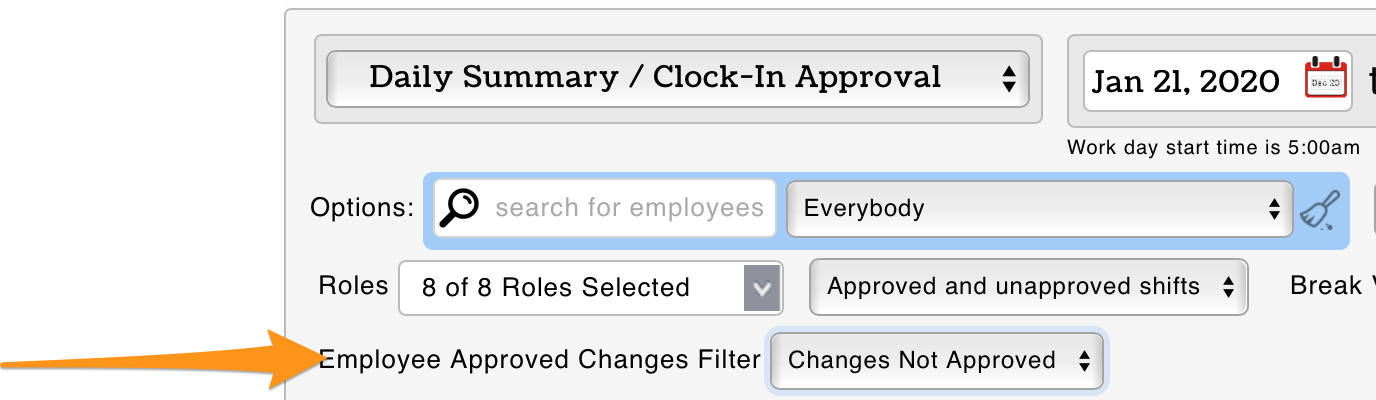Turning On Validation
From the Settings page, scroll to Locations. Select the "+" next to a location/schedule to expand settings options.

Check Require Employee Validation on Clock-Out, to require employees to validate the accuracy of their time punch, and confirm that mandatory breaks were made available, upon clock-out (if applicable).
To require employees to re-validate their time punch in the event that a manager edits the punch, select "Require Employee Approval of All Punch Changes".
Save All Changes
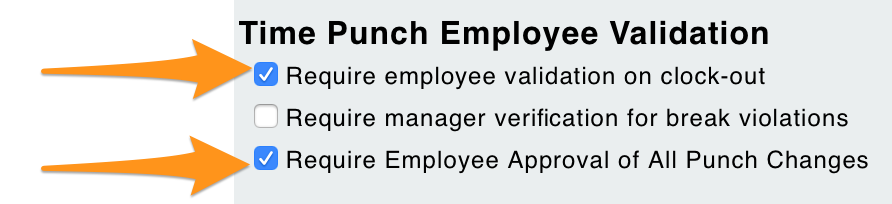
Employee Validation
Upon clock-out, employees are prompted to validate punch and break data, or submit a suggested correction.

Manager's will see approval status from Daily Summary / Approval reports
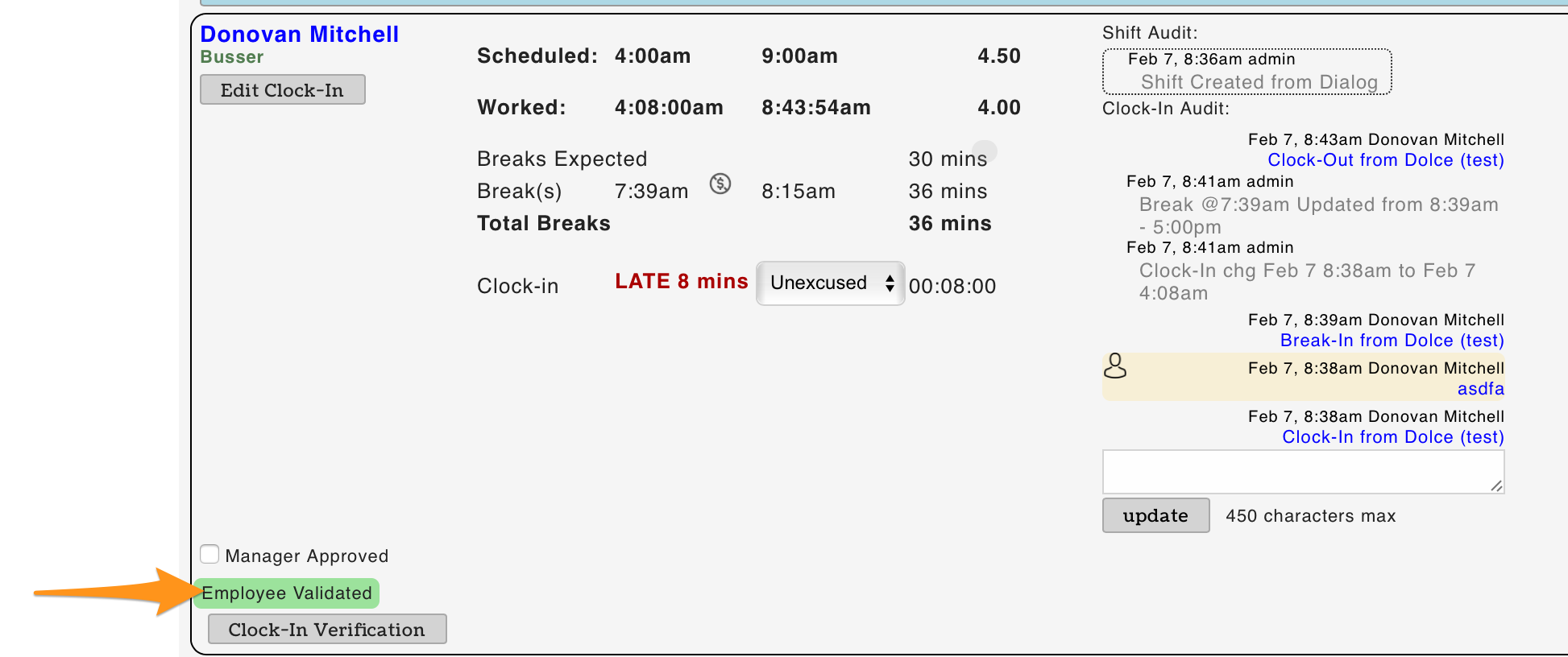
Revalidation
If revalidation is set as required (shown above) - then, in the event a manager changes any component of the time punch, or if the manager adds a time-punch, then the employee status will be set to NOT validated.

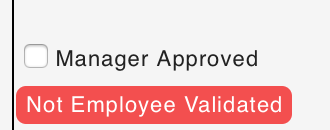
Opportunities for Employees to Re-Validate
1. Upon their next clock-in, employees will be prompted to re-validate any modified / unvalidated punches prior be being able to "Begin Shift". The employee can either confirm the modified punch, or can type in their suggested correction.
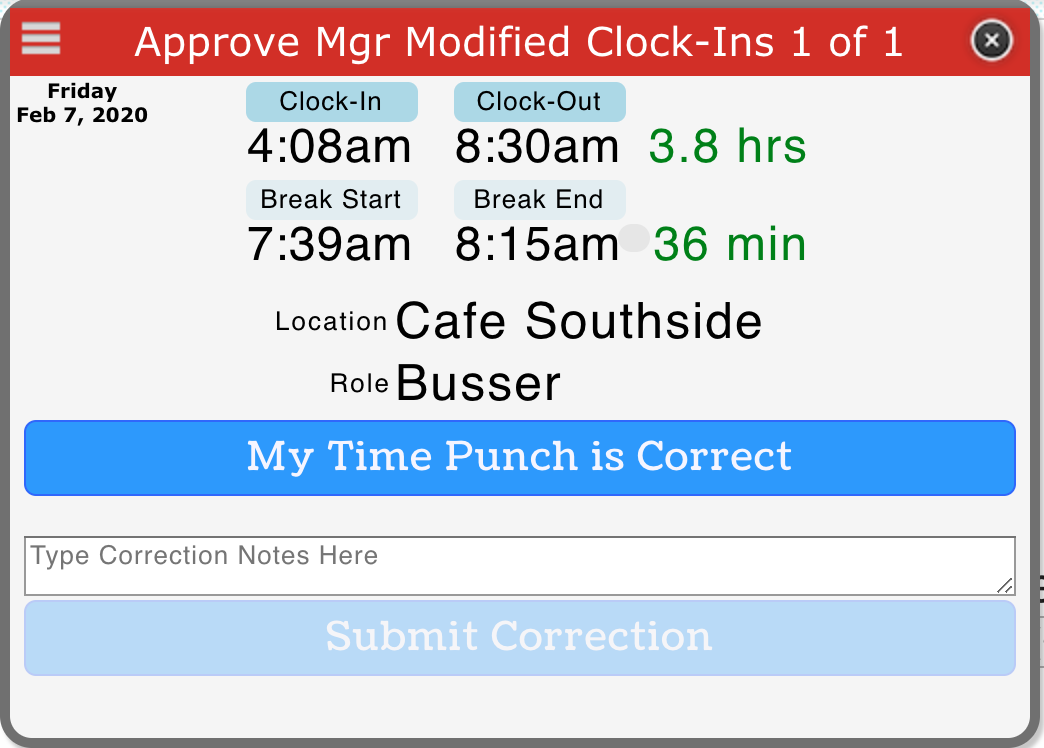
2. Alternatively, employees can also re-validate from their dashboard:

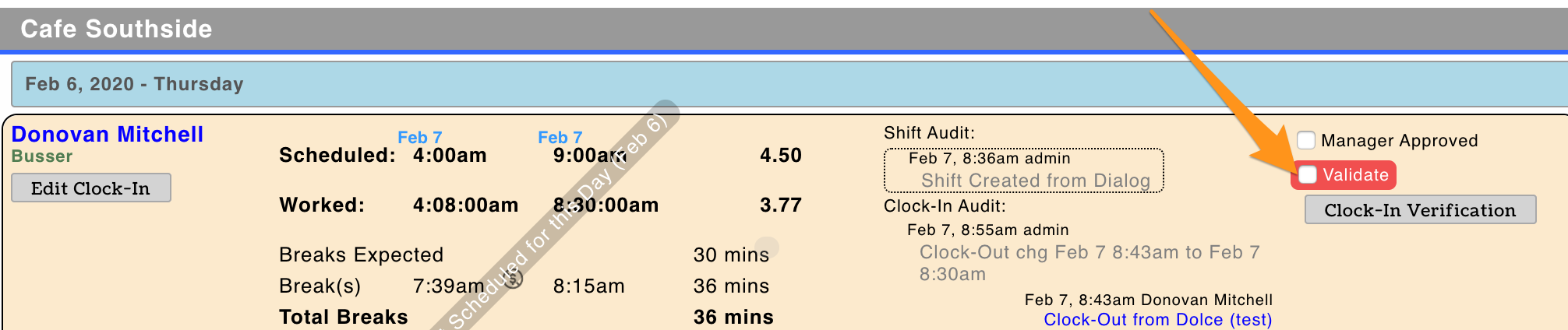
Reporting
The Daily Summary Report can be set to filter on any punches that are not employee validated, ie for the pay-period.