The following describes employee time off, irrespective of the use of PTO, which is a separate module in Teamwork.
Manager Adding of Time Off (on behalf of an employee)
From The Employee Page select the Calendar
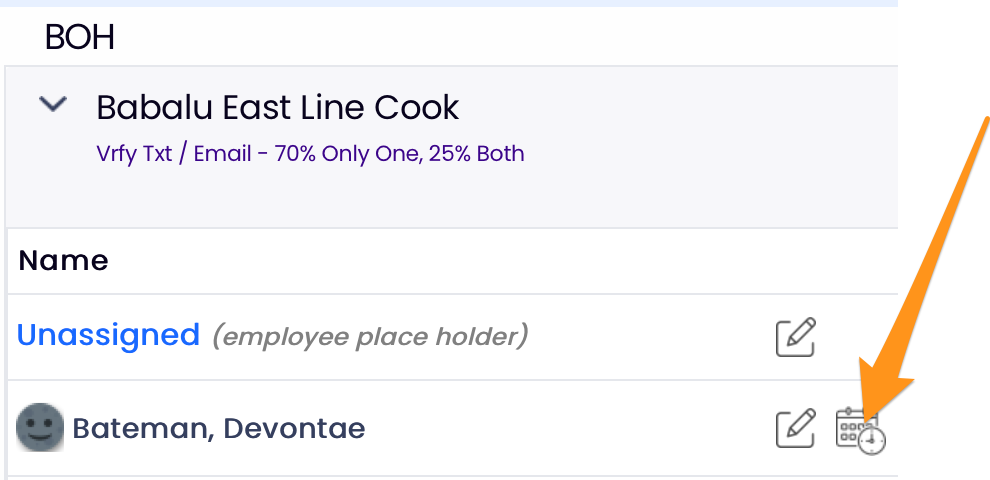
OR, From the Schedule click the employee name
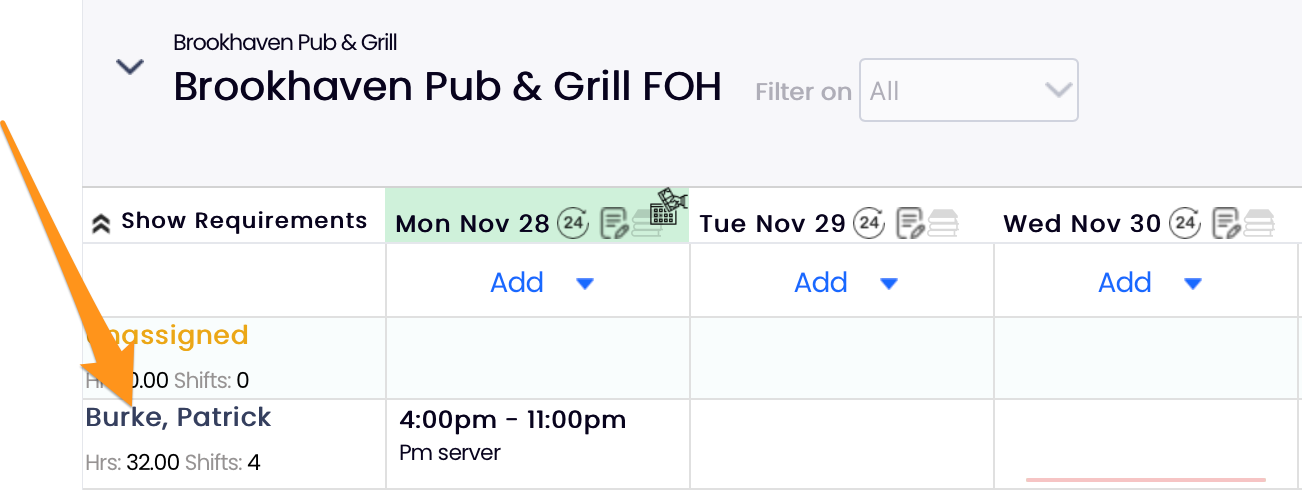
Click Request Days Off tab
- Enter Dates
- Submit Request
- Approve / Save
- NOTE: The See All Employees icon will how all requested and approved time off for the schedule(s) selected in the dropdown when you click the calendar.

After the time off has been approved, it will show with the Approved indication below:
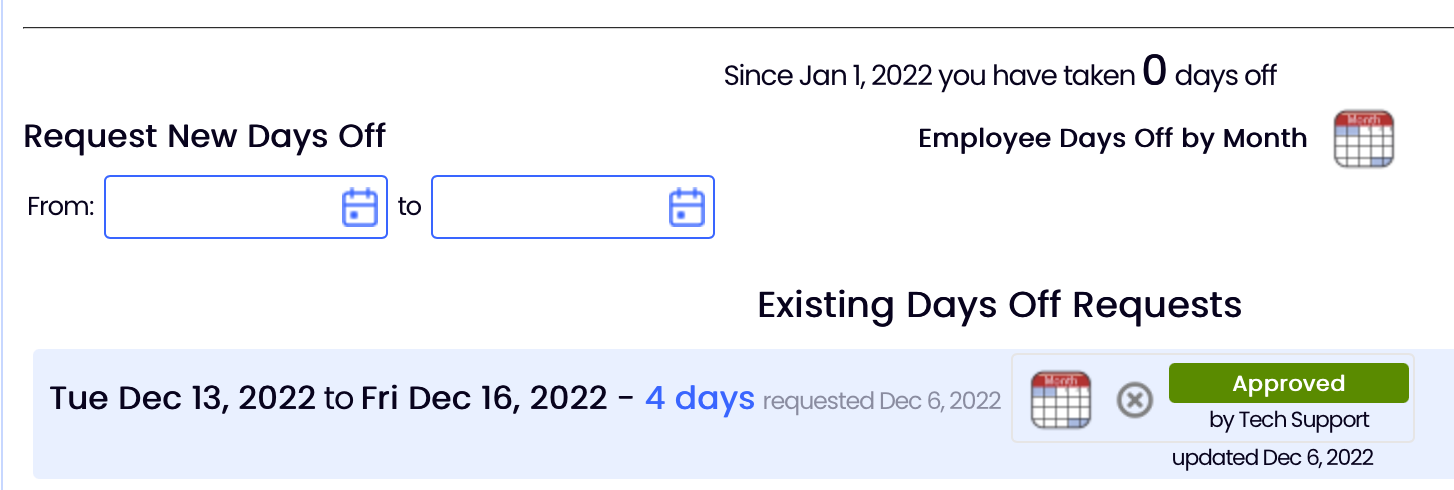
An employee can request off from Mobile or Desktop.
A Manager can approve from their dashboard, mobile, or from the same screen as shown above.
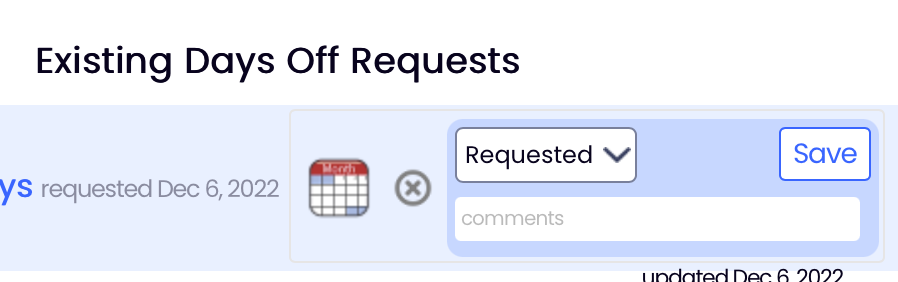
Time off will show in the schedule view with a red flag.
- A manager will be unable to PASTE a shift which conflicts with availability. (note overriding is possible by holding down SHIFT + Paste)
- If a schedule is published which has a schedule conflict, the manager will be warned prior to completing the publish action.

To block certain days from time off request, see: https://support.dolceclock.com/help/blocking-dates-from-time-off-requests
To view requests off on the Dashboard, and set email / push notify alerts, see: https://support.dolceclock.com/help/admin-alerts
For a PTO overview, see: https://support.dolceclock.com/help/pto-overview