Adding Roles to Employees - Two Methods (individual & bulk add)
Before adding Roles, verify employee(s) have been added to the applicable schedule(s)
See: https://support.dolceclock.com/help/assigning-employees-to-primary-and-working-schedules
To add role(s) to an individual employee
Click Employees from the main Toolbar
Press Edit button next to employee name > Click the Schedules / Roles tab

Scroll beneath schedule selector to apply roles.
Assign Roles by dragging roles into grey box. Assign unlimited roles.
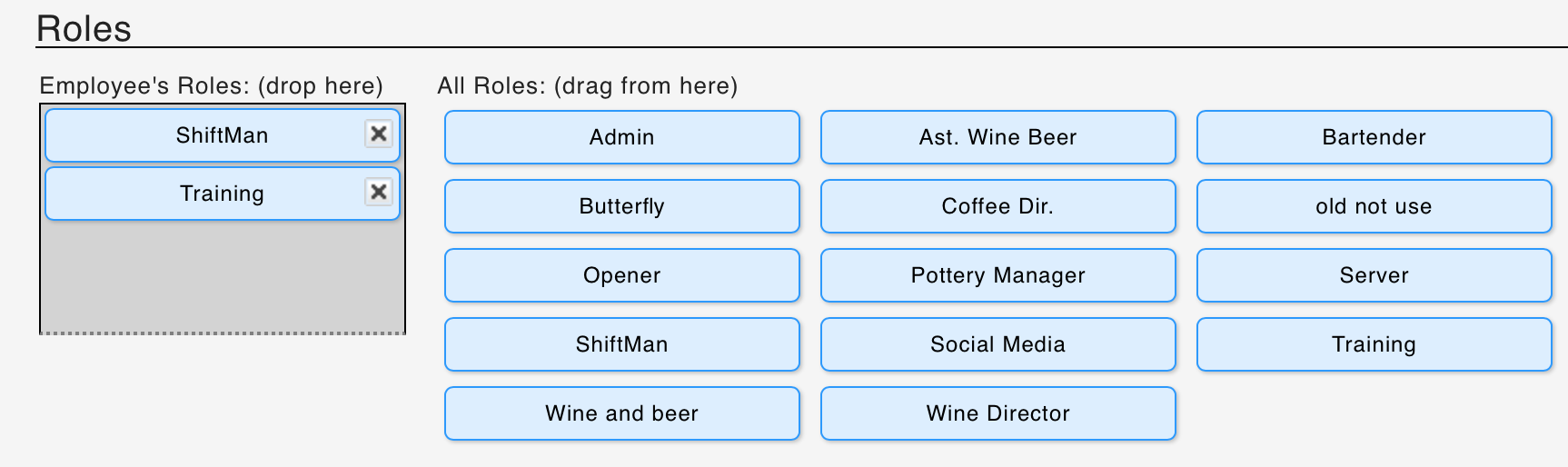
To bulk add roles to any / all employees
From the gearwheel menu > Roles / Group Settings
Scroll to Assign Employees to Roles
Select the Schedule and Role for your bulk qualification, and then check and uncheck names as applicable.
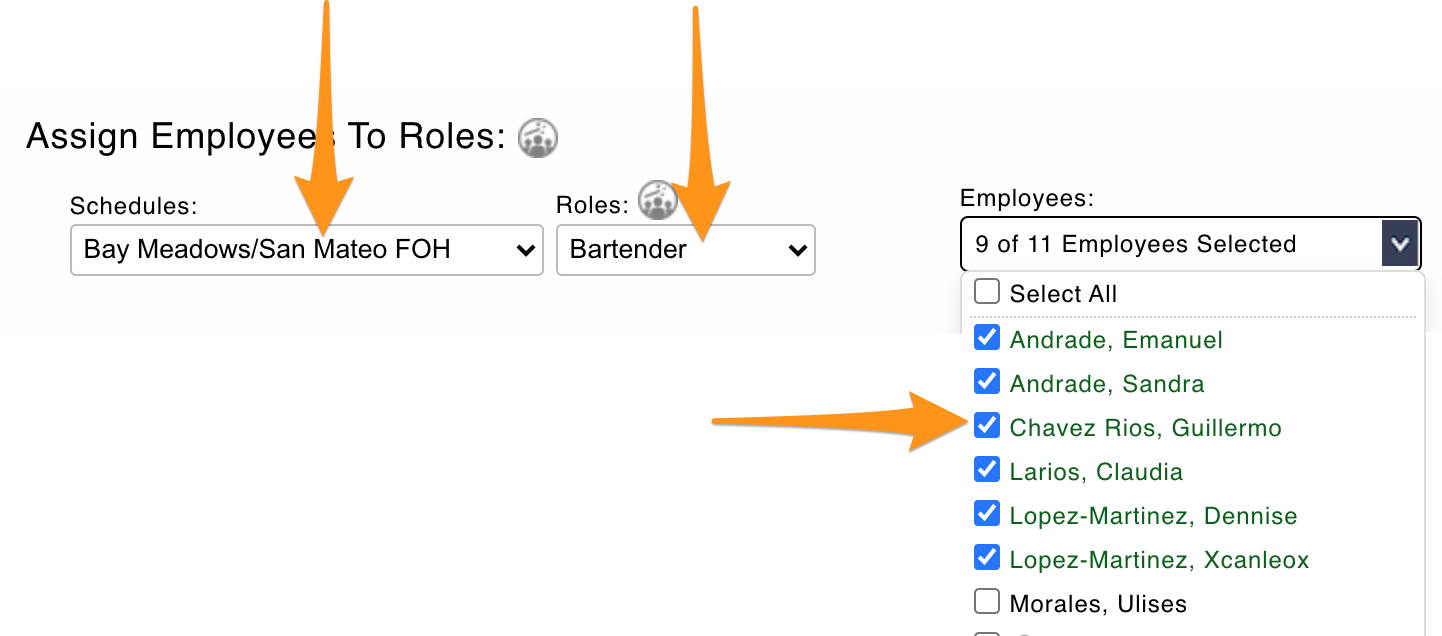
NOTES
If you do not see a name, then you need to go back to the initial step above, and add the employee to the applicable schedule
If an employee in the list is inactive, it is not necessary to "uncheck" their qualification