Three Common Q&A
1. If you see multiple time punches below a shift, it indicates that employees are clocking IN and OUT instead of using GO ON BREAK
- Please ask employees to use the break feature to make things cleaner going forward
- To fix existing split time punches, please use the MERGE button shown below. Then, when you APPROVE the punches, the results will be cleaner and make more sense.

2. A red "!" indicates an employee is not qualified for a Role.
- Add the role from their Profile > Schedules & Roles tab
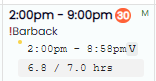
3. A Time-Punch can show up as "Unscheduled" even when a Shift exists (if the timing exceeds matching thresholds).
To LINK a Punch with its corresponding Shift:
- Hover over the Unscheduled Punch and press the LINK icon

- To Paste/Link to the shift, hover over the "+" shown below, and click to paste.
