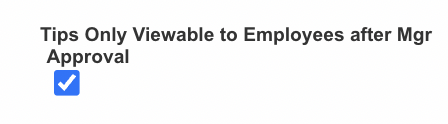To set Tips Exposure options for employees
- Go to the Gearwheel Menu > General Settings
- Scroll to Other Settings
Option #1 > Show Tips
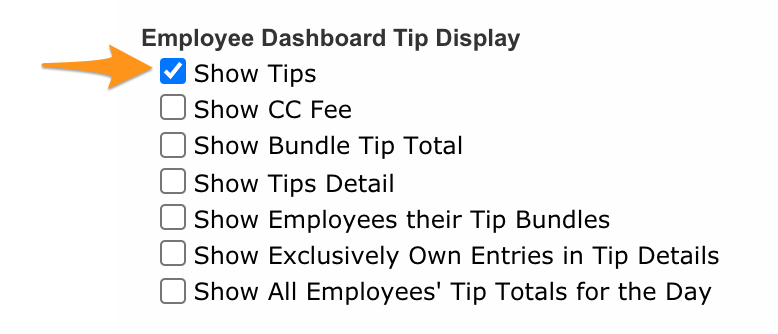
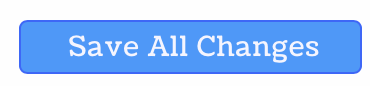
From their Dashboard, an employee can see their personal Tips Total for each day

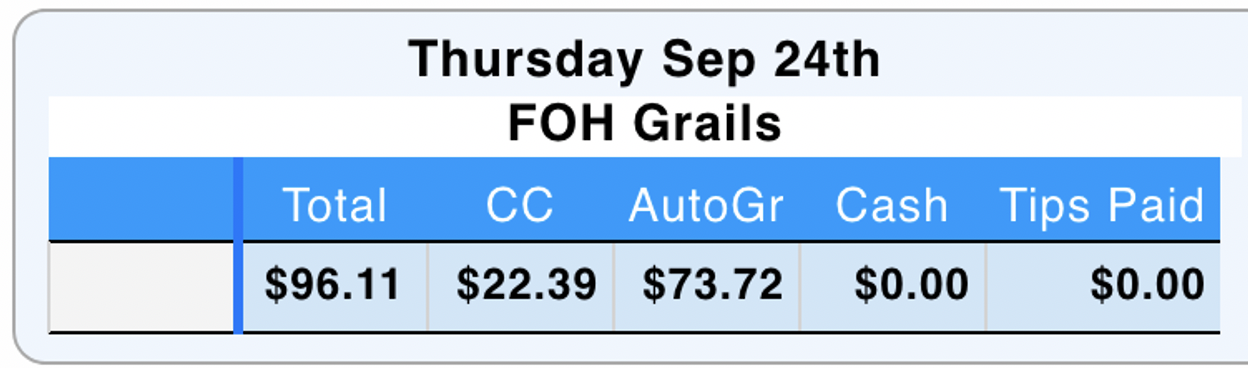
Option #2 > Show Tips + Show Tips Detail + Show Exclusively Own Tip Detail
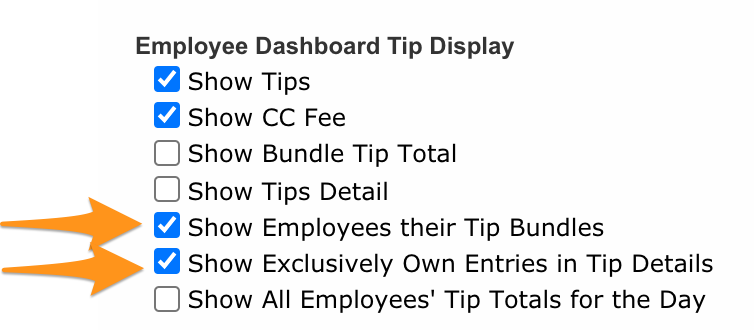
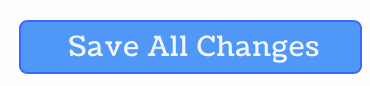
From their Dashboard, employees can select each day and view additional tips detail

- Employees can click on individual tips bundles from the Tip Bundle Navigator
- Employees will be able to view their contributions to pools. their tip-out, and the tips they receive
- Employees can NOT view other employees tips


Option #3 > Show Tips + Show Tips Detail
(Show exclusively own tip detail is UNCHECKED)
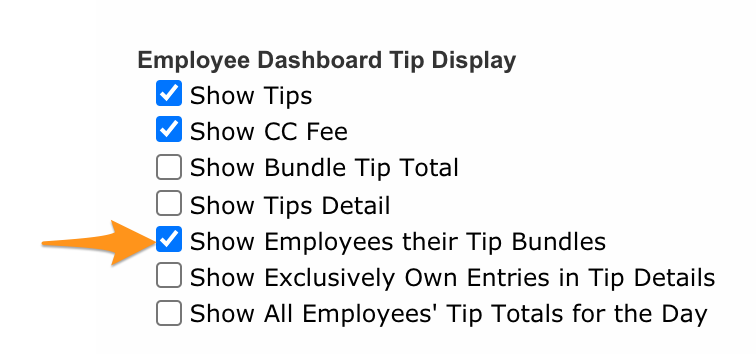
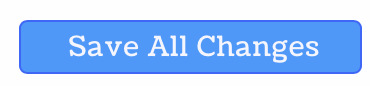
Tips bundles are opened from the dashboard as in Option#2 above

- Employees have complete visibility to all tips activity, including the contributions to pools and tips received by all employees.
- Employee view is essentially what a manager sees, but employees cannot adjust or save any data.

Allowing Managers To Decide When Tips are Viewable to Employees:
- Go to the Gearwheel Menu > General Settings
- Other Settings > check the box below
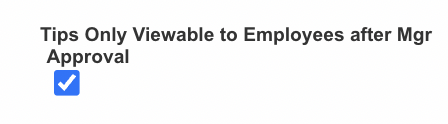
Once checked, it gives the manager the ability to decide when tips are viewable. This is a valuable tool. It will ensure that employees don't accidentally see tips while the distribution is incomplete. This checkbox becomes available at the bottom of each day after tips have been balanced . Once "Viewable" is checked, the employees can access the tip templates based on the above options you have set.