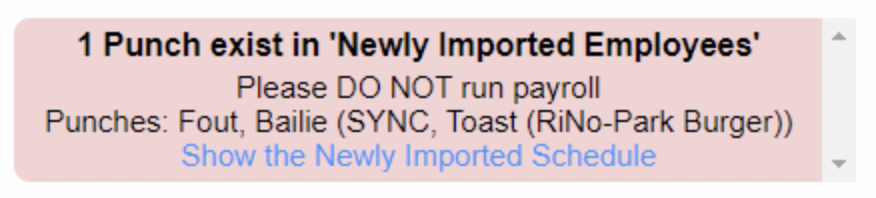
This error occurs when Teamwork does not have enough information to place a time punch into a schedule. This can situation results when either of the following occur:
- A time punch from the POS did not contain a role
- An employee is not assigned to a schedule
- A salary manager or owner is not properly setup to have their POS clock-ins ignored
To location the offending time punch, go to the Schedules page, and open the schedule titled "Newly Imported"

Look in the applicable workweeks until the punch(es) are located
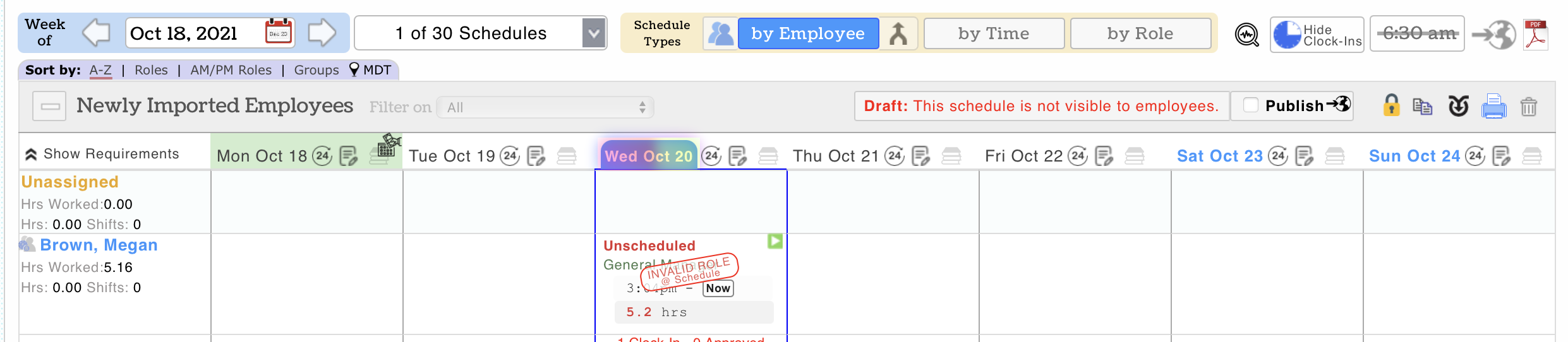
To correct for an Hourly employee
- Edit the employee, and from their Schedules & Roles Tab, verify they are assigned to the correct schedule(s) with the intended role(s). Remove (uncheck) "Newly Imported" as a Working location
- Return to the schedule, and EDIT the time punch. Adjust its Location, then Role, and SAVE
To correct for a Salary / Unintended Admin or Owner
- Delete the time punch (Edit > Delete)
- Edit the Salary Employee. (Requires an ADMIN)
- Set Employee as Salary
- Check "Salary-Auto-Clock"
https://support.dolceclock.com/help/adding-salary-wages