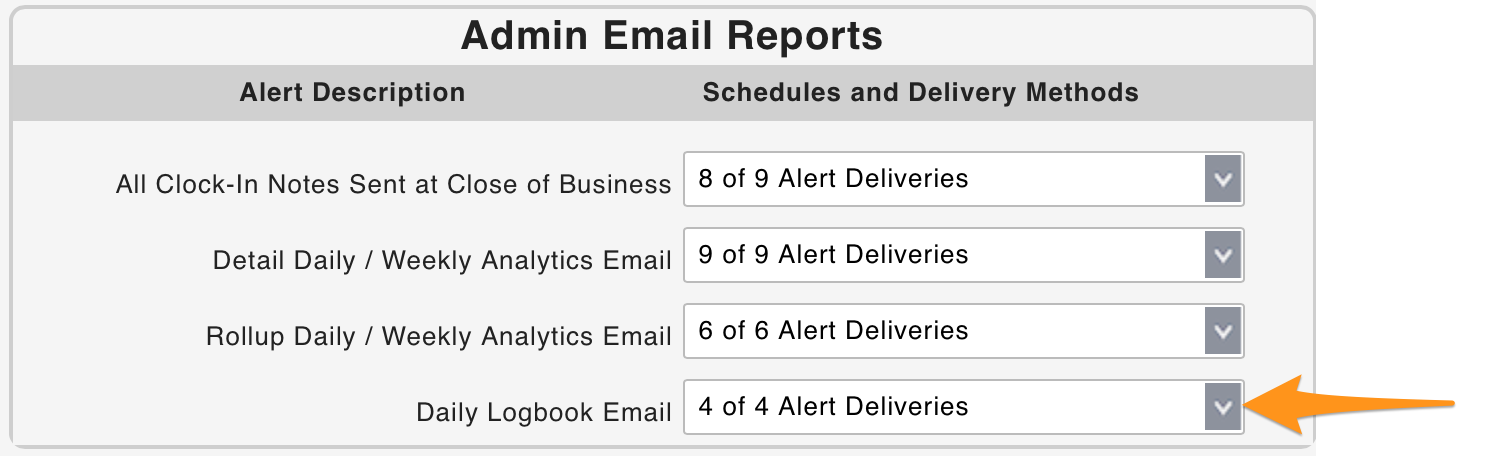Logbook Use
Entering Shift Notes
Desktop
1. From the Schedule (where user's permission resides) clock the Logbook icon that corresponds with the applicable date

2. In the Logbook entry window, select the Day-Part
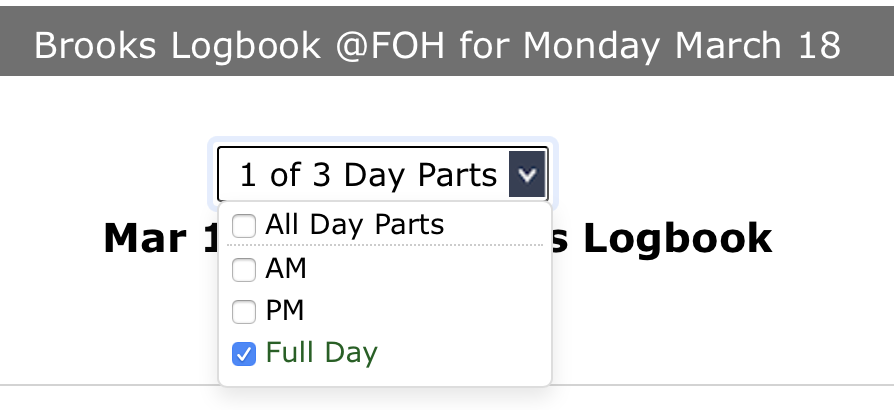
3. Enter Shift Notes under all applicable Topics

4. Enter Tags (if applicable)
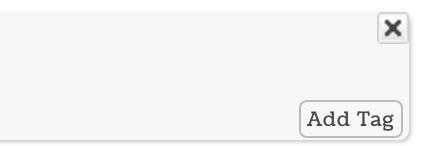
EMPLOYEE Tags: By Tagging an employee, the note becomes part of the searchable file of an employee.
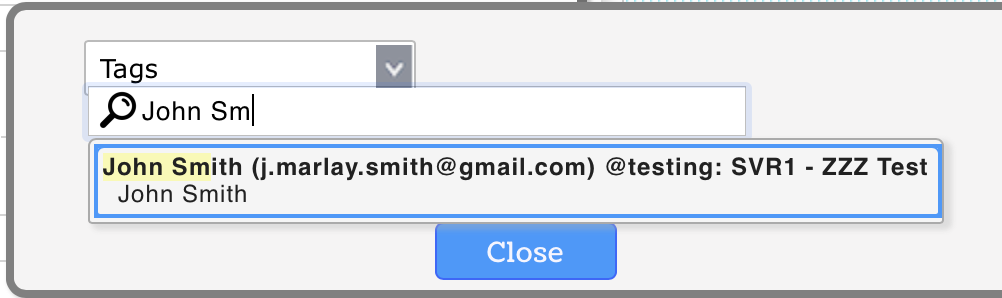
Tag will appear alongside the note

GENERAL Tags (as setup in Logbook Settings, or on the fly) can be used filtering in reports
Choose Tag from dropdown list in the Tags dialogue box
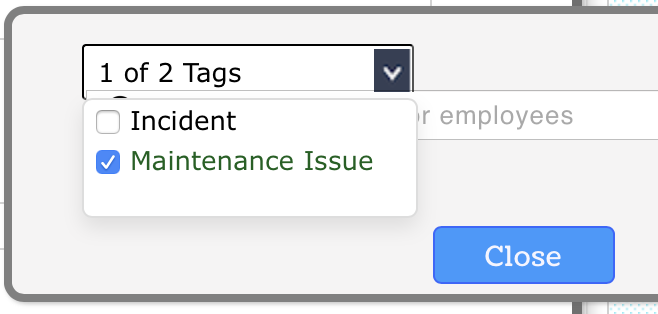
Tag will appear alongside the note

Mobile
Click on the ADMIN menu in the top right corner
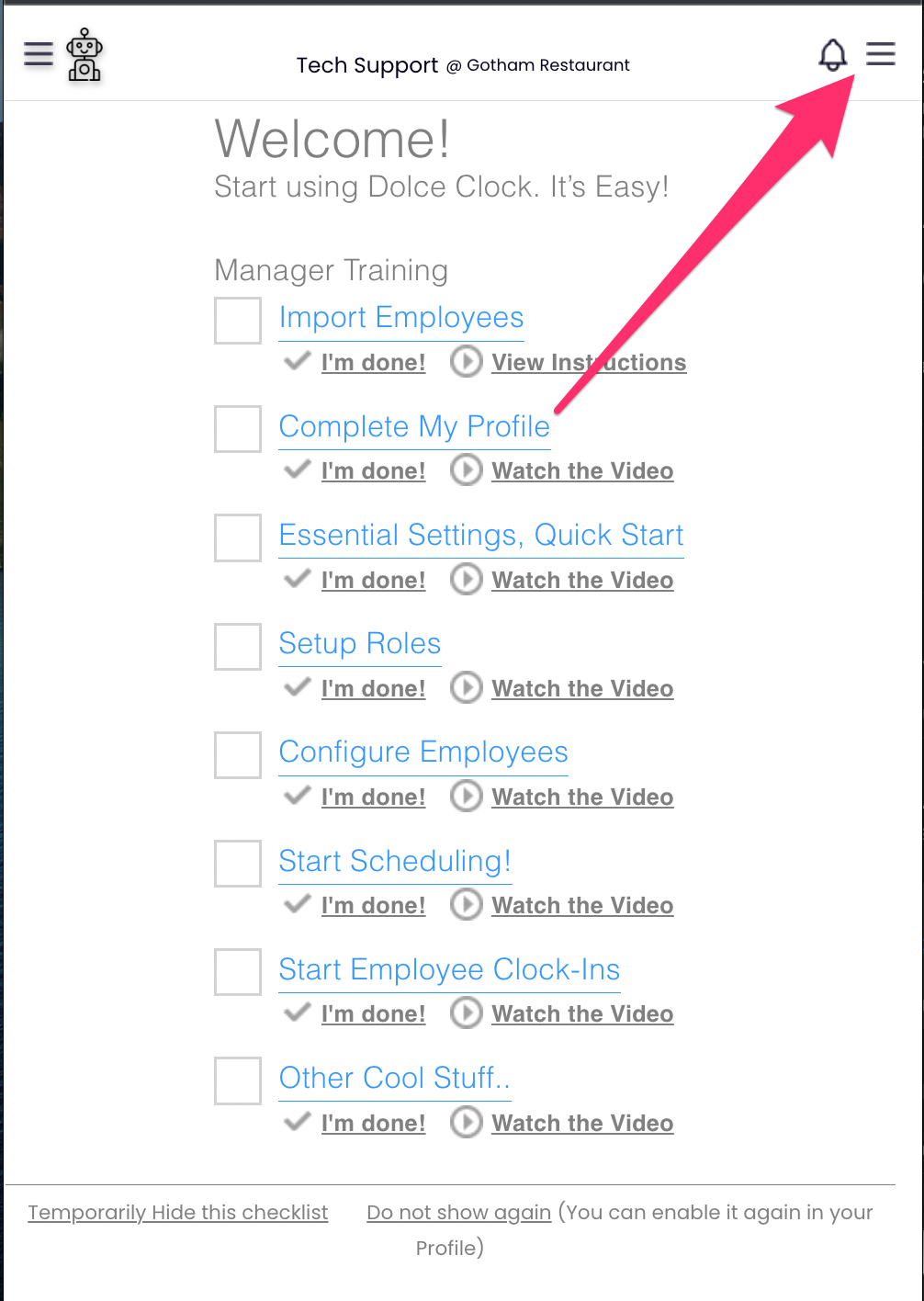
Click on Logbook Pro Entry

Select the appropriate schedule, and enter notes:

Viewing Logbook Reports
From the Main Toolbar, click the Logbook Icon, set filters and Show Report

A Logbook Report will be Emailed daily (in keeping with Permission settings)
NOTE: Email reports can be turned OFF in an employee's Admin Alerts settings