The tip calculator provides a simple way to allocate tips and add them to your payroll report.
To open the tip calculator, from the schedule, on the intended day, select No Tips Run after turning the time punches green.

Entering time and tip amounts:
- In the top left corner, the Tip Bundle Navigator will show the POS Total. From the Tip Template dropdown menu, select the template and then select Apply.

After the template(s) have been run, the total will be distributed to the employees based on the rules you have set up. Don't forget to click Save all button.

- Use the "Allocated" line to remove a percentage of the tip total (i.e. if a certain percentage of the total will go towards an entry in another department). In the example below, 10% of the tip amount is pulled from the present pool.
- Make any adjustments to Hours, or use the "Multiplier" fields to use a "Point" allocation. If you would like to exclusively use "Points" and disregard hours, then enter "1" into the hours fields.
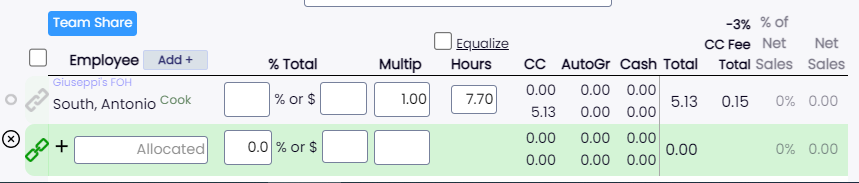
The goal now is to see that we balance against the POS totals like below:
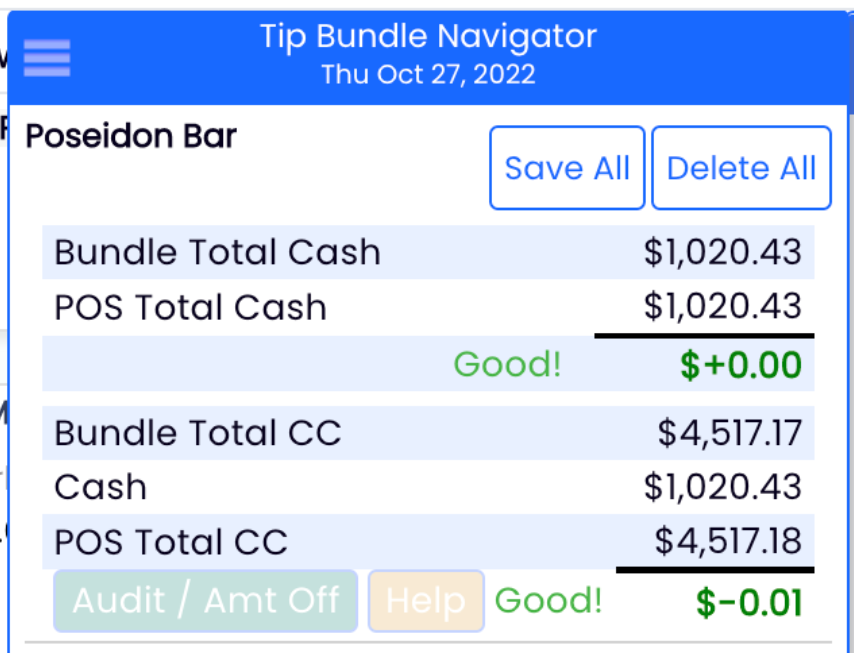
Note: You may make multiple tip entries per day, and edit or delete entries.
Note: Employees' own tip amounts will be visible from their dashboard.
1. From the gearwheel menu, go to General Settings.
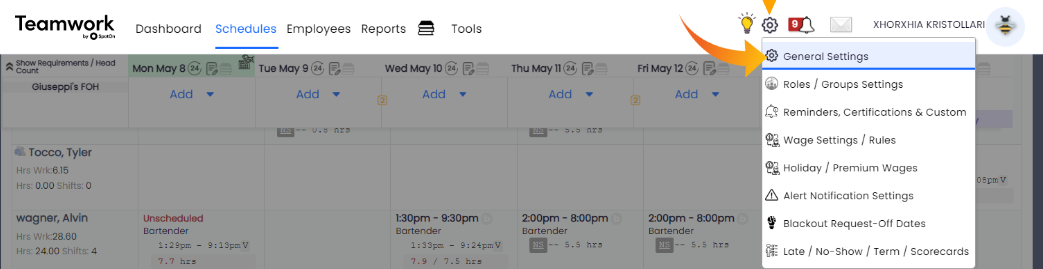
2. Scroll to Default Payroll Settings section, and check Include Tips in Payroll check box.
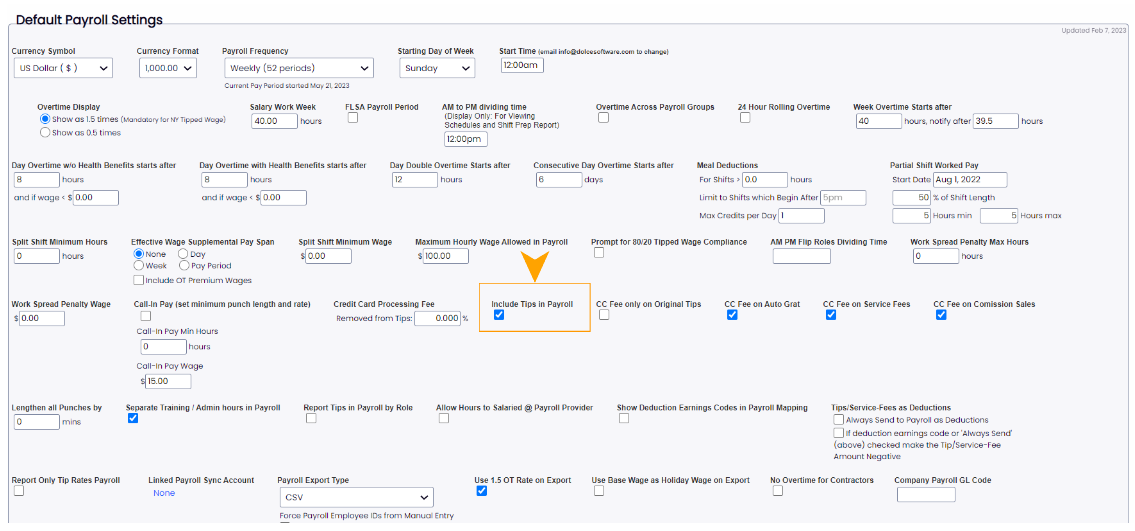
1. From the gearwheel menu go to Roles / Group Settings as shown below.
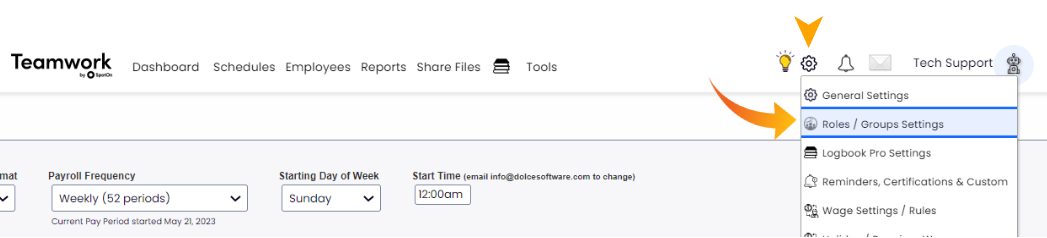
2. Press the settings gearwheel next to a Role, and enter a default tip multiplier unique to the Role.
