Schedule Sections & Groups
SpotOn Teamwork allows for the creation of Schedule Sections and Groups. They are easy to set up and use! When scheduling, managers will now be able to choose from a defined list of sections, reserving the shift notes field for other freeform notes to their employees. And the employees will have clarity on what to expect for their shift.
From the Gearwheel, navigate to Roles / Groups Settings

Scroll down to Schedule Groups (below roles) where you will see the ability to "Create a Schedule Group" under each of your schedules.
1. Schedule Sections
To add Section tags to your shifts, you will want to select the top option "Use Schedule Sections." Then add whichever sections you need for your schedules. NOTE: You can drag them into the intended order.

You will see these options available in the Sections drop down menu when you go to create a shift.
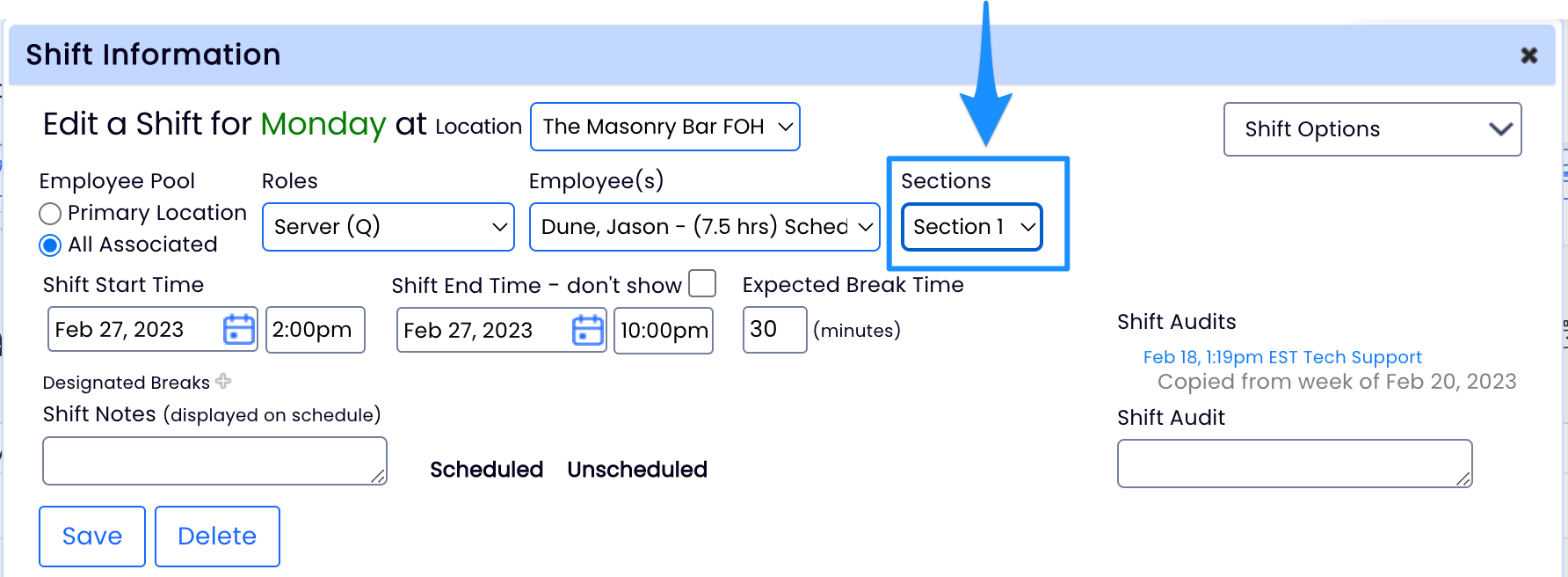
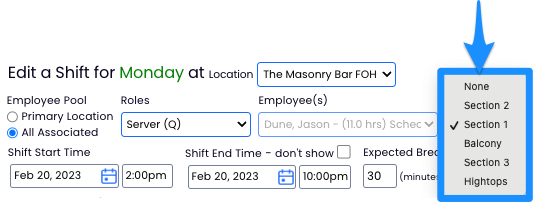
This level of detail will help managers to write a nuanced schedule, as well as set clear expectations for your employees.
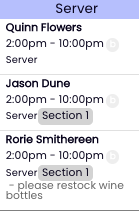
Section tags will show in the mobile app as well as Shift Prep report. We suggest grouping by Role for Section clarity. https://support.dolceclock.com/help/shift-prep-report
2. Schedule Groups
We think of Schedule Sections as a more detailed, micro distinction of a scheduled shift. On the flip side of the coin, we have Schedule Groups - a macro grouping of roles. To set up Schedule Groups, select the second option "Map Roles to Schedule Groups". Create as many groups as you need by clicking "Create a Schedule Group". NOTE: You can drag them into the intended order.

Then you have the opportunity to select which roles should roll up into the group.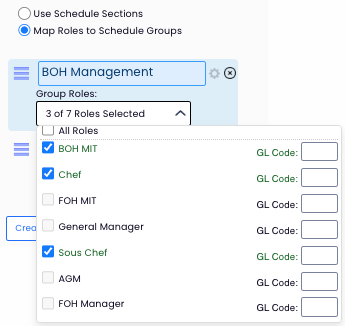
On the schedules, you have the ability to sort by: "Groups", and you can will see each group bannered.
