Notes:
Viewing tips detail requires that tips rules have been "run" by a manager.
The range of detail that is visible varies by location and tips rules.
From Desktop
1. Click Dashboard from the top toolbar
2. Scroll to My Clock-Ins and Tips, and select the date/workweek you wish to review
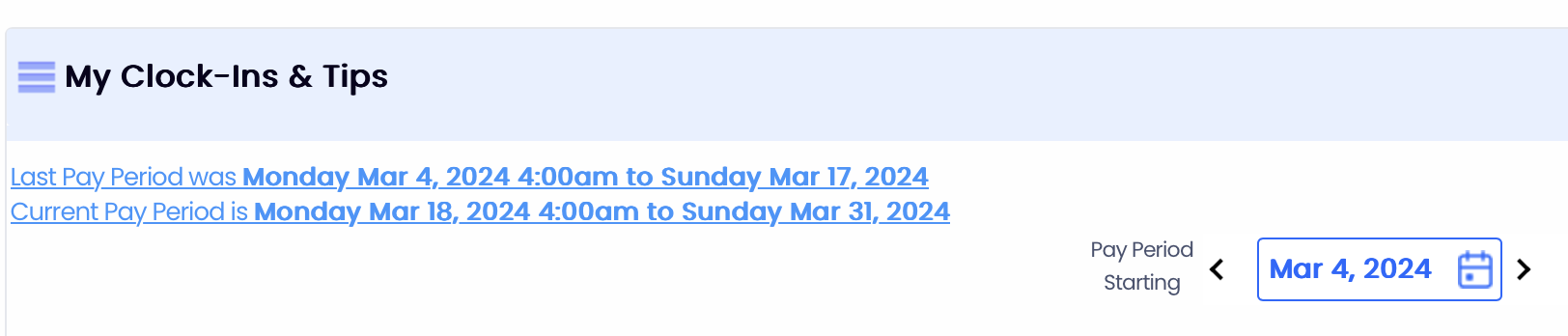
3. Scroll to Tips section, and select a date
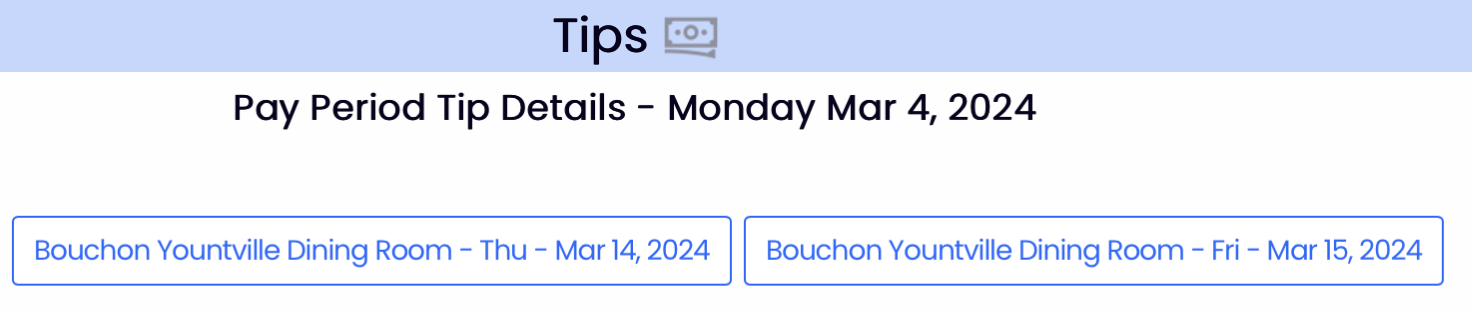
4. Select Tip "Bundle" (based on restaurant rules)
Tips detail will be shown, and varies depending upon whether being viewed by a direct or indirect tips earner. The example shown below if from the perspective of a direct tip earner who tips a % of tips to various support pools:
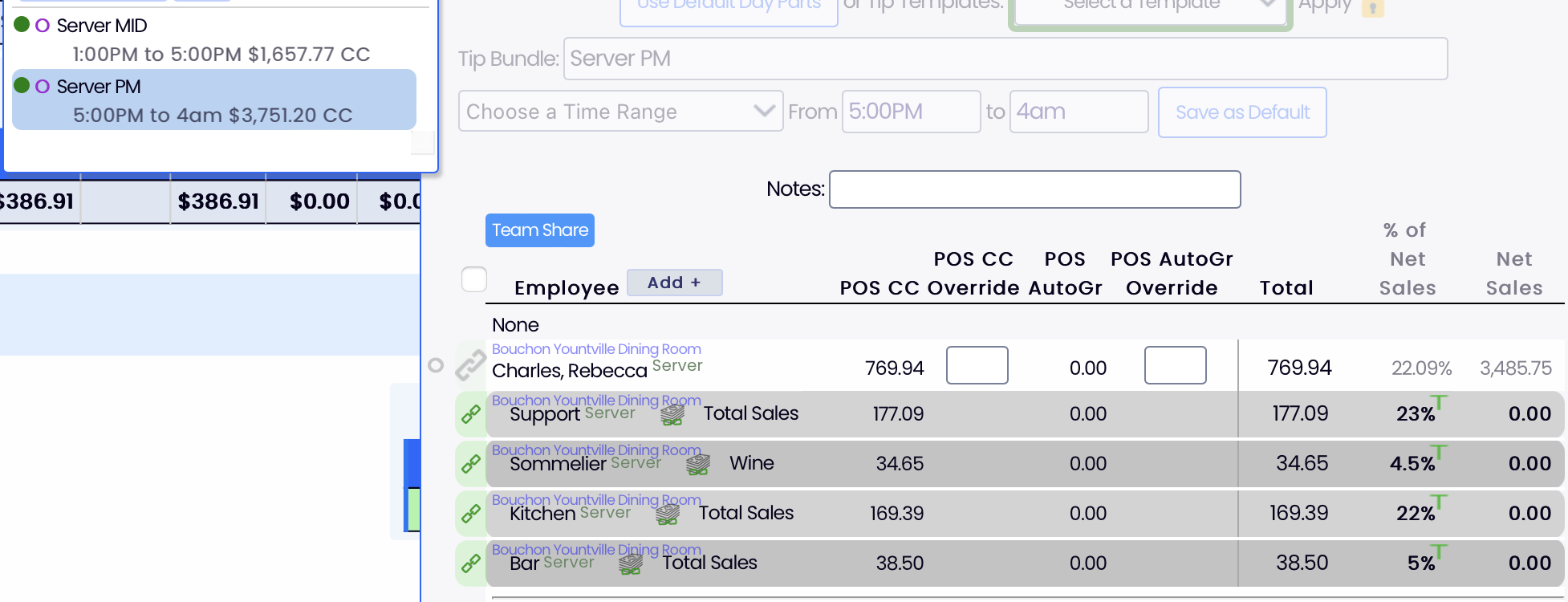
The amount and % tipped to support pools are shown above in the grey rows.
From Mobile
From the Teamwork Classic App (the new Teamwork App does not yet provide this function)
1. Press Dashboard / Tips from side menu
2. Select Date
3. Select Tip "Bundle" (based on restaurant rules)
Tips detail will be shown, and varies depending upon whether being viewed by a direct or indirect tips earner. The example shown below if from the perspective of a direct tip earner who tips a % of tips to various support pools:
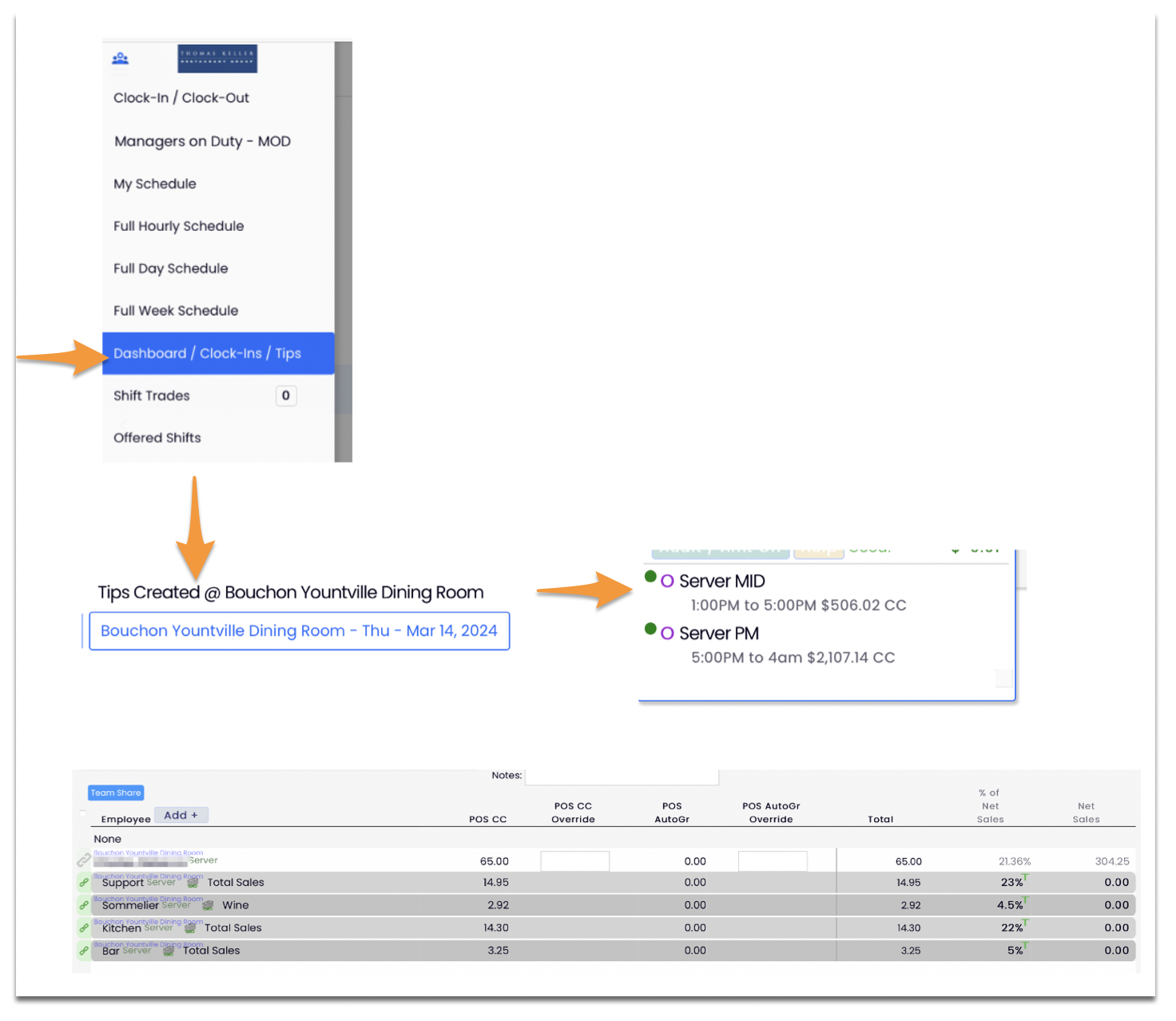
The amount and % tipped to support pools are shown above in the grey rows.
On some mobile devices, the screen may need to be turned horizontally for the image to show clearly. The new mobile version will provide an easier to read visual. If viewing is difficult on mobile, see the preceding section on viewing from desktop.