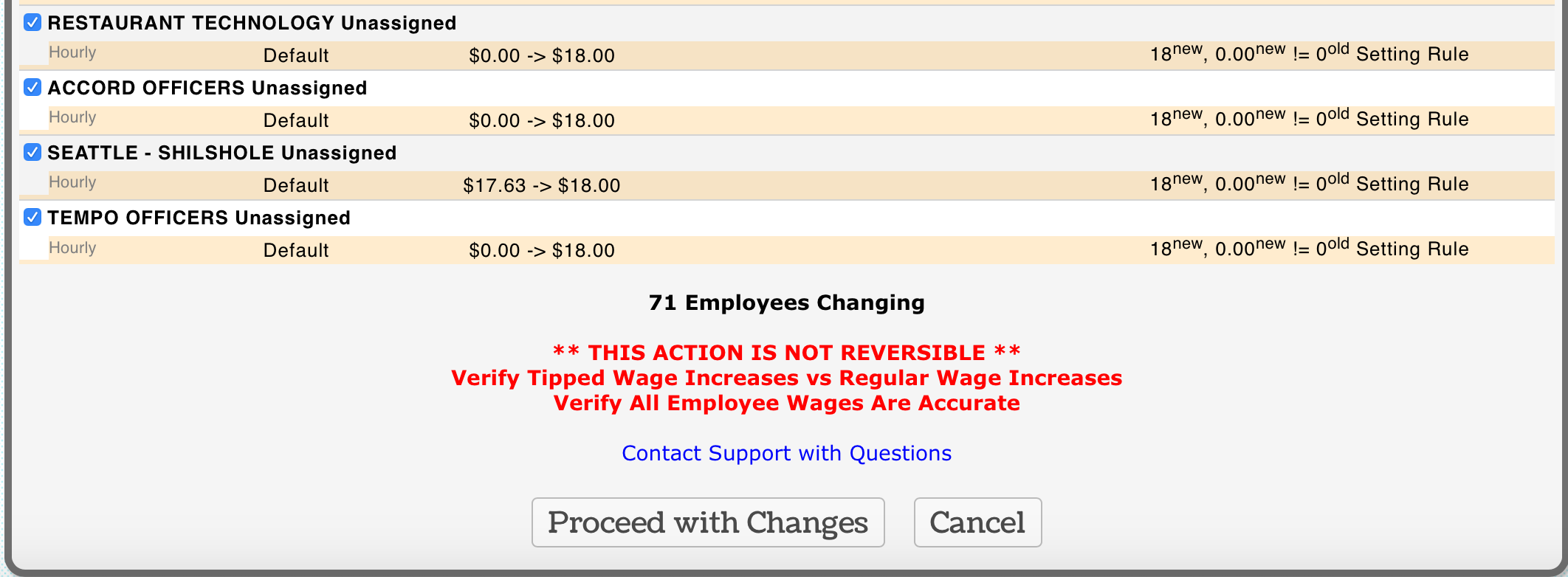Assigning wage rates to UNASSIGNED shifts allows you to consider labor analytics for schedules even when shifts have not been applied to specific employees. To assign wages to Unassigned (for each schedule) take the following steps
From Employees page > Edit Unassigned (the top employee row in every schedule/roster)

From the Schedules / Roles Tab, drag all ROLES into the Active (grey) box, for which you may want to assign a role specific wage

From the Wages Tab, set role-specific wages where applicable, and/or apply a Default wage, which will provide a wage for ALL Roles which do not have a role-specific wage

NOTE: Be sure to Date the wage to the start of the week/period for which you are seeking analytics
To BULK assign Unassigned wage (for multiple schedules or locations)
- Gearwheel Menu > Wage Settings
- Use CREATE WAGES, and select Unassigned as shown below
- Select Roles, or Default from the Roles Dropdown
- Enter wage and starting date (as early as start of the prior pay-period)
- Press Apply Wage Changes.
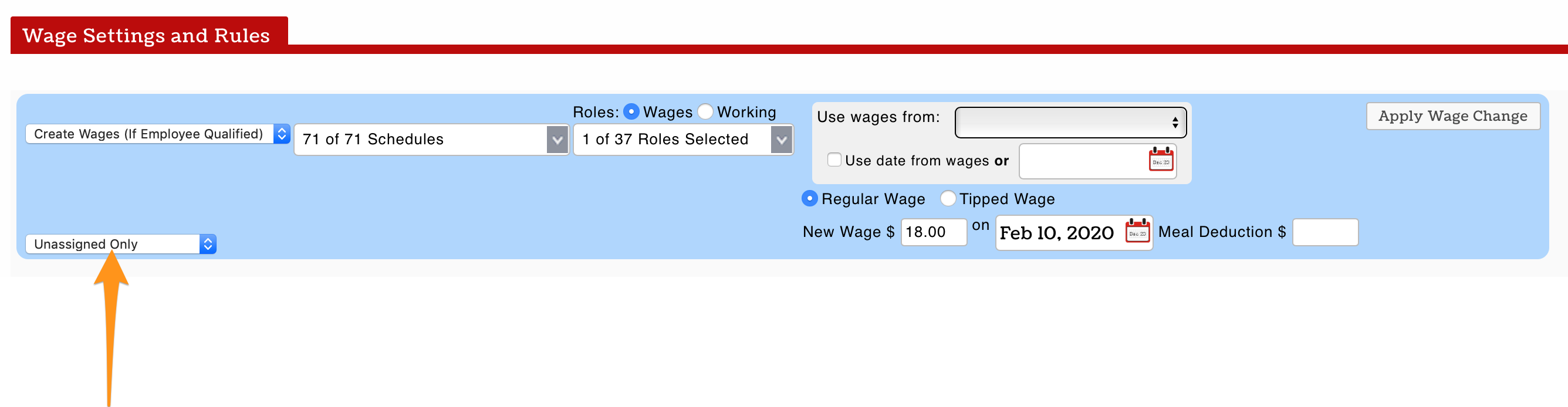
- You will have a preview screen to review. To finalize, press Proceed with Changes.