Overview
When photo authentication is on, SpotOn Teamwork will capture a photo at all moments of engagement with the time clock; clock-in, out, and break activity. This feature is only available when you are using SpotOn Teamwork clock-in stations (not when employees are clocking in on the POS). The photos will be automatically attached to the time cards themselves. That way, when managers are editing and approving time punches, they can ensure:
- There were no buddy punches
- The employee was dressed and ready for work
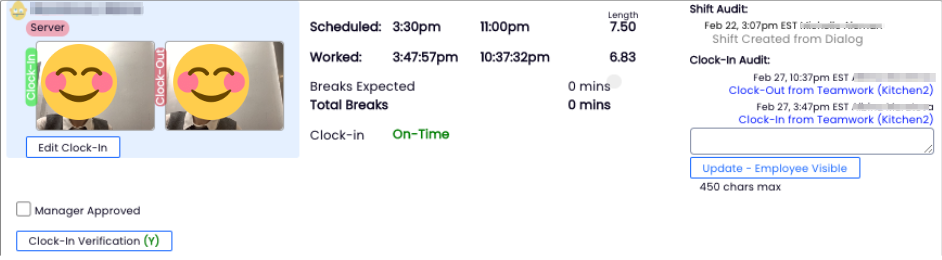
Configuration
First you must provision a tablet / mobile device / desktop as a clock-in station as detailed in the following support article: https://support.dolceclock.com/help/setting-clock-in-devices
Once the Clock-In Station is set up, you are ready to turn on photo authentication.
Navigate to General Settings from the Gearwheel menu, and open schedule settings by clicking the plus (+) sign next to the applicable schedules.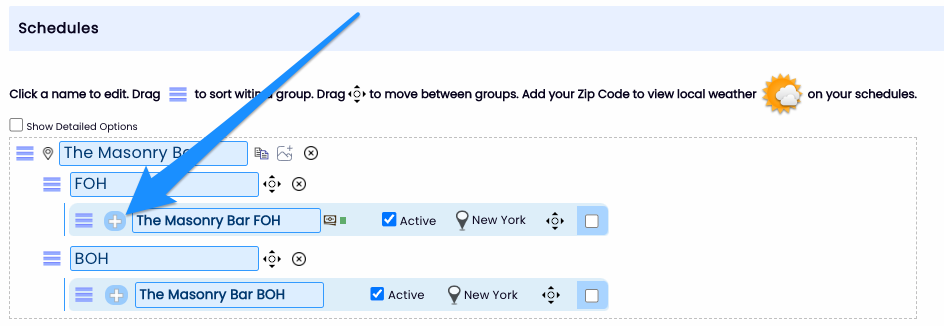
Check the box to "Force Photo Authentication..."
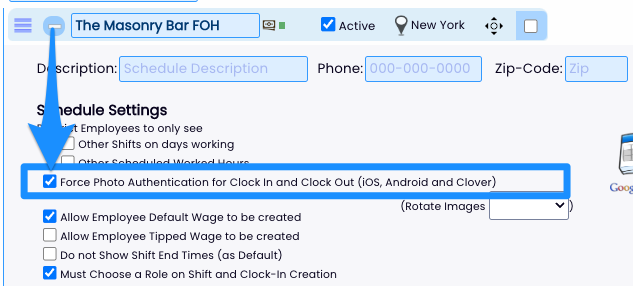
NOTE: Once engaged, it is important to make sure the app installed on your device has the correct access to the devices Camera.