Adding a New Employee to a Location
- First search to see if employee exists in the company. If employee already exists, apply Working Location status to the desired schedules.
- Enter employee into the POS. Two important notes: use the exact name spelling, with complete first and last names and assign intended roles.
"Confirming" Employee
Teamwork will prompt you to "Confirm" an employee - which is to verify that the employee does not already exist in the company / Teamwork.
On the Schedule, employees needing confirmation will show the following symbol
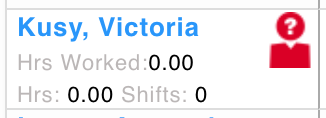
From the Dashboard, employees are listed
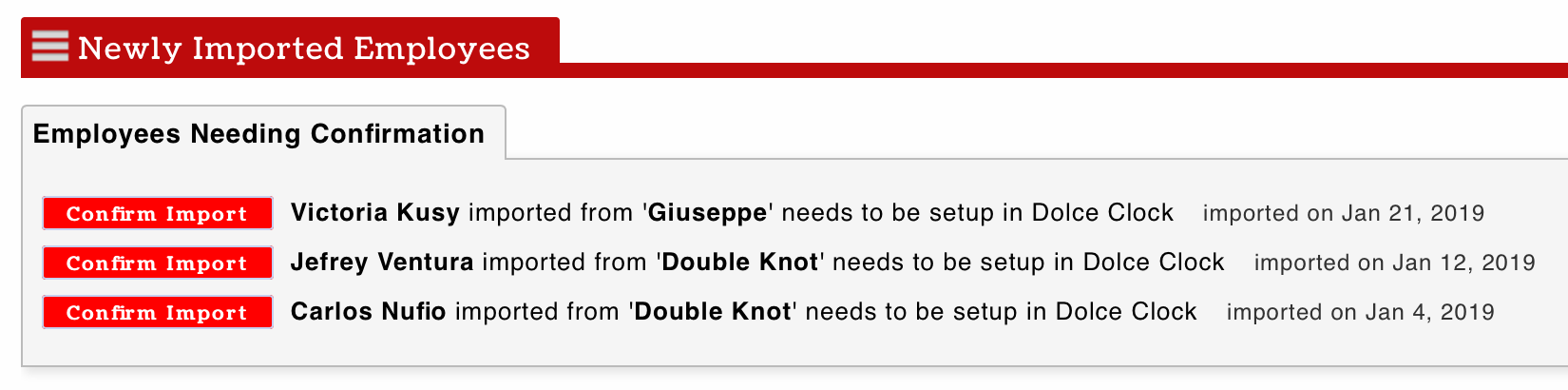
To "Confirm" an employee
- Press the Confirm link
- You will be prompted to review possible matches, or or add as new.

3. After Confirming, you will be directed to the verify the employees schedules and roles.

4. Lastly, from the employee's Profile tab, verify phone and email, and INVITE.
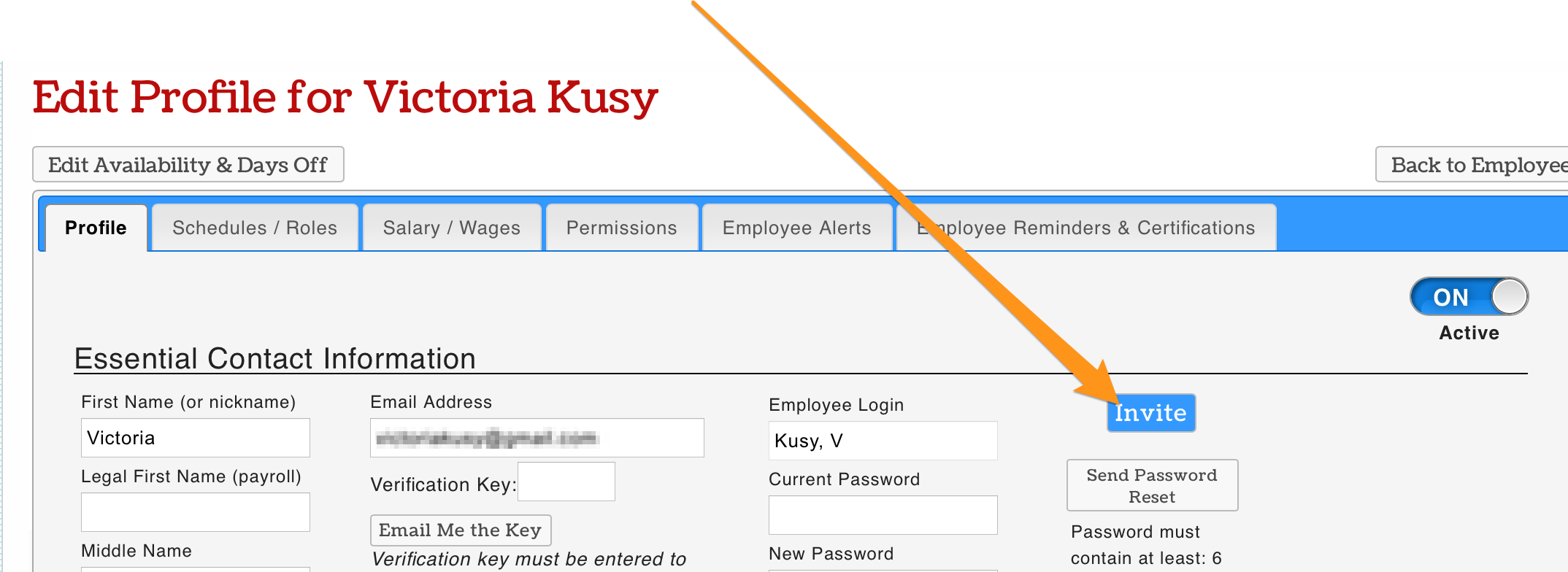
Editing Wages
Wages and roles are unique between locations.
When applying wages or roles, begin by using the Location Filter.
Then apply wages per usual.
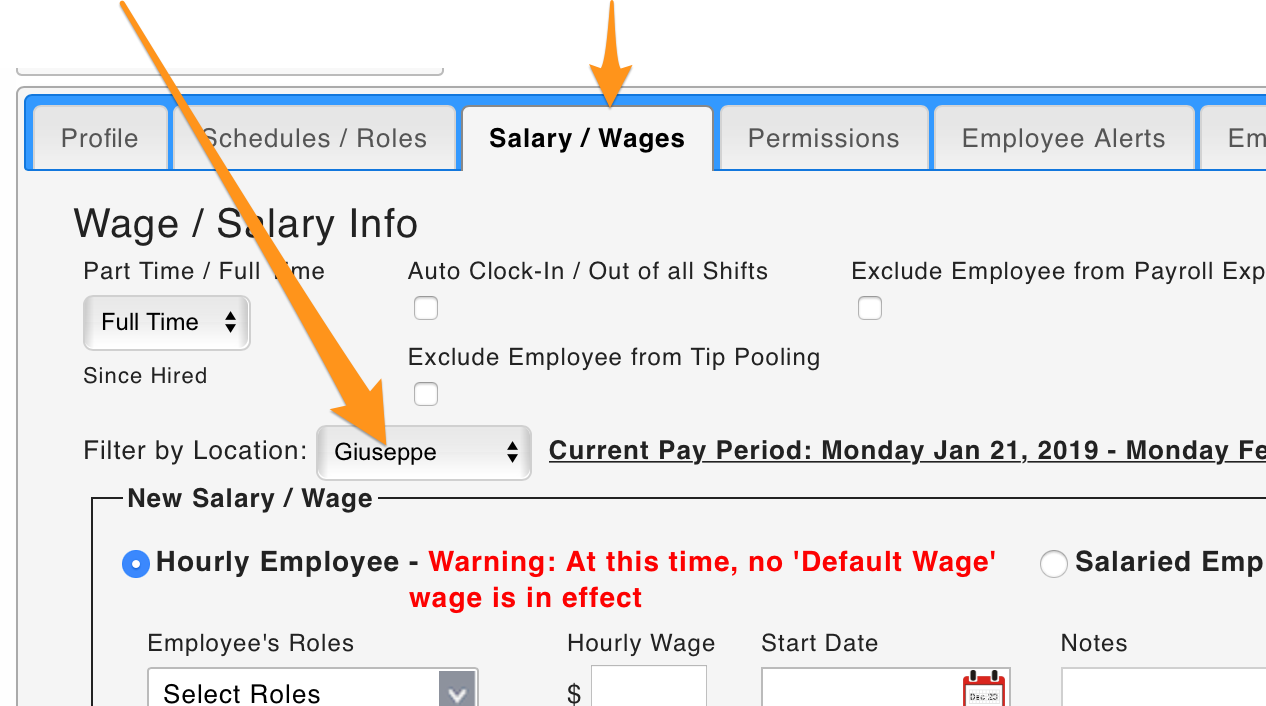
Removing Employees
If employee only works a single location
Inactivate from the Employee Page, or employee's Profile tab

If employee works your location as a Secondary or Working location
From the employee's Schedule Tab, UNCHECK your working/viewing location checkboxes

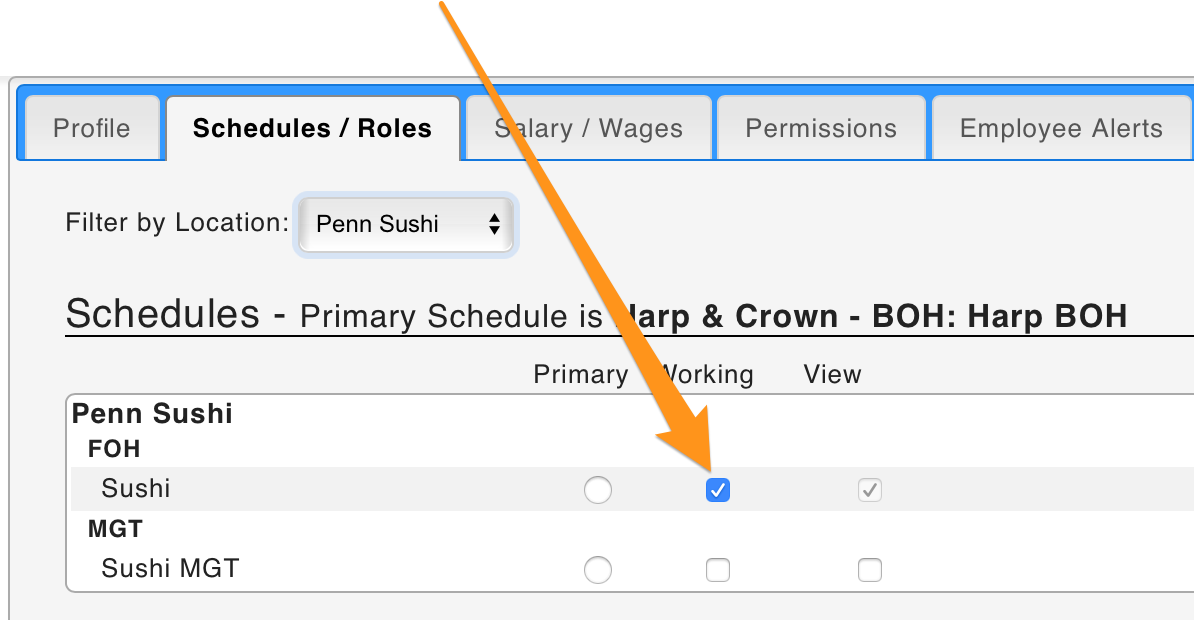
If your location is the employee's Primary location, but the employee additionally works at other locations
Contact HR / Full Admin, to remove employee from the company, or re-assign a new Primary Location