There are certain settings that must be turned on for ADP accept a payroll upload. Please see that the following steps are taken prior to our sample upload. Requires an ADP specialist.
1. Time & Attendance settings must be turned on. (doesn't meant that you are using or paying for Time & Attendance, but just a setting that must be engaged..)
Find out if Time & Attendance is on by go to SETUP -> and see if you have the Time & Attendance menu item

Here’s the screenshot on how to turn on the Core Time & Attendance – you'll need to call ADP to turn it on. The screenshot represent the Client Setup Wizard utility which the ADP associates use to setup clients. If unable to resolve this step, please email teamworksupport@spoton.com.
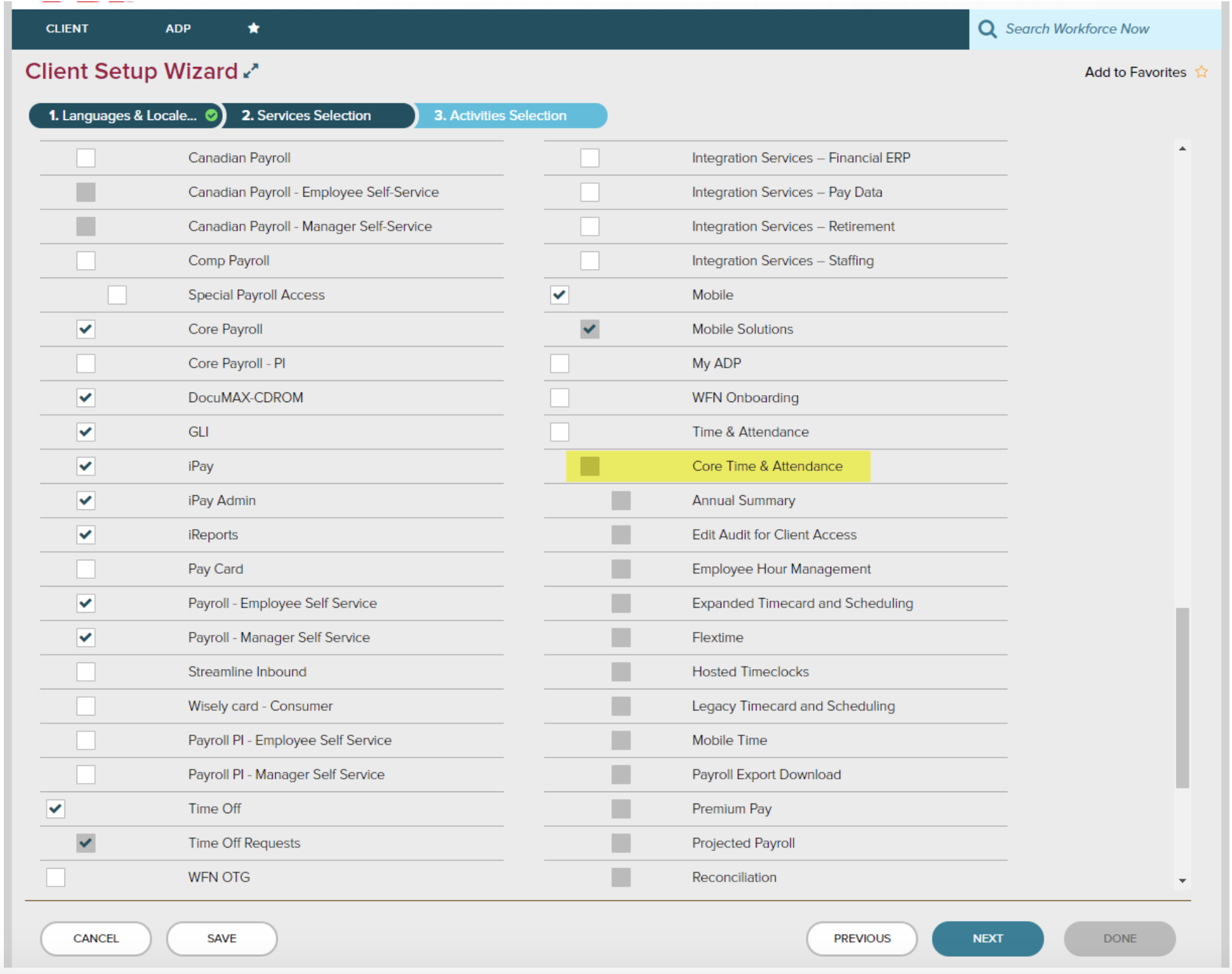
2. Key Settings must be applied:
WFN Pre-Account setup needs to manually be done once for each WFN
account:
1. Client must have a Memo Code of 5 added to the mentioned path
(setup-> tools-> validation
table -> paydata-> Memo). Note it should be added in the below format only.
Eg:- Code : 5, description : TIPS.
2. Client must have a Hours & Earnings Code of T created (Setup ->
Tools - Validation Tables
-> paydata-> Hours & Earnings Code).Note it should be added in the
below format only.
Eg:- Code : T, Description : Tips, Type : Earnings, and Default Field
Number : 3.