Clocking-In to Breadcrumb POS with Teamwork Integration
Clock-In
1. Initiate Clock-In through Breadcrumb

2. WAIT for a 2nd Screen, (this can take 3 seconds) which confirms your Shift / Time / Role, and press Begin Shift.
You should verify that you were allowed to clock-in without restriction.
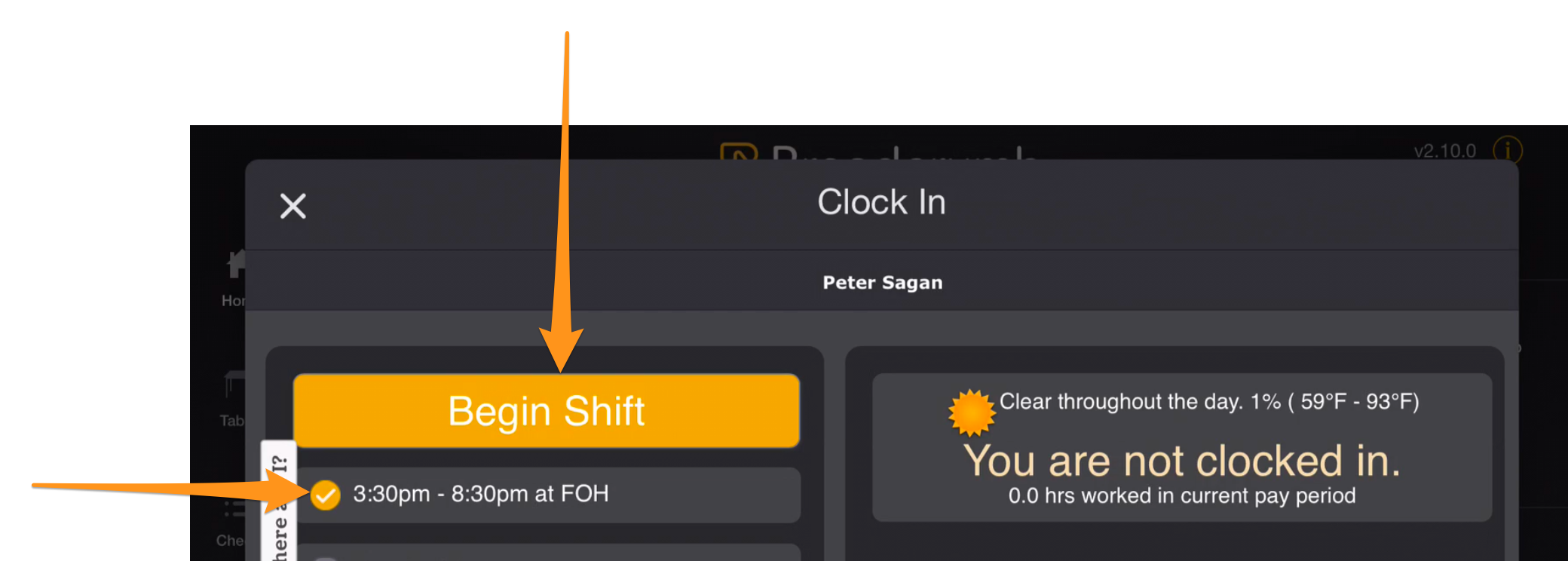
3. If you are clocking in EARLY or UNSCHEDULED, you will be prompted to enter your LOCATION / ROLE

4. If your company restricts early Clock-In, you may be prompted to have a Manager authorize the Clock-In

Breaks
1. Clock-Out for a BREAK rather than End Shift. Again, ALWAYS WAIT FOR THE 2nd SCREEN
NOTE: For states that require 30-minute breaks, you may be prevented from returning from break until 30-minutes has been taken.
Clock-Out
1. Upon Clock-Out, WAIT for the 2nd Screen. You may be prompted to Enter Tips, Validate Breaks or your Time Punch, or enter other Company specific data.