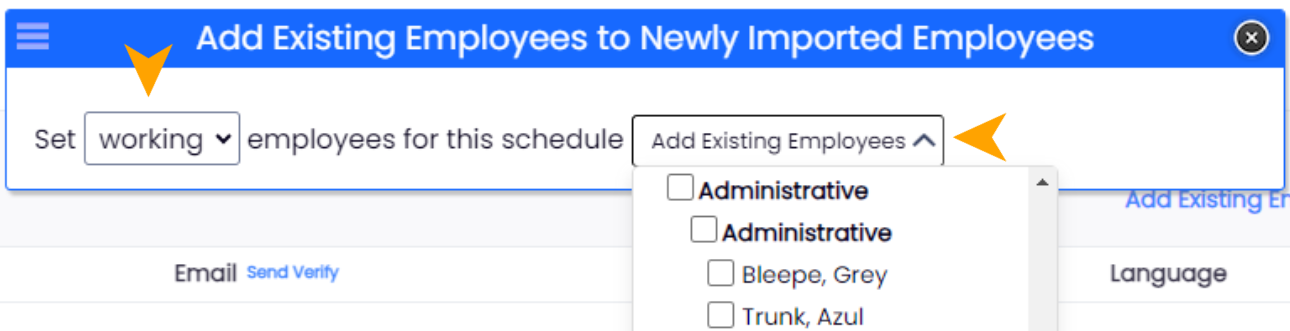Click Employees from the Toolbar.
Make employees visible by opening the Schedules dropdown list shown below, and selecting relevant schedules.

Remove Inactive employees, by unchecking the Active checkbox.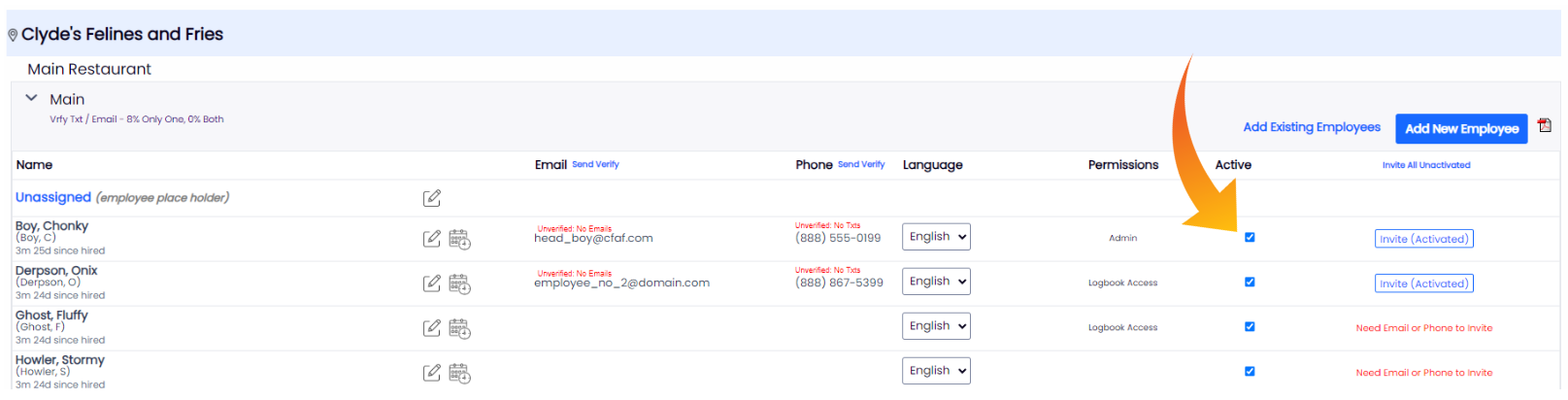
If an employee is in the incorrect Primary Schedule, or if the employee works multiple schedules:
Click the Edit button next to the employee's name.

Click on the Schedules / Roles tab. Assign the employee one Primary Schedule - as shown below. Assign the employee one or more additional Working Schedules if applicable - as shown below.

Scroll beneath schedule selector to apply roles.
Assign Roles by clicking and dragging a role from the All Roles section into the gray Employee's Roles box. Note: You are able to assign unlimited roles.

Note: the grey People icon indicates an employee's additional working location

Bulk add employees from other Primary departments by selecting Add Existing Employees.

Check the names of employees to add them to the location (as a primary, additional working, or view access location).