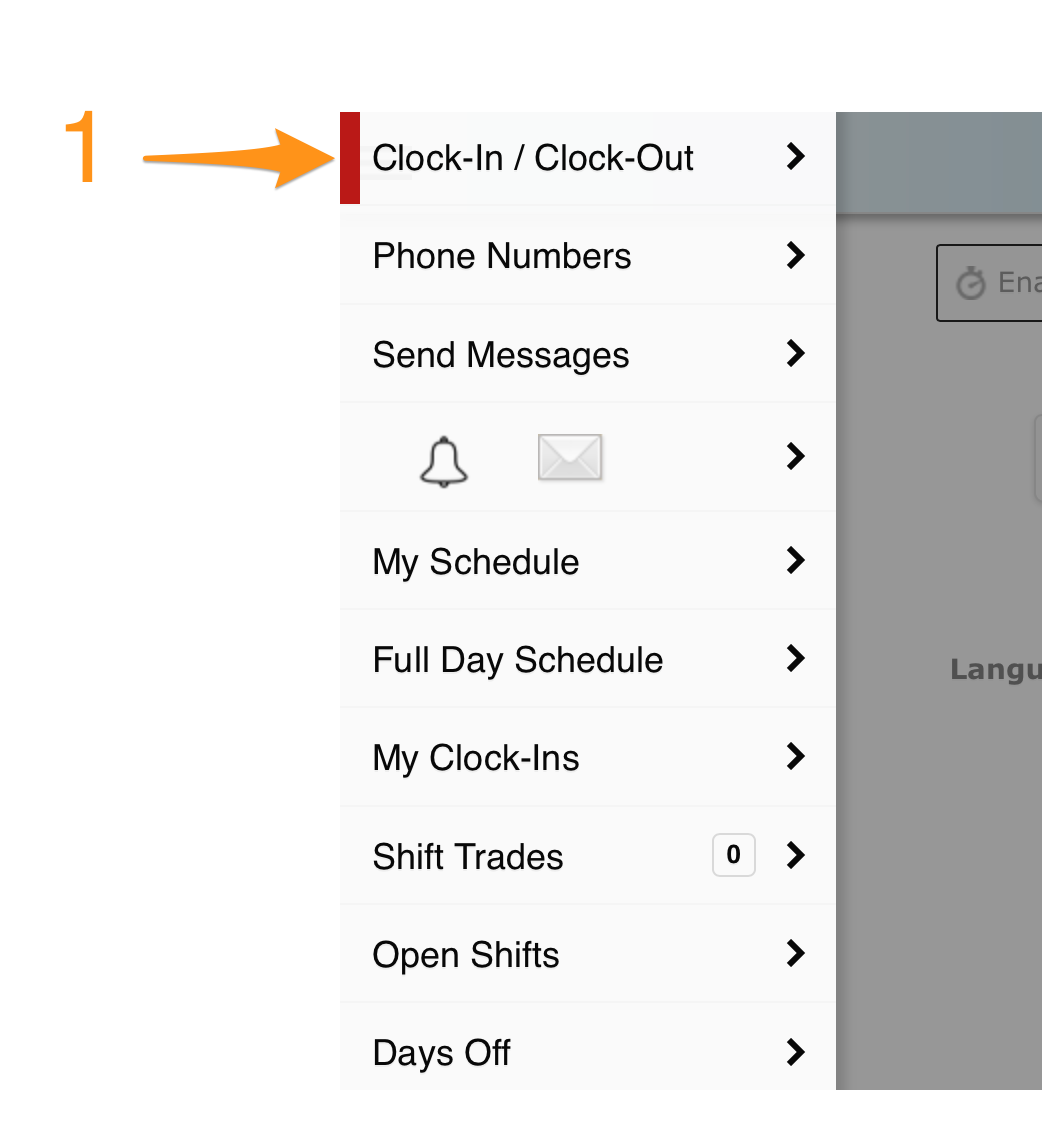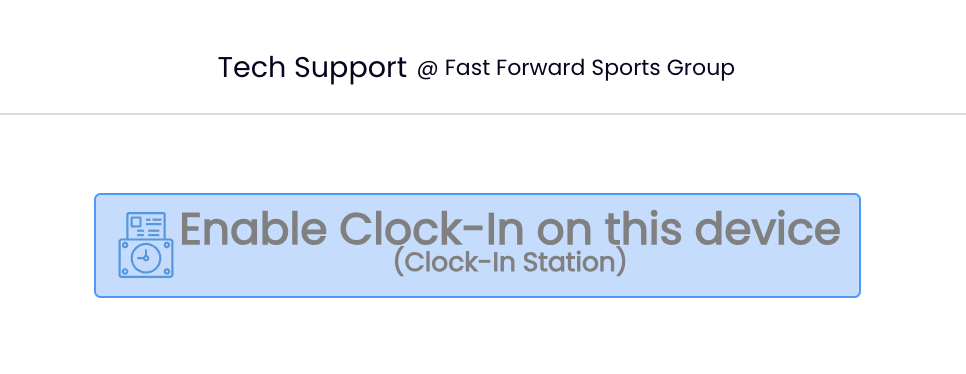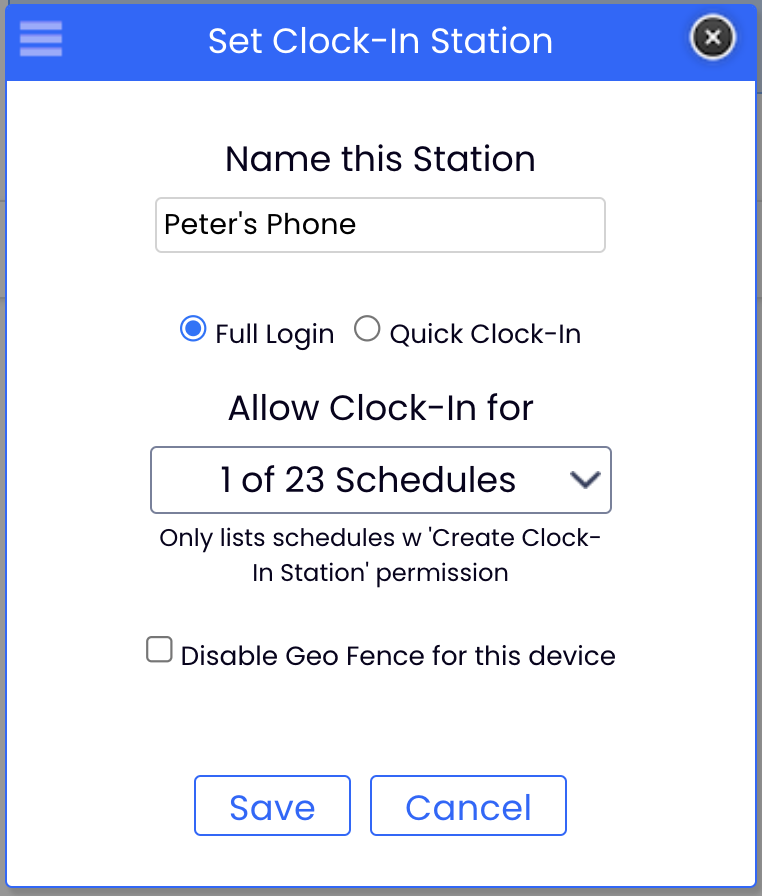Designate a Mobile Device (i.e. phone, ipad or other tablet)
Download Teamwork App
Find your company using your personal email address that is associated with your Teamwork profile
Log-In to the App
- Press Clock-In / Clock-Out from the Menu Bar
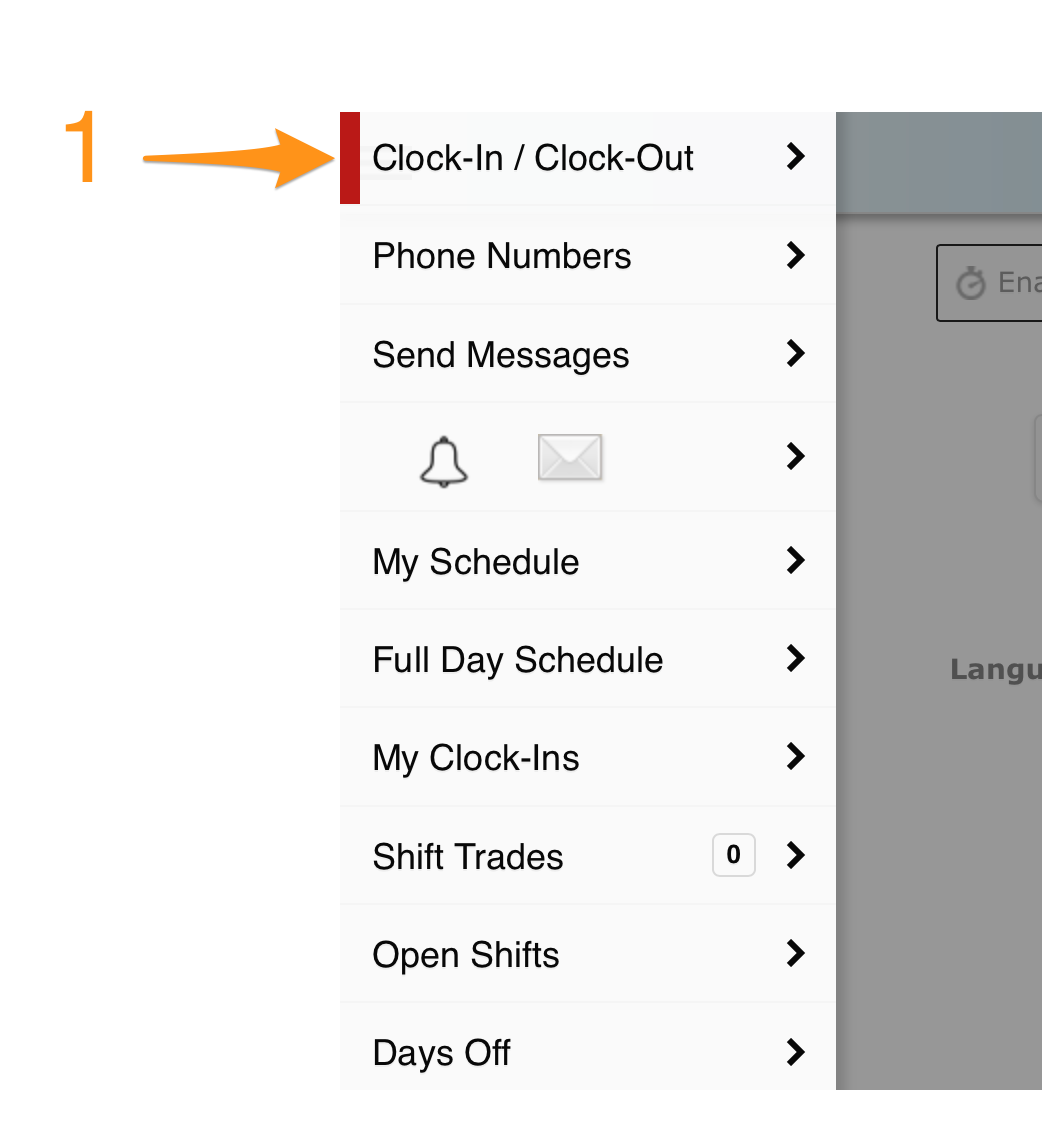
- Press Click Enable Clock-In on this Device
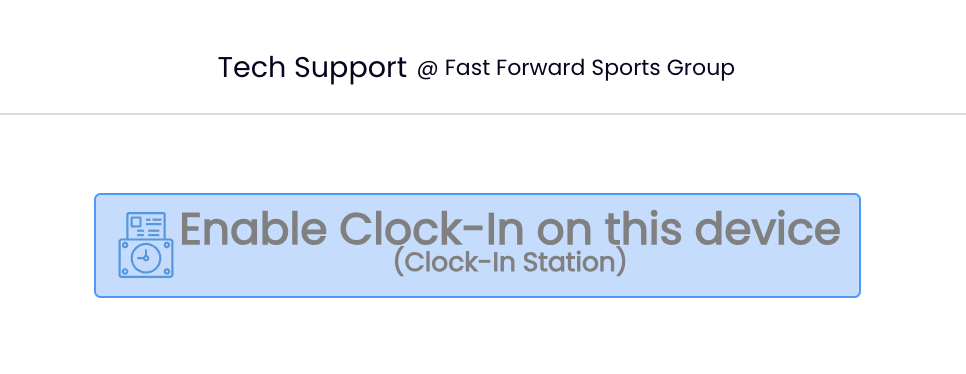
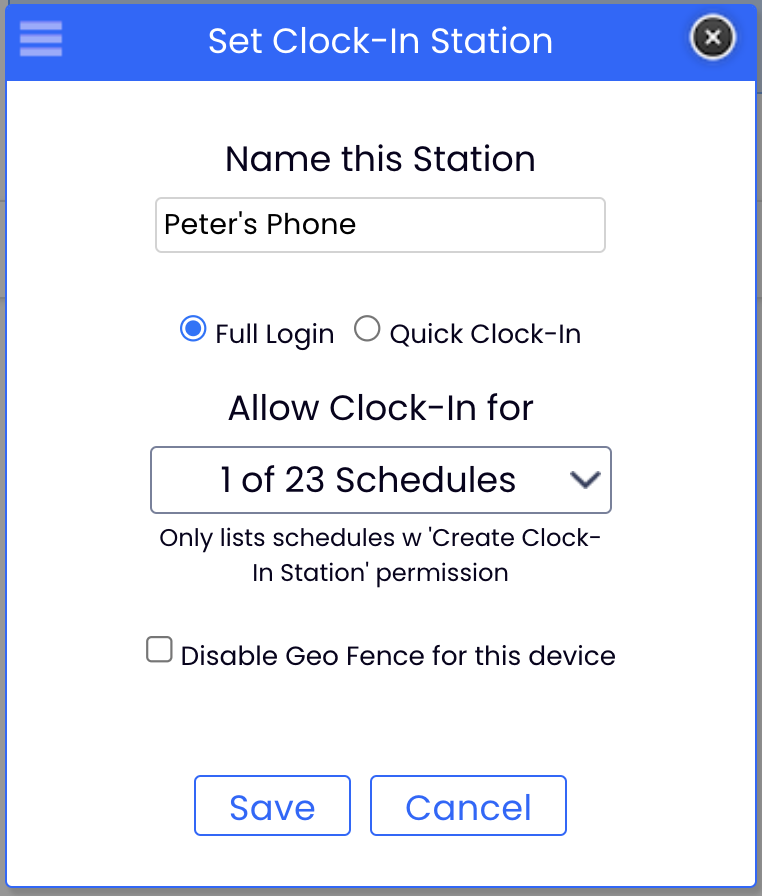
- Name the Station, i.e. "Peter's Phone"
- Select "Full Login," or, "Quick Clock-In"
- Select the schedule(s), (for employee mobile clock-in, select your own schedule) from the drop-down
- Press Save & Exit
Clocking-In
1. From the Left Menu > Clock-In / Clock-Out
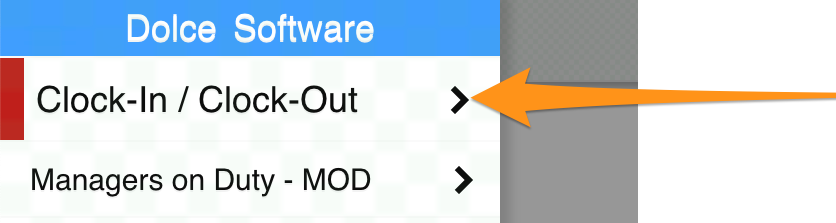
2. If you are scheduled for a shift, the app will show expected Time / Location / Role. Select Begin Shift
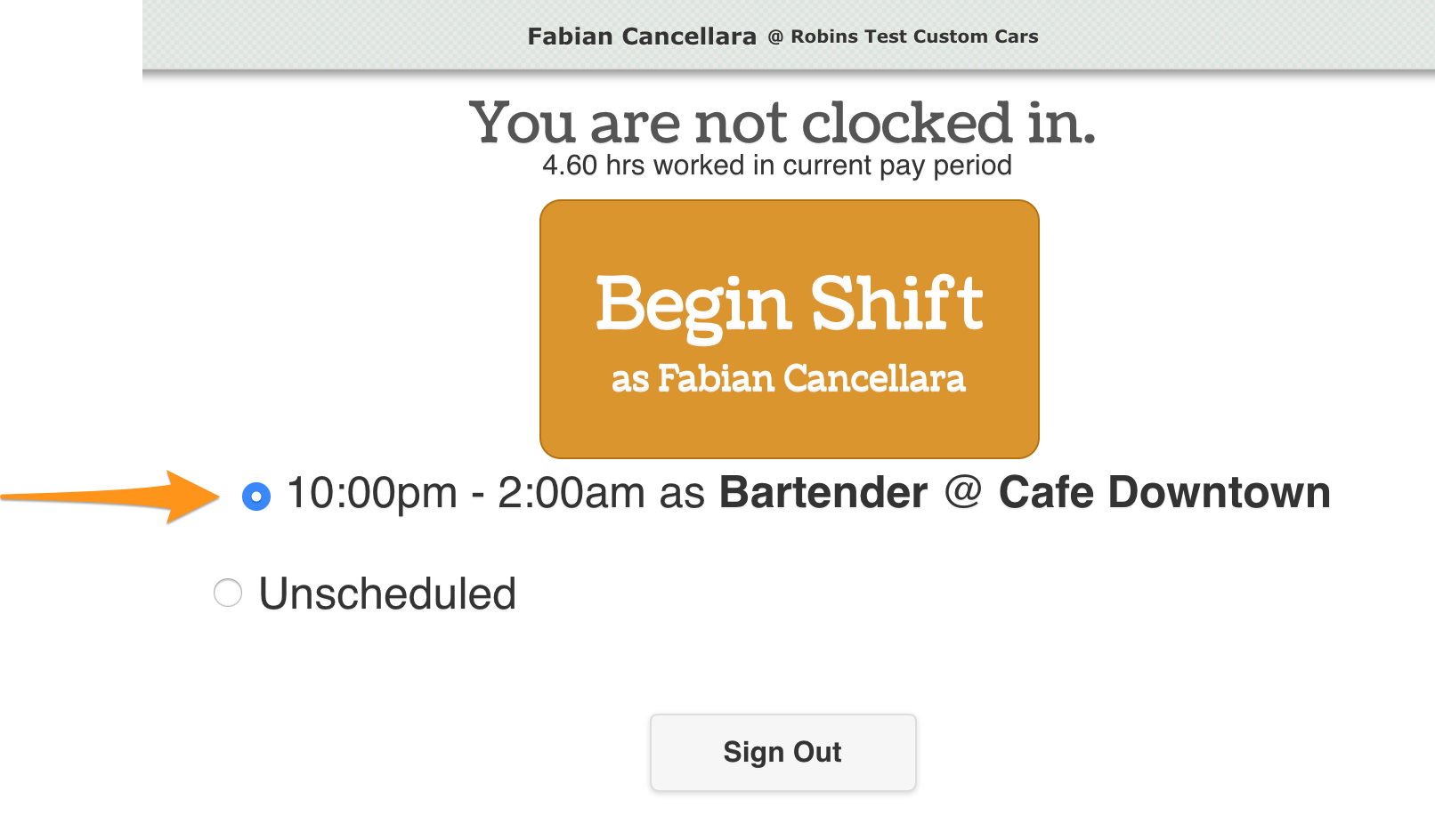
If you are clocking in for a DIFFERENT or UNSCHEDULED shift, select Unschedule, and choose Location / Role